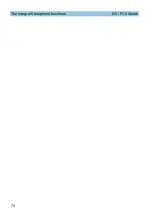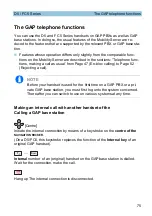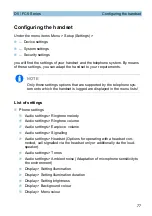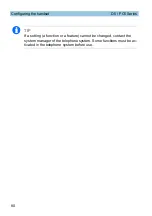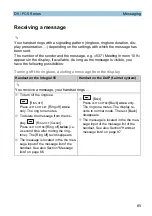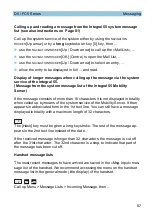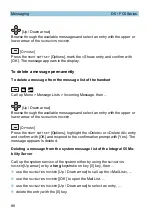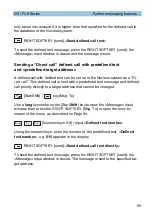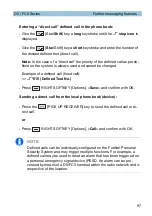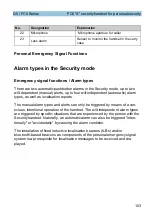88
Messaging
D5 / FC5 Series
[Up / Down arrow]
Browse through the available messages and select an entry with the upper or
lower arrow of the
NAVIGATION
ROCKER
.
[O
PTIONS
]
Press the
RIGHT
SOFT
KEY
[Options], mark the «Show» entry and confirm with
[OK]. The message appears in the display.
To delete a message permanently
To delete a message from the message list of the handset
Call up Menu > Message Lists > Incoming Message, then ...
[Up / Down arrow]
Browse through the available messages and select an entry with the upper or
lower arrow of the
NAVIGATION
ROCKER
.
[O
PTIONS
]
Press the
RIGHT
SOFT
KEY
[Options], highlight the «Delete» or «Delete All» entry
and confirm with [OK] and respond to the confirmation prompt with [Yes]. The
message appears is deleted.
Deleting a message from the system message list of the Integral 55 Mo-
bility Server
Call up the system service of the system either by using the
NAVIGATION
ROCKER
[Up arrow] or by a
long
keystroke on key [0] key, then ...
use the
NAVIGATION
ROCKER
[Up / Down arrow] to call up the «Mail List», ...
use the
NAVIGATION
ROCKER
[[OK] to open the Mail List, ...
use the
NAVIGATION
ROCKER
[Up / Down arrow] to select an entry, ...
delete the entry with the [0] key.
ñ
ï
ð
ò
Ê
ñ
ï
ð
ò
Ê
Summary of Contents for f.airnet D5 Series
Page 1: ...Handsets of the D5 FC5 and FC5 S Series Series Operating manual...
Page 9: ...9 D5 FC5 and FC5 S Series TOC Publication details 157 Notes 157 Fotolia picture credits 158...
Page 10: ...10 TOC D5 FC5 and FC5 S Series...
Page 12: ...12 Safety instructions D5 FC5 Series...
Page 22: ...22 Introduction D5 FC5Series...
Page 32: ...32 Menu selection D5 FC5Series...
Page 74: ...74 The Integral 5 telephone functions D5 FC5 Series...
Page 91: ...91 D5 FC5 Series Messaging...
Page 92: ...92 Messaging D5 FC5Series...
Page 98: ...98 Further messaging features D5 FC5Series...
Page 140: ...140 Care maintenance environment D5 FC5Series...
Page 150: ...150 Warranty Customer service D5 FC5Series...
Page 156: ...156 Index D5 FC5 Serien...
Page 159: ...159 D5 FC5 Series...