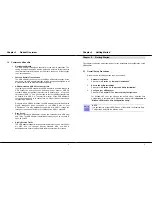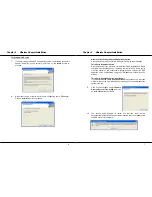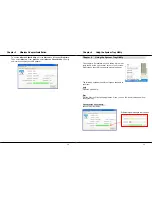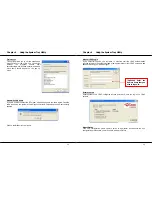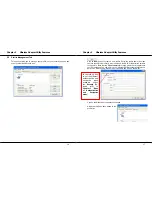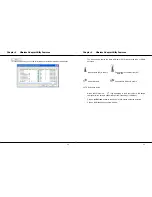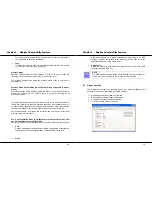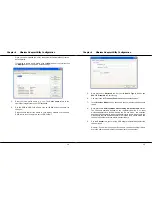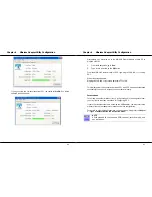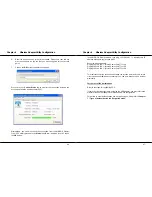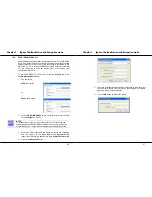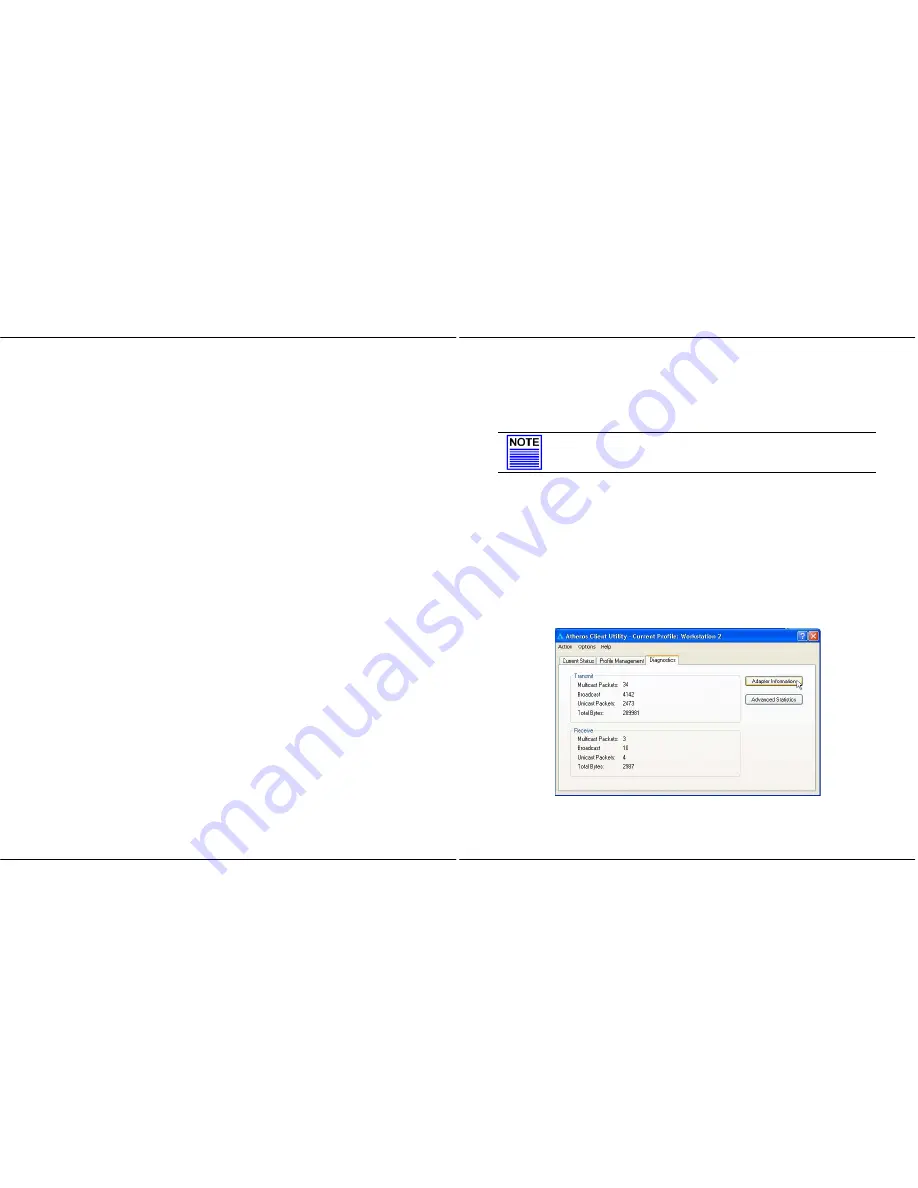
Chapter 5
Wireless Adapter Utility Features
28
This option allows communication with other 802.11b devices that support
short preamble to boost the throughput.
•
Long
If your device is having trouble to communicate with other 802.11b devices,
you may try to select the Long Only option.
Wireless Mode
Specifies 5GHz 54 Mbps, 2.4 GHz 54 Mbps, 2.4 GHz 11 Mbps, or Super A/G
operation in a wireless network where there is an access point.
The wireless adapter must match the wireless mode of the access point it
associates to.
Wireless Mode when starting Ad-hoc Network (Only applicable to Ad-hoc
mode)
Specifies the mode: 5GHz 54 Mbps, 5GHz 108 Mbps, or 2.4 GHz 54/11 Mbps to
start an ad hoc network if no network name is found after scanning for all
available networks.
This mode also allows selection of the channel used by the wireless adapters in
the Ad-hoc network. The channels available depend on the regulatory domain. If
no other wireless adapters are found matching the ad hoc mode, this selection
specifies the channel with which the adapter starts a new ad hoc network.
The wireless adapter must match the wireless mode and channel of the other
wireless clients it associates to.
802.11 Authentication Mode (Only applicable to Infrastructure mode, after
you have enabled the encryption mode)
Select which mode the wireless adapter uses to authenticate to an access point:
•
Auto
Causes the adapter to attempt authentication using shared authentication.
It then switches to open authentication if shared authentication fails.
•
Open
Chapter 5
Wireless Adapter Utility Features
29
Enables an adapter to attempt authentication regardless of its WEP
settings. It will only associate with the access point if the WEP key of the
adapter matches that of the access point.
•
Shared only
Allows the adapter to authenticate and associate only with access points
that have the same WEP key.
NOTE
The USB adapter’s authentication mode settings must match those of
the AP it is trying to connect to for successful communication.
5.3 Diagnostics
Tab
The Diagnostics tab lists the following receive and transmit diagnostics for
packets received by or transmitted to the USB adapter.
•
Multicast packets transmitted and received
•
Broadcast packets transmitted and received
•
Unicast packets transmitted and received
•
Total bytes transmitted and received