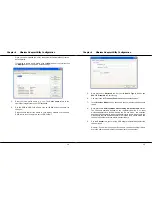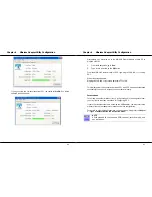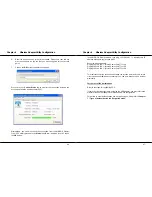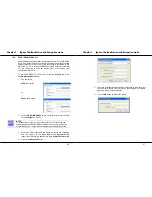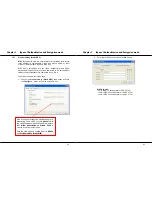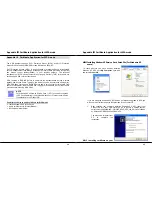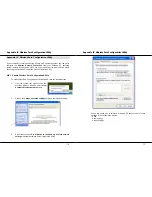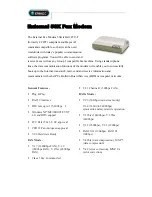Chapter 7
Types of Authentication and Encryption mode
60
Saved User Name and Password
1. Enter the username, password and re-enter password in
Confirm
Password
field.
(Optional) You may enter a specific domain name, which will be
passed to the server.
2. Enter the LEAP authentication timeout (between 30 and 500
seconds) to specify how long LEAP should wait before considering
an authentication as failed, and sending an error message. The
default is 90 seconds.
3. Click on the
OK
button.
Check the Include
Windows Logon Domain
with User Name option
to automatically send
your Windows login
domain together with
your user name to the
RADIUS server. (Default)
Check the No Network
Connection Unless User
Is Logged In option to
force the wireless
adapter to disassociate
after you log off.
Chapter 7
Types of Authentication and Encryption mode
61
7.2.6 WPA
Passphrase
WPA Passphrase is also known as WPA-PSK (Pre-shared Key). It
provides strong encryption protection for home/SOHO users who do
not use an enterprise authentication server.
1. Click on the
WPA Passphrase
radio button and click on the
Configure…
button.
2. Enter the password and click on the
OK
button.
NOTE
The WPA Pass phrase must match that used by the AP/other
wireless clients in the network.