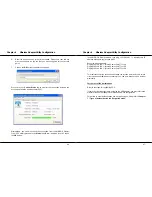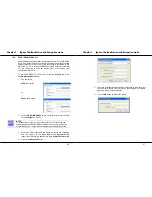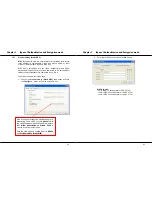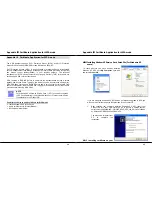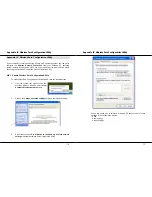Appendix III Certificate Application for WPA mode
72
The screen below will appear to indicate that a certificate has been successfully
issued to your PC.
4.
To confirm whether you have received your
certificate, go to your web browser and
select
Internet Options…
from your
Tools
pull down menu.
5.
Go to the
Content
tab and click on the
Certificates…
button. Notice that
your username is in the listing. This shows that the certificate has been
issued to you.
Appendix III Certificate Application for WPA mode
73
AIII.4 Becoming a domain member
Next, you need to add your username in the domain so that you can
communicate with the access point connected to your server.
1.
From
the
My Computer
icon on your desktop,
right click and go to
Properties
.
2.
Go to the
Computer Name
tab and select
Change…
button as shown in the screen on
the right.
3.
From
the
Member of
section, select the
Domain:
radio button and enter
the name of your domain. In this example, we are using
test
as the domain
name.