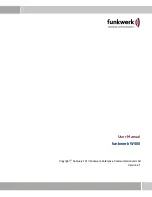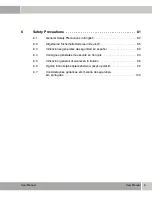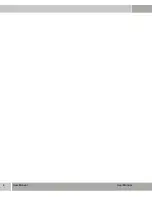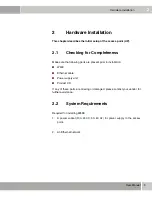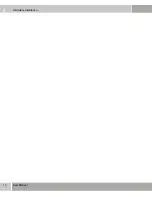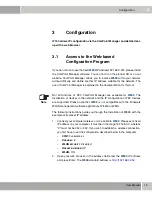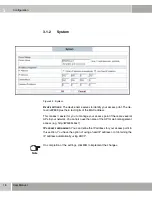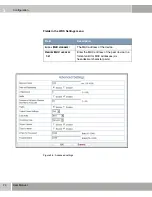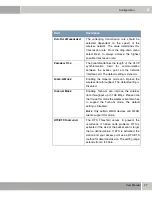User Manual
15
Configuration
3
3
Configuration
W500
allows IP configuration via the ComPoint Manager and detailed set-
up with a web browser.
3.1
Access to the Web-based
Configuration Program
If you do not wish to use the fixed
W500
IP address
192.168.0.252
, please install
the ComPoint Manager software. You can find it on the product CD or on our
website. ComPoint Manager allows you to localize
W500
within your network
without difficulty and define another IP address suitable for the network. The
use of ComPoint Manager is explained in the documentation for this tool.
The following instructions guide you through the installation of
W500
with the
example of its preset IP address.
1.
Connect your computer wireless or via a cable to
W500
. Please set a fixed
IP address on your computer. It must be in the range
192.168.0.X
, whereby
"
X
" must not be
254
or
252
. If you wish to establish a wireless connection,
you first have to set the configuration described below in the computer.
–
SSID:
Funkwerk-ec
–
C
HANNEL
:
6
–
WLAN
SECURITY
: disabled
–
O
PERATION
MODE
:
AP
–
WLAN:
ON
2.
Open your web browser, in the address field enter the
W500
IP address
and press Enter. The
W500
standard address is
http://192.168.0.252
.
Note
Not all functions of FEC ComPoint Manager are available for
W500
. The
localization of devices in the network and the IP configuration of FEC devices
are supported. Please note that
W500
is not compatible with the Funkwerk
WLAN management software applications WILMA or WMS.
Summary of Contents for W500
Page 6: ...6 User Manual User Manual...
Page 10: ...2 10 User Manual Hardware Installation 2 3 Mechanical Description Top side of W500...
Page 14: ...2 14 User Manual Hardware Installation...
Page 21: ...User Manual 21 Configuration 3 Figure 3 4 Wireless settings...
Page 29: ...User Manual 29 Configuration 3 802 1x authentication Figure 3 6 802 1x security...
Page 32: ...3 32 User Manual Configuration WEP Figure 3 7 Security WEP...
Page 39: ...User Manual 39 Configuration 3 Figure 3 10 MAC Address Filter...
Page 46: ...3 46 User Manual Configuration...
Page 76: ...4 76 User Manual Use of the Device in Various Network Scenarios...
Page 106: ...6 106 Safety Precautions Safety Precautions...
Page 107: ...Safety Precautions 107 Safety Precautions 6...
Page 108: ...6 108 Safety Precautions Safety Precautions...
Page 109: ...Safety Precautions 109 Safety Precautions 6...
Page 110: ...6 110 Safety Precautions Safety Precautions...