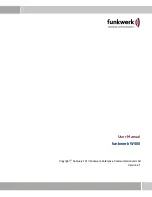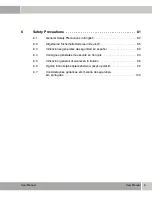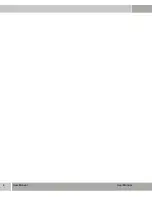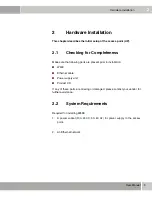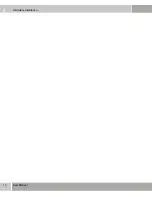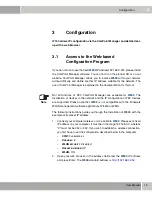Purpose
This document describes the installation and usage of the
funkwerk W500.
Liability
While every effort has been made to ensure the accuracy of all information in this manual, Funkwerk
Enterprise Communications GmbH cannot assume liability to any party for any loss or damage caused
by errors or omissions or by statements of any kind in this document and is only liable within the scope
of its terms of sale and delivery.
The information in this manual is subject to change without notice. Additional information and changes
can be found at
www.funkwerk-ec.com
.
Trademarks
Product names and trademarks mentioned are usually the property of the respective companies and
manufacturers.
Copyright
All rights are reserved. No part of this publication may be reproduced or transmitted in any form or by
any means – graphic, electronic, or mechanical – including photocopying, recording in any medium,
taping, or storage in information retrieval systems, without the prior written permission of Funkwerk
Enterprise Communications GmbH. Adaptation and especially translation of the document is
inadmissible without the prior consent of Funkwerk Enterprise Communications GmbH.
Guidelines and Standards
Funkwerk products comply with the following guidelines and standards:
R&TTE Directive 1999/5/EG
CE marking for all EU countries and Switzerland
You will find detailed information in the Declarations of Conformity at
www.funkwerk-ec.com
.
How to Reach Funkwerk
Enterprise Communications
GmbH
Funkwerk Enterprise Communications GmbH
Suedwestpark 94
D-90449 Nuremberg
Germany
Telephone: +49 180 300 9191 0
Fax: +49 180 300 9193 0
Internet:
www.funkwerk-ec.com
Summary of Contents for W500
Page 6: ...6 User Manual User Manual...
Page 10: ...2 10 User Manual Hardware Installation 2 3 Mechanical Description Top side of W500...
Page 14: ...2 14 User Manual Hardware Installation...
Page 21: ...User Manual 21 Configuration 3 Figure 3 4 Wireless settings...
Page 29: ...User Manual 29 Configuration 3 802 1x authentication Figure 3 6 802 1x security...
Page 32: ...3 32 User Manual Configuration WEP Figure 3 7 Security WEP...
Page 39: ...User Manual 39 Configuration 3 Figure 3 10 MAC Address Filter...
Page 46: ...3 46 User Manual Configuration...
Page 76: ...4 76 User Manual Use of the Device in Various Network Scenarios...
Page 106: ...6 106 Safety Precautions Safety Precautions...
Page 107: ...Safety Precautions 107 Safety Precautions 6...
Page 108: ...6 108 Safety Precautions Safety Precautions...
Page 109: ...Safety Precautions 109 Safety Precautions 6...
Page 110: ...6 110 Safety Precautions Safety Precautions...