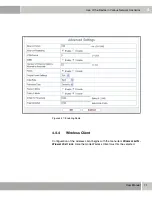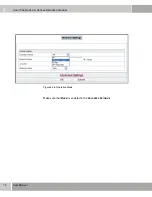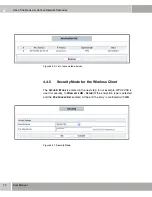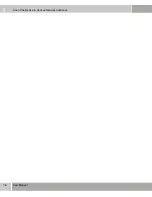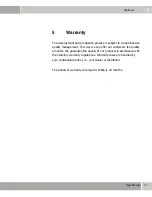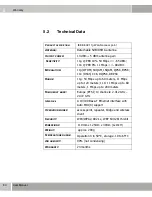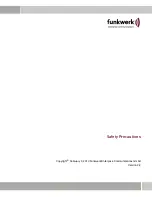Safety Precautions
83
Safety Precautions
6
■
Please make sure you follow the correct cabling sequence as described in
the
Quick Install Guide
.
■
Please check whether the cable connections are correct - in particular the
ISDN and LAN cables - before you start operating your gateway. The ISDN
connection of your gateway must not be connected to the Ethernet connec-
tion of your PC or hub, and the LAN connection of your gateway must not
be attached to your ISDN connection.
■
Only use the cables enclosed or specified for cabling - as described in the
manual. If you use other cables, Funkwerk Enterprise Communications
GmbH shall not accept any liability for any damage occurring or for any ad-
verse effects on the functions.
■
Please arrange the cables in such a way that they are no hazard (danger
of stumbling) and cannot be damaged.
■
Do not connect, disconnect or touch the data transmission lines during
thunderstorms.
Intended use and
operation
■
Your gateway is intended for use in an office environment. As a multi-pro-
tocol gateway, your gateway establishes WAN connections in keeping with
the system configuration. In order to avoid extra charges, it is imperative to
carefully monitor the unit.
■
Your gateway meets the relevant safety regulations for IT equipment when
used in an office environment. If you have any questions as to whether the
gateway can be set up in the intended environment, please get in touch with
your funkwerk dealer or with the funkwerk Customer Support Department.
■
The intended operation of the unit in keeping with European standard
EN 60950 shall be ensured only when the unit cover has been fitted (cool-
ing, fire protection, radio interference suppression).
■
The ambient temperature should not 50 deg. Celsius. Avoid expo-
sure to direct sunlight. Ensure sufficient cooling.
■
Make sure no foreign objects (such as paper clips) or liquids get into the in-
side of the unit (electric shock, short-circuit).
■
Make sure that ventilation slits and orifices of the unit are not blocked.
Summary of Contents for W500
Page 6: ...6 User Manual User Manual...
Page 10: ...2 10 User Manual Hardware Installation 2 3 Mechanical Description Top side of W500...
Page 14: ...2 14 User Manual Hardware Installation...
Page 21: ...User Manual 21 Configuration 3 Figure 3 4 Wireless settings...
Page 29: ...User Manual 29 Configuration 3 802 1x authentication Figure 3 6 802 1x security...
Page 32: ...3 32 User Manual Configuration WEP Figure 3 7 Security WEP...
Page 39: ...User Manual 39 Configuration 3 Figure 3 10 MAC Address Filter...
Page 46: ...3 46 User Manual Configuration...
Page 76: ...4 76 User Manual Use of the Device in Various Network Scenarios...
Page 106: ...6 106 Safety Precautions Safety Precautions...
Page 107: ...Safety Precautions 107 Safety Precautions 6...
Page 108: ...6 108 Safety Precautions Safety Precautions...
Page 109: ...Safety Precautions 109 Safety Precautions 6...
Page 110: ...6 110 Safety Precautions Safety Precautions...