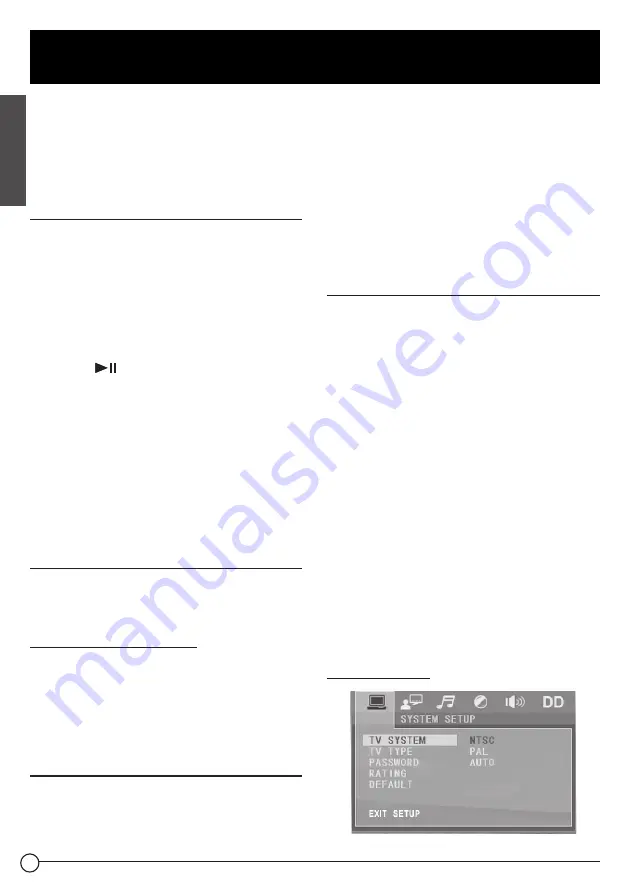
23
Advanced Disc, USB Operation
buttons are not available:
SLOW-FWD
,
SUBT
,
TITLE/PBC
,
ANGLE
,
STEP
,
AUDIO
,
RDM
and
A-B
.
●
In JPEG mode, the other operations are
same as ones in MP3/WMA mode.
MP4 Operation
1. The root menu is displayed on TV when
beginning to switch on DISC mode, then it
will automatically play the first file.
During playback, press
STOP
button to
stop playing and return to the root menu.
2. When displaying the root menu, press the
direction buttons to select your desired
FOLDER or file, then press
OK
or
PLAY/
PAUSE
button to open the FOLDER, or
play the selected file.
When displaying the root menu, you can
also use the number buttons to select the
serial number of the file and play the file.
●
ANGLE
,
PROG
,
RDM
, and
TITLE/PBC
buttons are not valid.
●
The other functions are same as ones
in DVD disc; but the "Repeat" function is
same as one in MP3/WMA.
ESP and ID3 Function
There is ESP function for all formats of discs.
In MP3/WMA mode, during playback, the
information of the file name, folder name,
songs title, artist and album will be scrolling
on the LCD display. As long as the current
playing MP3 music contains relevant ID3 tag
information in version 1.0/2.0 format, the 3
items underlined above will be scrolling on
the LCD display; otherwise, they will not.
USB Operation
Power on the DVD player, then insert the USB
storage, the monitor will display the root
menu of the USB storage.
This device support picture (JPG format),
audio (MP3 or WMA format) and Video (MP4
format), all the operations are same as ones
of the corresponding format.
NOTE:
1. Playback file format is not guaranteed.
2. The USB input with charging function (not
all products can be charged from the unit).
The DVD System Menu Setup
Operation
1. Press
SETUP
button on the remote
control to access the DVD System Menu
on the monitor.
2. There are 6 setup pages in all for the
System Menu. Press the > or < button to
select a desired setup page.
3. Press the ^ or v button to select a setup
item in the selected setup page.
4. Press the > button to enter the setup
item. Then press the v or ^ button to
select a desired mode of the setup item,
finally press
OK
button to confirm it.
●
Press the < button to return to the upper
level
●
Press
SETUP
button on the remote
control again or use the direction buttons
to highlight the item of the
EXIT SETUP
and then press
OK
button to exit the
System Menu.
For the DVD System Menu, there are 6 setup
pages in all. They display as follows:
System Setup
English
CCD-0005528 | REV DATE: 11.29.22
















































