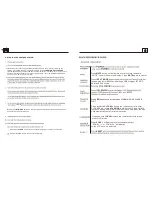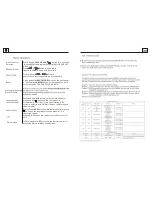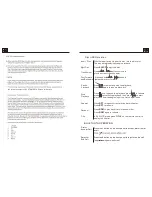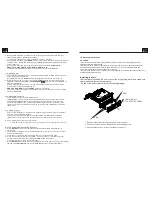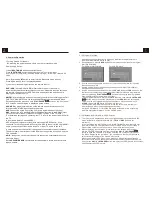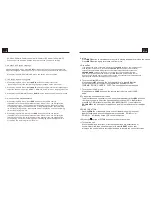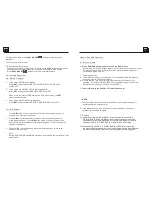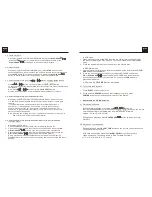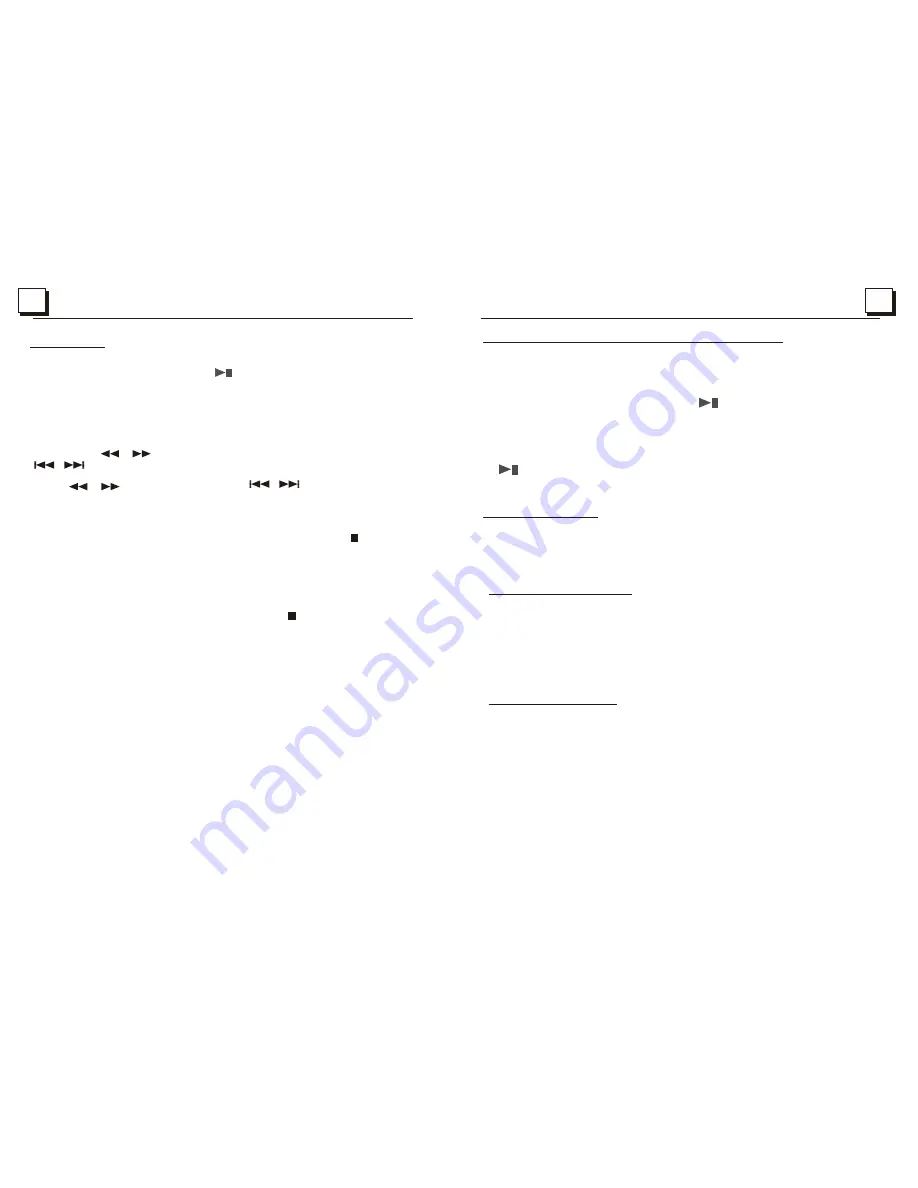
17
3. Radio Operation
1. FREQUENCY SELECT
In RADIO mode. Press and hold
PLAY/PAUSE
button for about 5 seconds to
select your desired frequency EUROPE,USA1,USA2 or AUSTRALIA.
2. AM/FM BUTTON
In RADIO mode, press and hold
INPUT MODE
button on the front panel or briefly press
AM/FM
button on the remote control to select your
desired radio band of FM1, FM2, FM3,
AM1, AM2 , and the selected band will be displayed on the LCD of the front panel.
3. TUNE/SEEK UP/DOWN
In RADIO mode:
1) Press and hold or button on the front panel or Press and hold
/ button on the remote control to automatically search down/up for a available
station from the current frequency.
2) Press or button on the front panel or press / button on
the remote control to manually search up or down with step by step for your desired station
from the current frequency.
4. APS BUTTON
In RADIO mode:
1) When pressing and holding
APS
button on the remote control or
press and hold button on
the front panel
, the radio searches from the lowest frequency and checks the signal strength level
until 1 cycle search is finished.And then the 6 strongest stations are preset to the corresponding preset
number memory bank. The AS operation is implemented in each bank of the selected band.
When the AS operation is finished, it will resume broadcasting
on the M1.(It can store 3x6 stations for FM and 2x6 stations for AM in all)
2) When briefly pressing
APS
button on the remote control or
press button on the front panel
,
the radio searches for each preset station from the M1. When the field strength level is more than
the threshold level of the stop level, the radio holds at that preset number for a few seconds with
releasing mute, and then searches again.
After finishing a circle of searching, it will stop searching on the M1.
NOTE: In FM band, FM1,FM2,FM3 is checked one at a time.
In AM band, AM1, AM2 is checked one at a time.
5. PRESET STATION [ 1-6 ] BUTTONS
In RADIO mode:
1) To memorize the current frequency on the current band, press and hold any one of the six preset
buttons (1-6) .
2) To recall the preset memory on the current band, press one of the preset buttons [1-6] .
6. STEREO/MONO BUTTON
Press
ST
button on the remote control to select the STEREO or MONO sound mode for
FM band.
7. LOC BUTTON
1) In RADIO mode, when the signal of the distance radio station are very weak and the receiving
effect is bad during tuning, press
LOC
button on the remote control to turn off the LOC function,
then tune again for the distance radio station;
2) In RADIO mode, when the signals from the local radio stations are too strong, this could lead
to interference. press
LOC
button on the remote control to turn on the LOC function,
Re-tune for the local station required.
22
5.5 Playback from a specified chapter/track or a specified time
1. When playing DVD discs, press
SEARCH
button on the remote control to
display an interface and highlight the title item, then use the number buttons
to input the serial number of the title; use the direction buttons to highlight the
chapter item,then use the number buttons to input the serial number of the
chapter; finally press
OK
or
PLAY/PAUSE
button to play the selected
chapter.
2. When playing VCD/MP3/WMA/CD discs, press
SEARCH
button on the remote
control to display an interface and highlight the track item, then use the number
buttons to input the serial number of the track; finally press
OK
or
PLAY/PAUSE
button to play the selected track .
5.6 Playback in Random
When playing DVD/VCD(PBC OFF)/MP3/WMA/CD discs, press
RDM
button to switch between RANDOM ON /RANDOM OFF. When in RANDOM
ON mode, it will play in random.
5.7 Playback in Different Angle
1. When playing VCD/MP3/WMA/CD discs,
ANGLE
button on the remote
control is not available.
2. When playing DVD discs, press
ANGLE
button on the remote control
repeatedly to view in different angle.(This function is only for the DVD
discs with ANGLE function)
5.8 Playback in Zoom Mode
In DVD/VCD mode, during playback, press
ZOOM
button on the remote
control repeatedly to enlarge a certain area of the images on the screen
with these multiples: