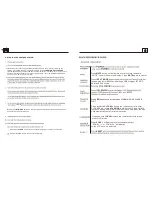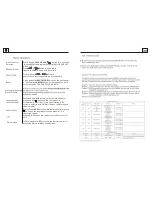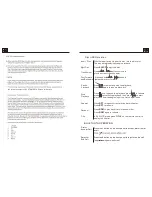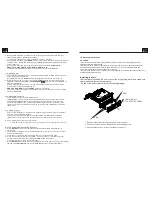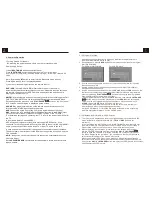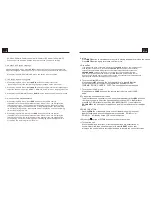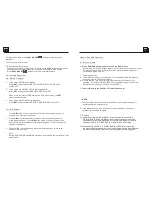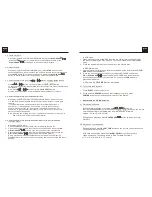1.6 Locations and Names of the Controls
1. DISC SLOT
2. IR REMOTE CONTROL SENSOR
3. 1/2/3 BUTTON
1 TEL /REDIAL BUTTON
2 HANG UP BUTTON
4.ZONE 1/2 BUTTON
5.
6.PLAY/PAUSE BUTTON
RADIO REGION SELECT BUTTON
7.POWER BUTTON
8.STOP BUTTON
AS/PS BUTTON
9.AUX IN SOCKET
10.HEADPHONE SOCKET
11. USB SOCKET
12.BT MODE BUTTON/EQ BUTTON
13.MICROPHONE IN
14.RESET BUTTON
15.INPUT MODE BUTTON/BAND BUTTON
16.5/RANDOM BUTTON
17.VOL KNOB/SEL BUTTON
18.6/TITLE BUTTON
19.4/REPEAT BUTTON
20.LCD DISPLAY
21.EJECT BUTTON
22.NFC DETECTION AREA
7
8
9
10
11
14 15 16
17
18
21
2
4
3
5
19
RESET
1
2
3
RPT4
RDM5
TITLE6
VOLUME
AUX
USB
12 13
1
22
20
6
/ BUTTON
APP CONTROL (support both iOS and Android system):
1. APP Installation.
Another way to control the unit instead of using the front panel or remote control, you can use
your smartphone. You will need to install the “ES Control” app onto your mobile device.The app
will need to be downloaded from Google Play(Android smartphone) or App Store(iPhone). Do a
search for “ES Control” and proceed to download. Install per the app instructions.
2. Turn on the BT function of your smartphone and pair with Dv3300.
3. Under BT connection,tap the “ES Control” icon to enter the APP connection interface,then select
the name “
FURRION DV3300-XXXX
”(Android smartphone) or “
DV3300-4.0-XXXX
"(iPhone) to
enter it.
(where
X
can be any character
A-Z
or number
0-9
)
4. Use the APP to control the DV3300 freely.
APP ICON
Audiovisual
CONNECT
ES Control