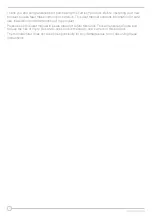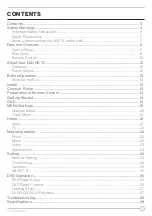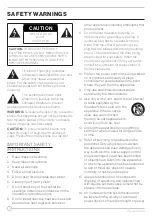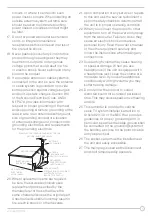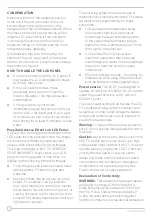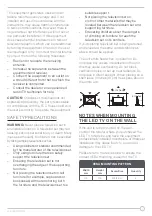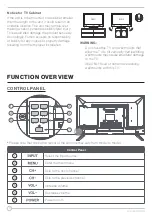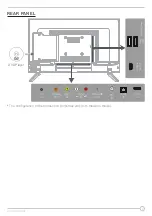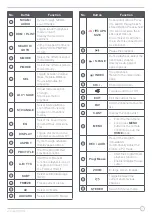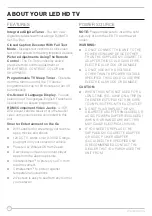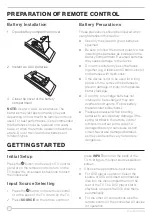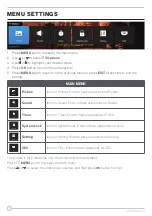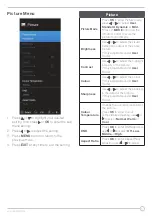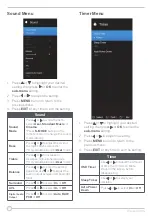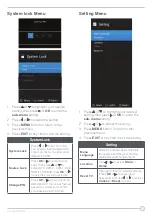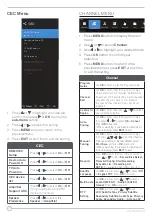6
CONDENSATION
Moisture will form in the operating section
of the unit if the unit is brought from cool
surroundings into a warm room or if the
temperature of the room rises suddenly. When
this happens the unit’s performance will be
impaired. To prevent this, let the unit stand
in its new surroundings for about an hour
before switching on, or make sure the room
temperature rises gradually.
Condensation may also form during the
summer if the unit is exposed to the breeze
from an air conditioner. In such cases, change
the location of the unit.
HOW TO HANDLE THE LCD PANEL
●
Do not press hard or jolt the LCD panel. It
may cause the LCD panel glass to break
and injury may occur.
●
If the LCD panel is broken, make
absolutely sure you do not touch the
liquid in the panel. This may cause skin
inflammation.
●
If the liquid gets in your mouth,
immediately gargle and consult with your
doctor. Also, if the liquid gets in your eyes
or touches your skin, consult your doctor
after rinsing for at least 15 minutes in clean
water.
Possible Adverse Effects on LCD Panel:
If a fixed (non-moving) pattern remains on the
LCD panel for long periods of time, the image
can become permanently engrained and
cause subtle but permanent ghost images.
This type of damage is NOT COVERED BY
YOUR WARRANTY. Never leave your LCD
panel on for long periods of time while it is
displaying the following formats or images:
●
Fixed images, such as stock tickers, video
game patterns, TV station logos and
websites.
●
Special formats that do not use the entire
screen. For example, viewing letterbox
style (16:9) media on a normal (4:3) display
(black bars at top and bottom of screen); or
viewing normal style (4:3) media on a wide
screen (16:9) display (black bars on left and
right sides of screen).
The following symptoms are not signs of
malfunction but technical limitation. Therefore
we disclaim any responsibility for these
symptoms.
●
LCD panels are manufactured using
an extremely high level of precision
technology, however sometimes parts
of the screen may be missing picture
elements or have luminous spots. This is
not a sign of a malfunction.
●
Do not install the LCD panel near
electronic equipment that produces
electromagnetic waves. Some equipment
placed too near this unit may cause
interference.
●
Effect on infrared devices – there may be
interference while using infrared devices
such as infrared cordless headphones.
Power source
: This LED TV is designed to
operate on 100~240 volt 50/60 Hz, AC current.
Insert the power cord into a 100~240 volt
50/60 Hz outlet.
To prevent electric shock, do not use the LED
TV’s (polarized) plug with an extension cord,
receptacle, or other outlet unless the blades
and ground terminal can be fully inserted to
prevent blade exposure.
Warning
: To reduce the risk of fire or electric
shock, do not expose this apparatus to rain or
moisture.
Caution:
Never remove the back cover of the
LED TV as this can expose you to very high
voltages and other hazards. If the TV does not
operate properly, unplug the LED TV and call
your authorized dealer or service center.
Adjust only those controls that are covered
in the instructions, as improper changes or
modifications not expressly approved by
Furrion could void the user’s warranty.
Declaration of Conformity
WARNING:
This equipment has been tested
and found to comply with the limits for a
Class B digital device, pursuant to Part 15 of
the FCC Rules. These limits are designed
to provide reasonable protection against
harmful interference in a residential installation.