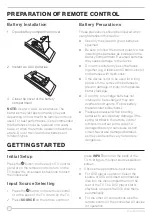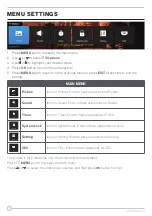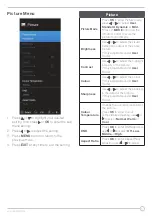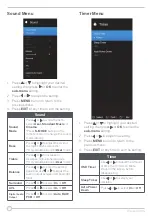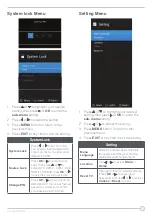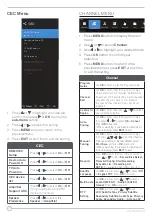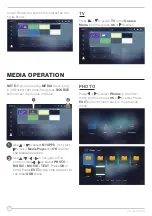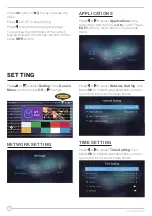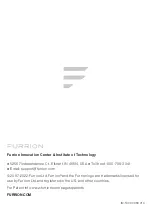27
LOADING A DISC
Before loading a disc into the disc
compartment:
●
Check and make sure there is no disc in
the disc compartment.
●
Make sure the label side of the disc is
facing when inserting a disc.
●
Do not use excessive force when inserting
a disc.
●
Do not touch the playing surface.
1. Press button on the back of TV, then
press
INPUT
button on the back of TV, use
or on remote control to select DVD
mode
.
NOTE:
If there is no disc in the DVD player
the screen will shhow “NO DISC”.
2. Insert a compatible disc into the disc
compartment on the right side of the TV.
3. Depending on the disc format, the
playback may automatically start or a
menu will appear on screen allowing
playback of files.
Compatible Media
Type
Compatibility
Disc
(12 cm Disc Only)
DVD / DVD-R /DVD+R /
DVD-RW / DVD+RW VCD /
SVCD CD/ CDR / CDRW.
Multimedia
Format
MP3 / WMA / JPEG /
MPEG-1 / MPEG-2 / MPEG-
4 DIVX3.xx / DIVX5.xx.
DVD/VCD/SVCD PLAYBACK
When playing a DVD/ VCD/ SVCD/ CD
●
Press to eject the disc.
●
Press
to Start, Pause or restart the
playback.
●
Press to stop the playback.
●
Press
or during playback to skip to
the previous or next chapter/track.
●
Press to play the previous file directly.
●
Press
APS
SIZE
to play the next file directly.
●
Press the number buttons
0~9
(
00~99
) to
select the chapter or track to play.
When playing a DVD
●
Press
PBC/SUBTITLE
to display the
DVD menu.
●
Press
SUBT
to display subtitles on
compatible media. Press repeatedly to
cycle through subtitle options
●
Press
MTS/AUDIO
to change the audio
track/language. Press repeatedly to cycle
through available tracks.
When playing a DVD/ VCD/SVCD
●
Press
ZOOM
to enlarge the playback
display. Press repeatedly to cycle through
zoom levels.