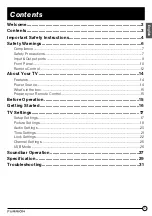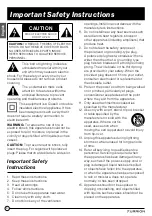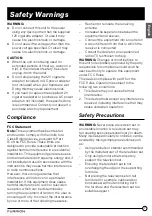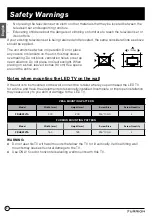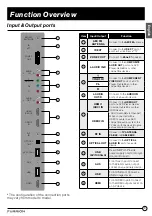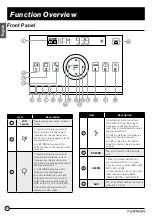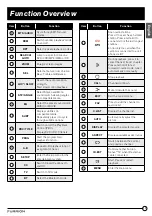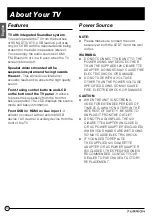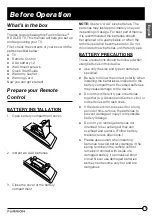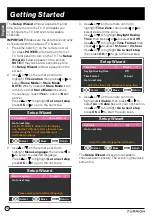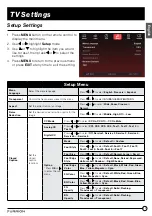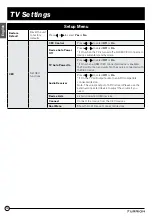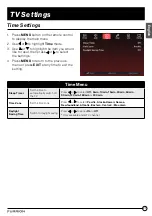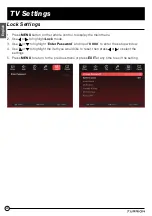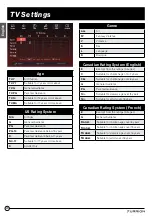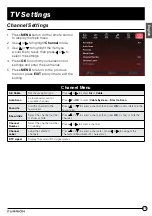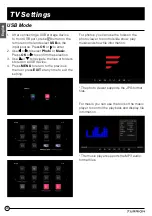11
Function Overview
English
Item
Description
8
BT
1. Press
BT
to select Bluetooth as
a source. It will automatically try
connecting the device paired last
time. (BT name: Furrion Sense
32" TV).
2. Press and hold it for 6 seconds to
disconnect the Bluetooth and clear
the pairing information.
9
TV
1. In TV mode, press this button to
display TV input source; press and
hold it for 3 seconds to enter TV
setting menu.
2. In non-TV mode, press this
button to select TV as a source for
Zone 1.
10
Touch key:
1. When TV and Soundbar are both
on with ZONE 1/ZONE 2 enabled
by default:
Press it briefly as “OK” function to
confirm your setting for both Zone
1 and Zone 2; Press and hold it for 3
seconds to turn off the TV screen
with Zone 1 and leave Soundbar on
only with Zone 2. The touch key
will light up in white.
2. When TV is off and Soundbar is
on, press and hold it for 3 seconds
to turn on the TV screen again. The
backlight of touch key
will be off.
"TV ON" will display on LCD.
3. When TV and Soundbar are both
on but with ZONE 2 off, press and
hold it to turn off the whole unit and
enter standby mode.
11
1. During playback with BT or
USB (with a USB storage device
connected), press this touch key to
skip to the previous track.
2. In radio mode, press this touch
key to move down the radio
frequency one step at a time. Press
and hold this key to automatically
search the radio stations
downwards.
3. In TV mode, press this touch key
to move the cursor left within a TV
menu.
12
In TV mode:
• Select TV channel downward;
• Move the cursor down within a
TV menu.
Item
Description
13
In TV mode:
• Select TV channel upward.
• Move the cursor up within a TV
menu;
14
1. During playback with BT or USB
(with a USB device connected),
press this touch key to skip to the
next track.
2. In radio mode, press this touch
key to move up the radio frequency
one step at a time. Press and hold
this touch key to automatically
search the radio stations upwards.
3. In TV mode, move the cursor
right within a TV menu.
15
Volume
knob
Rotate the knob clockwise or
counterclockwise to increase or
decrease volume.
16
4
1. In radio mode, press and hold
this button to store the current
frequency as the preset station
No.4. Press it briefly again to recall
this stored frequency.
2. In BT mode, press this button to
hang up an incoming call.
17
5
1.In radio mode, press and hold
this button to store the current
frequency as the preset station
No.5. Press it briefly again to recall
the preset station 5.
2.In non-radio mode, press and hold
it once or more to select Clock ,
ALARM ON or ALARM OFF setting.
When you select Clock or ALARM
ON, the hour digits will flash on
LCD, rotate the volume knob to set
the hour; then tap the touch key
to enter minute setting till minute
digits flash on LCD, and rotate the
volume knob to set the minute. The
time is set automatically after a few
seconds of inactivity.
18
6
1.In radio mode, press and hold
this button to store the current
frequency as the preset station
No.6. Press it briefly again to recall
the preset station 6.
2. In non-radio mode, press and
hold it once or more to select
BL
LOW
,
BL MID
or
BL HIGH
to adjust
the brightness;
19
ZONE 2
1. Press it to turn On/Off Zone 2.
2. Press and hold it to activate Zone
2 to adjust the setting for Zone 2.