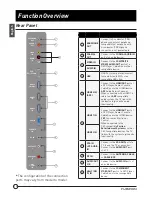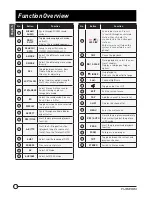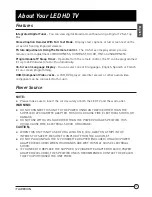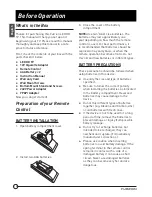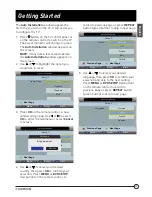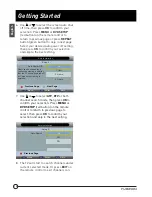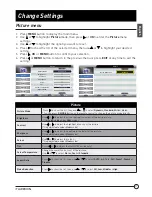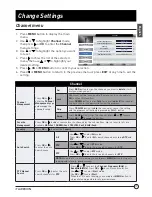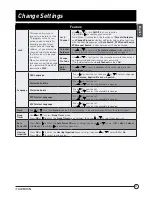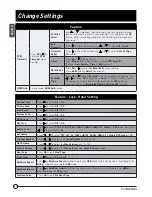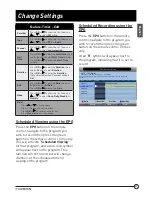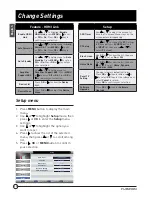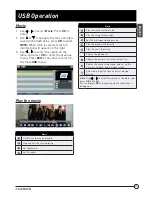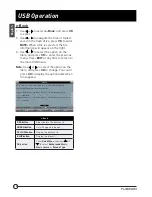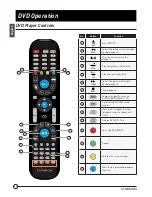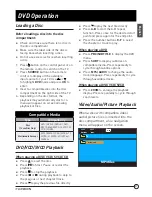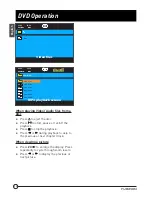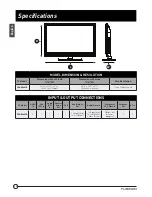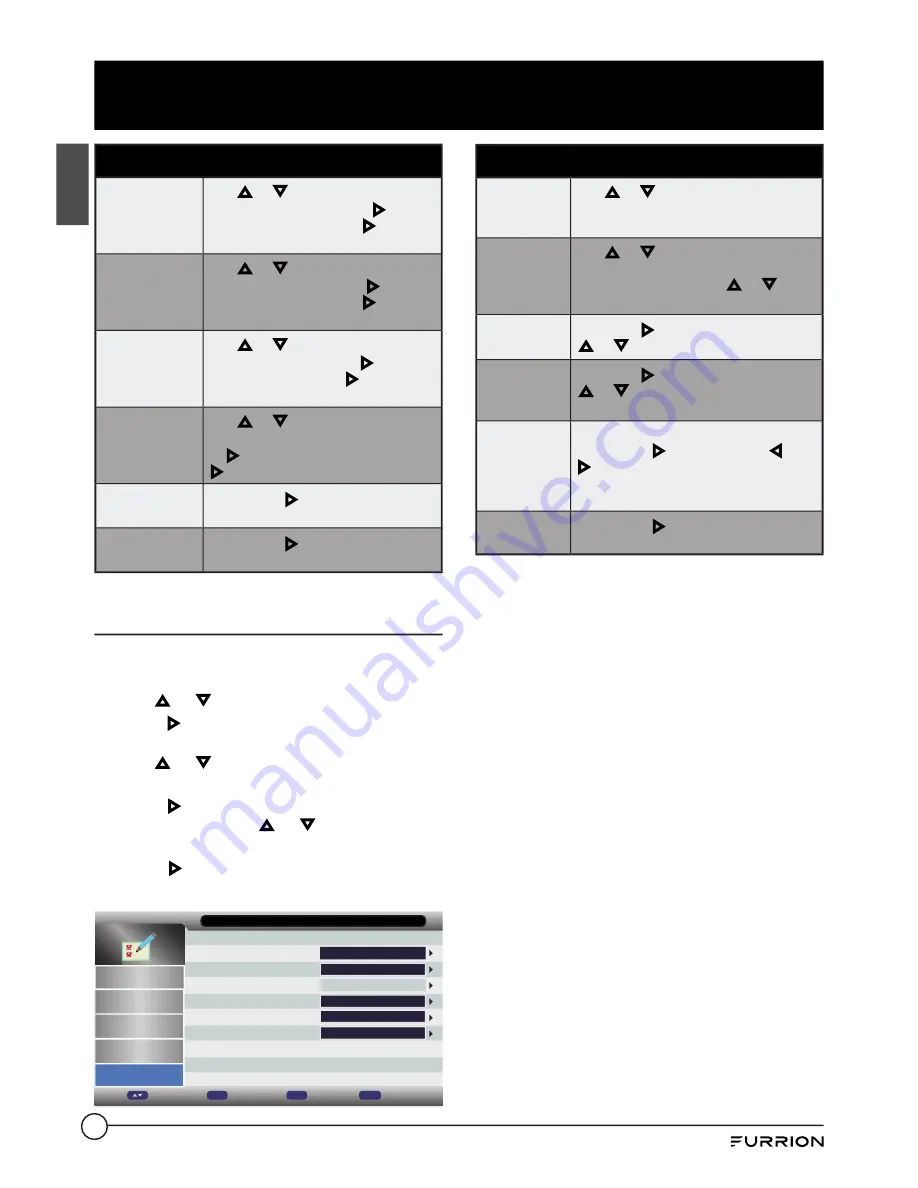
24
Change Settings
English
Feature - HDMI Link
Enable HDMI
Link
Use or to highlight
Enable
HDMI Link
,
press
MENU
or
to set
as
Off
or
On
. Press
OK
or key to
confirm your selection.
Auto PowerOn
Use or to Setup menu for
Auto
PowerOn
. Press
MENU
or
to set
as
Off
or
On
. Press
OK
or key to
confirm your selection.
Auto Standby
Use or to Setup menu for
Auto
Standby
. Press
MENU
or
to set as
Off
or
On
. Press
OK
or to confirm
your selection.
Amplifier
Support ARC
Use or to Setup menu for
Amplifier Support ARC
. Press
MENU
or
to set as
Off
or
On
. Press
OK
or
to confirm your selection.
Device List
Press
OK
or to show the
Device
List.
Device Menu
Press
OK
or to adjust the
Device
Menu.
Setup menu
1. Press
MENU
button to display the main
menu.
2. Use or to highlight
Setup
mode, then
press or
OK
to enter the
Setup
menu
settings.
3. Use or to highlight the option you
want to reset.
4. Press
to show the list of the selected
menu, then press or to scroll among
list.
5. Press ,
OK
or
MENU
button to confirm
your selection.
Blue Screen
Home Mode
Reset TV Setting
Software Upgrade
Sound
Channel
Feature
Setup
OSD Timer
PC Setup
15 Seconds
Home
On
ENTER
ENTER
ENTER
Setup
Picture
Enter
Move
Ok
Exit
Exit
Menu
Return
Setup
OSD Timer
Use or to adjust the amount of
time the On Screen Menu stays on the
screen before disappearing.
PC Setup
Use or to change the
PC
Settings
in
PC
mode(Press
SOURCE
button to
in
INPUT
list, then press or to
select
PC
mode).
Blue Screen
Use
OK
or to show the list, then use
or to set as
On
or
Off.
Home Mode
Use
OK
or to show the list, then use
or to select
Home, Dynamic,
Standard
or
Mild
.
Reset TV
Setting
Change to factory default settings.
Press
OK
or to enter and use or
to select
OK
to enter the submenu or
select
Cancel
to return.
Press
OK
to confirm your selection.
Software
Upgrade
Press
OK
or to enter
Software
Upgrade
.