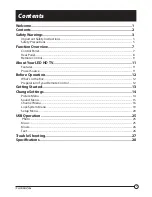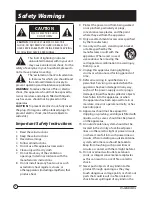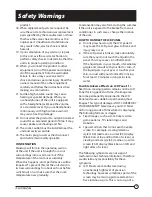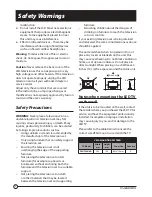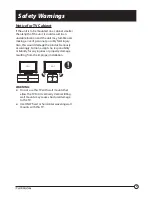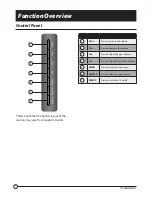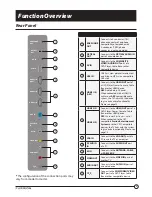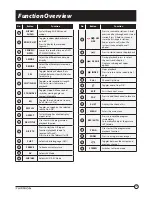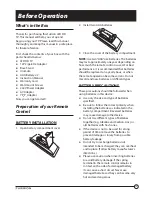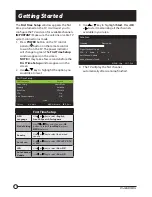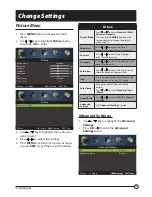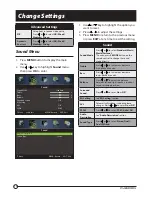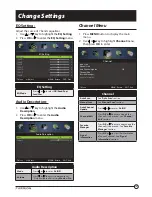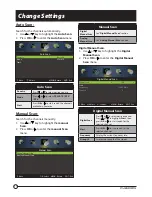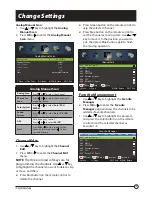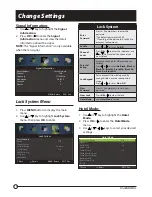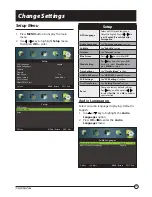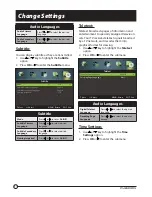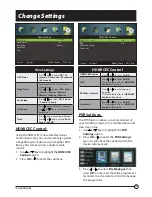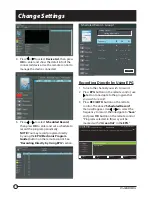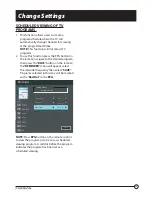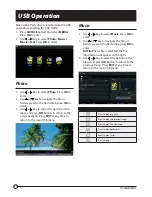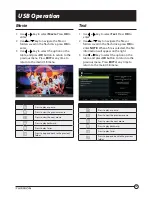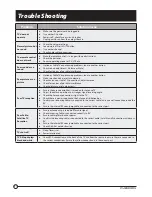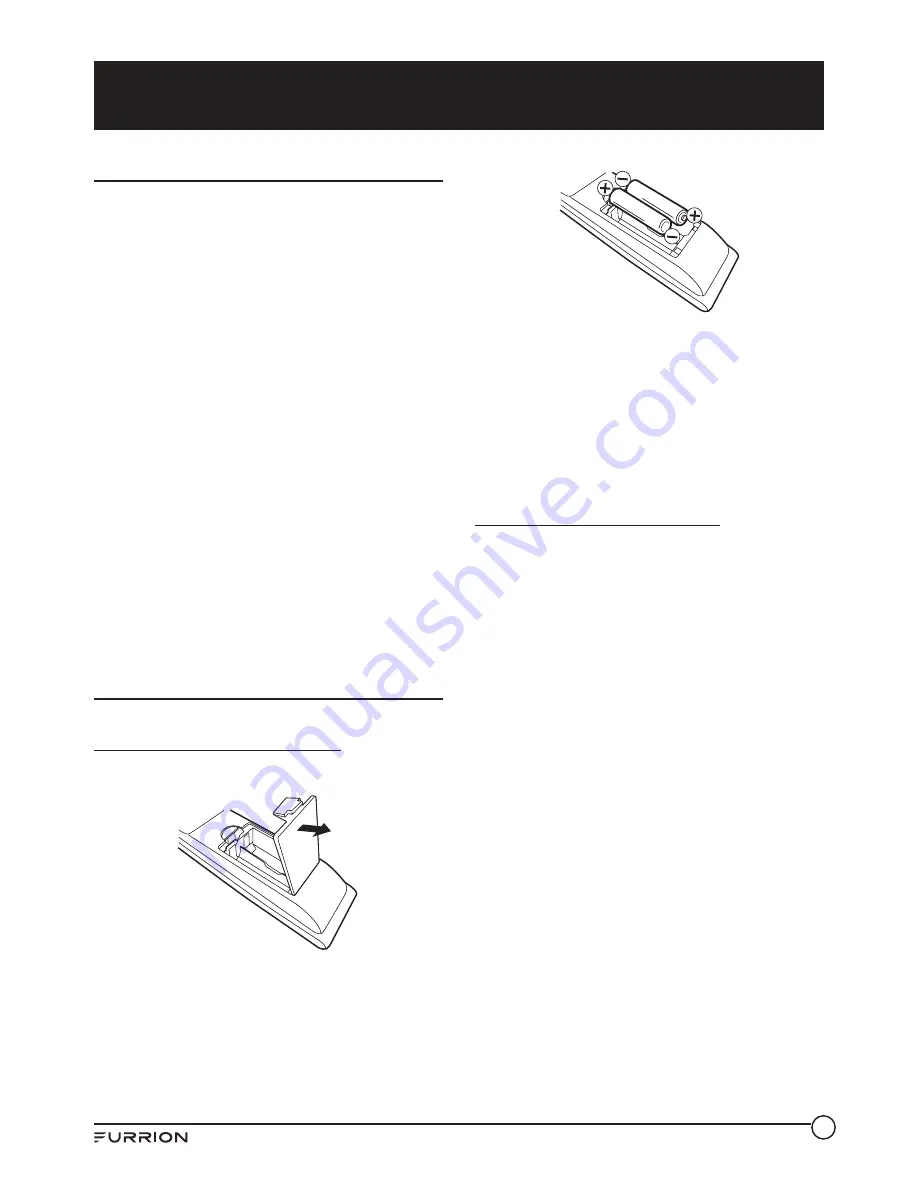
12
Before Operation
What’s in the Box
Thanks for purchasing this Furrion LED HD
TV. This manual will help you set up and
begin using your TV. Please read this manual
thoroughly and keep this manual in a safe place
for future reference.
First, check the contents of your box with the
parts checklist below:
●
LED HD TV
●
12V Cigarette Adapter
●
Base Stand
●
Unimote
●
AAA Battery
×
2
●
Instruction Manual
●
Warranty Card
●
Wall-mount Screws
●
240V Power Adapter
●
AV Adapter
●
YP
b
P
r
Adapter
Now you can get started!
Preparation of your Remote
Control
BATTERY INSTALLATION
1. Open battery compartment cover.
2. Install two AAA batteries.
3. Close the cover of the battery compartment.
NOTE:
Use two “AAA” size batteries. The batteries
may last approximately one year depending on
how much the remote control is used. For best
performance, it is recommended that batteries
should be replaced on a yearly basis, or when
the remote operation becomes erratic. Do not
mix old and new batteries or di
ff
erent types.
BATTERY PRECAUTIONS
These precautions should be followed when
using batteries in this device:
●
Use only the size and type of batteries
specified.
●
Be sure to follow the correct polarity when
installing the batteries as indicated in the
battery compartment. Reversed batteries
may cause damage to the device.
●
Do not mix di
ff
erent types of batteries
together (e.g. Alkaline and Carbon-zinc) or
old batteries with fresh ones.
●
If the device is not to be used for a long
period of time, remove the batteries to
prevent damage or injury from possible
battery leakage.
●
Do not try to recharge batteries not
intended to be recharged; they can overheat
and rupture. (Follow battery manufacturer’s
directions.)
●
Please use caution when inserting batteries
to avoid battery damage. If the spring
terminal in the remote control remains in
contact with a side of a damaged battery
it can cause a short circuit. Never use
damaged batteries as they can become very
hot and are dangerous.