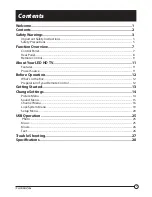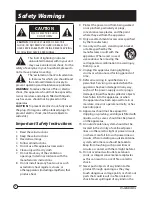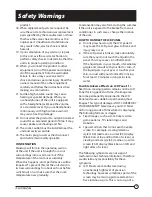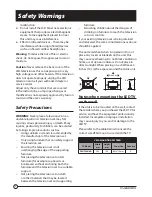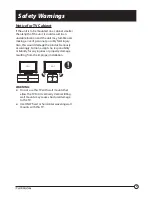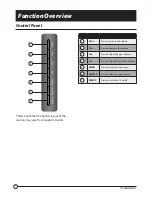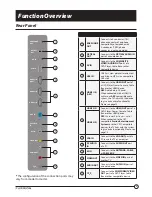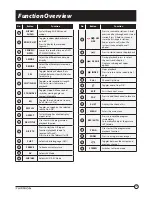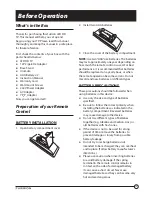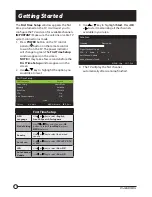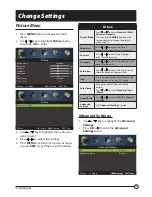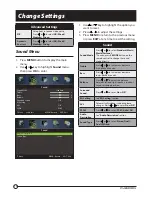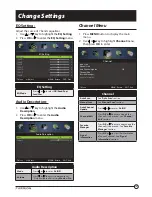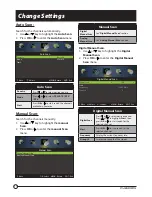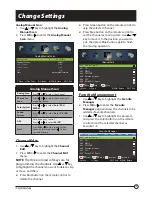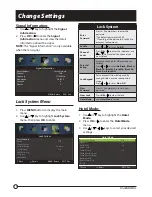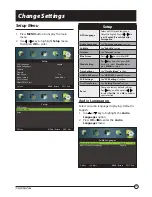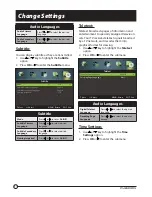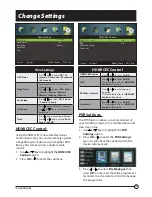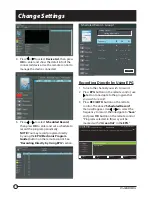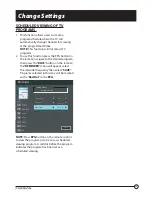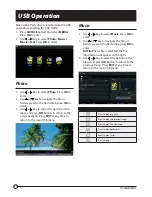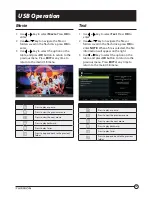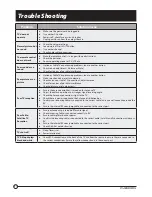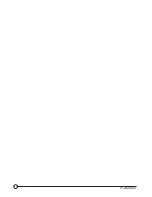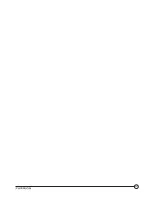16
Change Settings
EQ Setting:
Adjust the curve of 7 bands equalizer.
1. Use or key to highlight the
EQ Setting
.
2. Press
OK
or
to enter the
EQ Setting
menu.
EQ Setting
EQ Mode
120 HZ
300 HZ
500 HZ
1.2K HZ
3.0K HZ
7.5K HZ
10K HZ
Move Adjust
MENU: Return EXIT: Exit
0
0
0
0
0
0
0
O
ff
EQ Setting
EQ Mode
Press or to select
O
ff
/Rock/Pop/
Jazz/User.
Audio Description:
1. Use or key to highlight the
Audio
Description
.
2. Press
OK
or
to enter the
Audio
Description
menu.
Audio Description
Mode
Volume
Move Adjust
MENU: Return EXIT: Exit
60
O
ff
Audio Description
Mode
Press or to set as
On/O
ff
.
Volume
Press or to adjust to desired level.
* Only available after setting
Mode
as
On
.
Channel Menu
1. Press
MENU
button to display the main
menu.
2. Use
or
key to highlight
Channel
menu,
then press
OK
to enter.
Channel
Auto Scan
O
ff
Manual Scan
Auto Channel Update
Channel Edit
Favorite Manager
Signal Information
Move MENU: Return EXIT: Exit
Channel
Auto Scan
See “
Auto Scan
” section.
Manual Scan
See “
Manual Scan
” section.
Auto Channel
Update
Press or to set as
On/O
ff
Channel Edit
Press
OK
or to enter and edit the
channel(s) to be saved. See “
Channel
Edit
“ section.
Favorite
Manager
Press
OK
or to enter and manage the
channel(s) to be saved. See “
Favorite
Manager
“ section.
Signal
Information
Press
OK
or to view the information
of current channel. See “
Signal
Information
“ section.