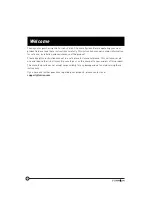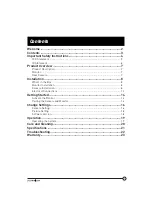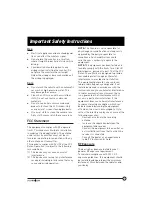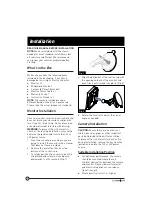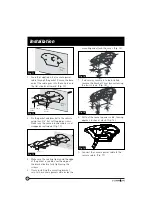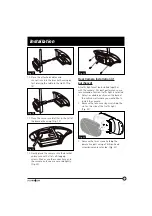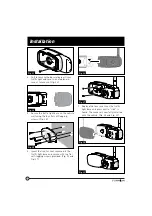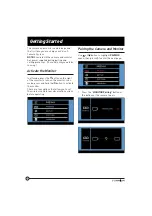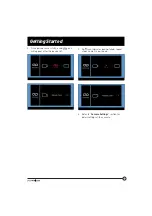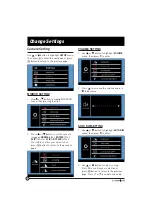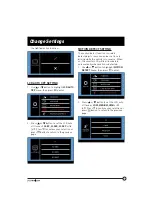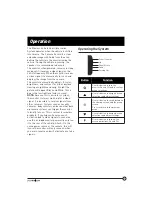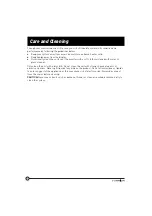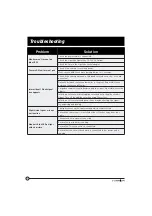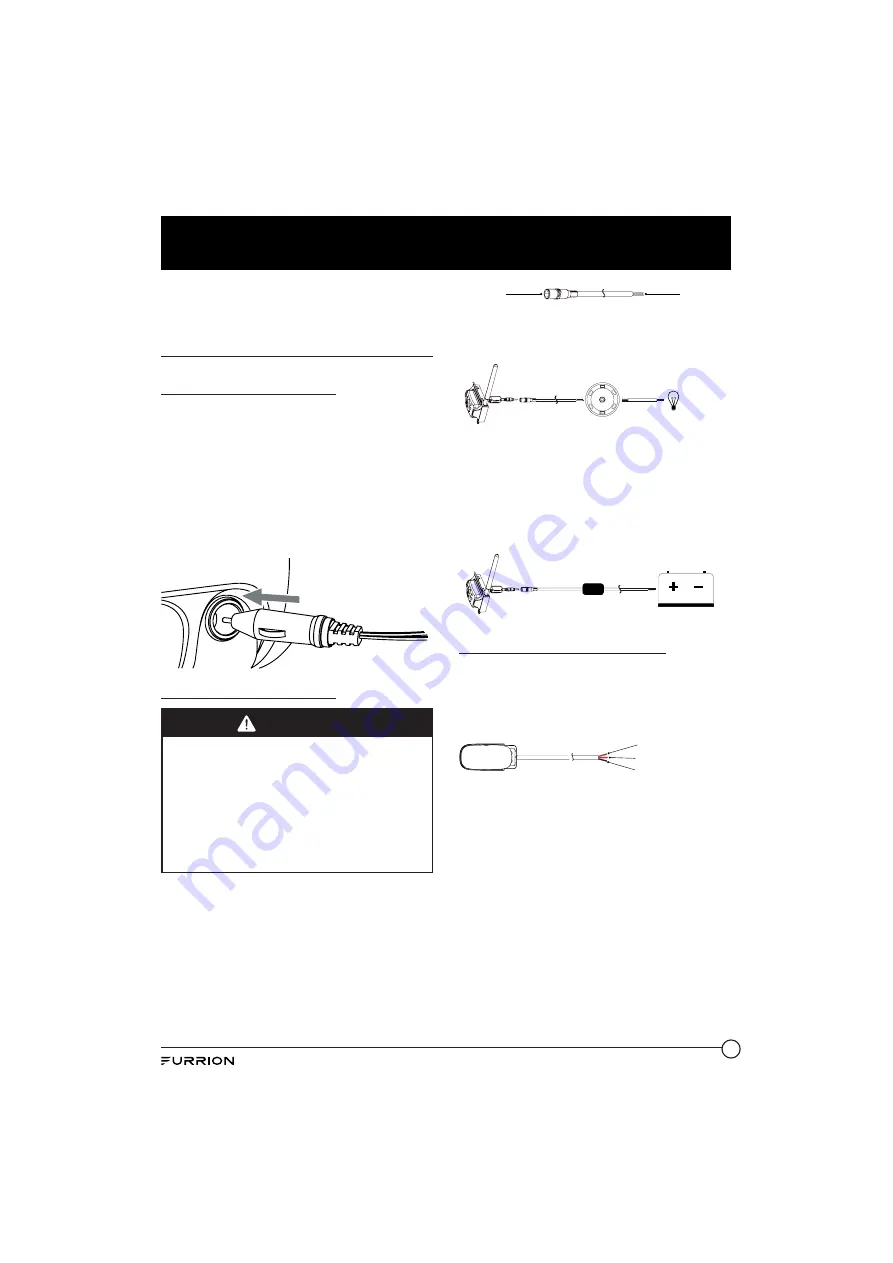
13
Installation
8. Repeat steps 1 to 7 to install the other
camera.
Electrical Connections
Connecting the Monitor
Ɣ
Route the power cable to the vehicle’s
cigarette lighter socket 12/24V power
outlet. The cable must not interfere with
the safe operation of the vehicle.
Ɣ
Insert the small 12/24 Volt DC plug of
the power cable into the right side of the
monitor.
Ɣ
Plug the 12/24 Volt cigarette lighter plug
into the vehicle’s cigarette lighter socket.
Connecting the Camera
WARNING
When connecting wires, ensure the circuit
is isolated by disconnecting the negative
terminal on the battery.
Ɣ
Ensure correct polarity when wiring the
cables. RED + BLACK -.
Ɣ
Ensure correct polarity when wiring.
Ɣ
Wire connections and terminals must
be sealed and waterproof.
The Furrion Vision S Camera System can be
connected to an electrical power source via a
7 Way Connector.
Wiring to running lights:
the camera will
activate when the running lights are switched
on.
Wiring to reverse lights:
the camera will
activate when the vehicle engages reverse
gear.
Connects to
Camera
Connects to
12V/ 24V
Power Supply
Consult the vehicle’s service manual for
specific wiring color code.
7 WAY CONNECTION
Running,
Reverse or
Auxiliary
Lights
When wiring this camera directly to a 12V
battery or converter in your RV, use an in-line
switch on the power cable to power on or off
your camera. This will enable this camera to
be used when parked without a tow vehicle
connected.
ON/OFF
DC POWER SUPPLY
IN-LINE SWITCH
Connecting the Traffi c Light
Ɣ
Route the power cable to the vehicle’s
12/24V running light. The cable must not
interfere with the safe operation of the
vehicle.
Connects to Camera (red wire)
Grounding Wire (black wire)
Connects to Vehicle
Running Light (brown wire)
Tracffic light