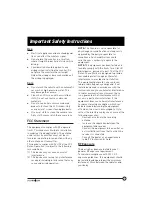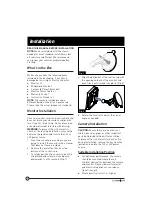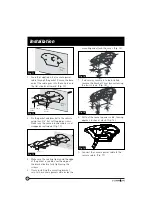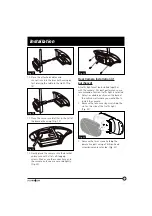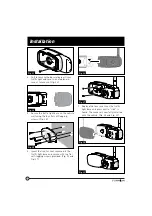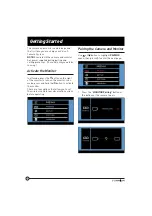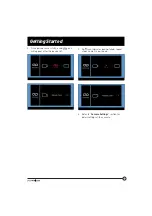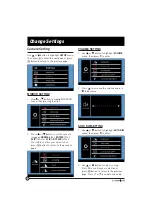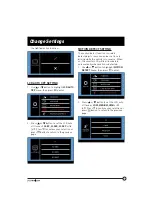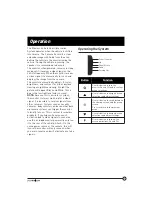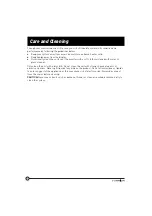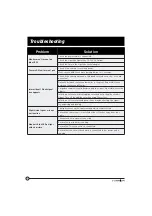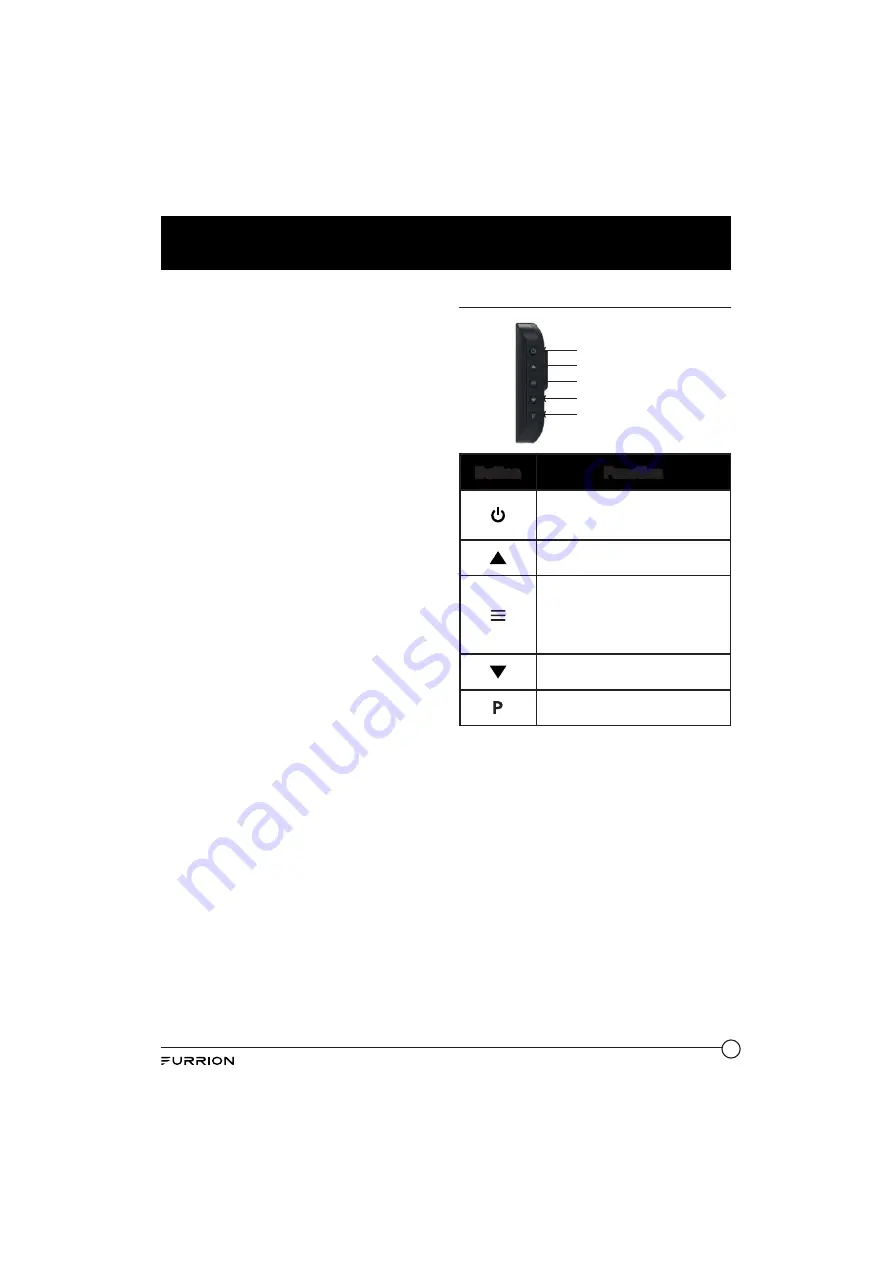
19
Operation
The Wireless Vehicle Rear Observation
System operates when the vehicle is shifted
into reverse. The Camera transmits a clear
and wide image with Audio from the area
behind the vehicle to the monitor inside the
vehicle. During the vehicle in moving, the
speaker is recommended to be mute.
The monitor, when powered, remains in sleep
mode until it receives a video signal on the
2.4GHz frequency. When the monitor receives
a video signal, it automatically turns on and
displays the image from the camera.
The monitor automatically adjusts for color,
brightness, and contrast, for either daytime
viewing or nighttime viewing. At night the
picture will appear Black and White. This is
due to the low light level and is normal.
NOTE:
Because this is a wireless system,
the monitor is always watching for a video
signal. It is possible to receive signals from
other cameras. Systems such as security
cameras, baby monitors, and even other back
up camera systems can trigger the monitor
to briefly turn on. This is normal for wireless
products. If you find you have too much
activation due to video signals in your area,
use the included monitor power wire and run
it to the rear of the vehicle. Attach it to the
same power source as the camera, this will
insure the monitor will only come on when
you are in reverse and will eliminate any false
signals.
Operating the System
Power/Confirm
Up
Menu/Return
Down
Parking Line
Button
Function
Use this button to turn the
monitor On and Off and to confirm
menu selections.
Use this button to navigate menu
selections and adjust settings.
Use this button to switch between
the viewing screen and the menu
screen.
Press to return to the previous
menu.
Use this button to navigate menu
selections and adjust settings.
Use this button to turn on the
screen guidelines On and Off.