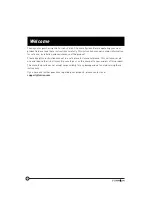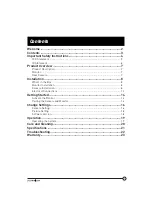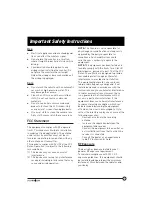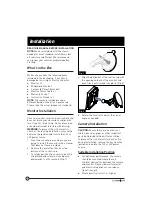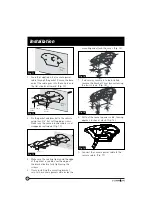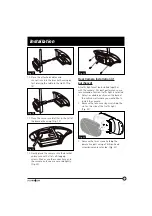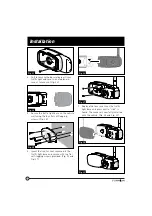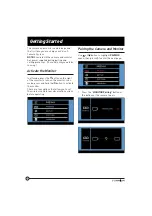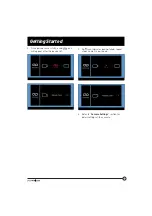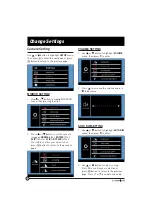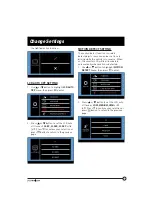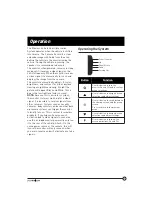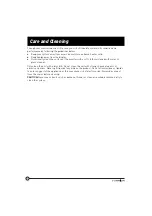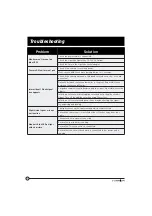8
Installation
READ THIS MANUAL BEFORE INSTALLATION
NOTE:
We have included all of the items
needed for most standard installations, but
all vehicles are different. We recommend
you review your vehicle completely before
starting.
What’s in the Box
Make sure you have the following items
included in the packaging. If any item is
damaged or missing, contact your dealer.
Ɣ
Monitor x 1
Ɣ
Windshield Stand x 1
Ɣ
Camera (different by model)
Ɣ
Monitor Power Cable x 1
Ɣ
Warranty Card x 1
Ɣ
Instruction Manual x 1
NOTE:
The contents included may be
different based on the kit you purchased.
Please take the actual product as standard.
Monitor Installation
Choose a monitor location in your vehicle that
does not block your view and complies with
local laws for safe driving. Do not place in an
area where it might interfere with driving.
WARNING:
To prevent the risk of electric
shock or fire, during installation, remove the
key from the ignition and isolate the 12V or
24V power source.
1. Clean the mounting area where you are
going to install the monitor with a cleaner
that does not leave a residue.
2. Remove the protective film from the
bottom of the suction cup.
3. Carefully position the suction cup on the
windshield and rotate the locking arm
downwards to affix securely. (Fig. 1)
Fig. 1
4. Align the dot bullet of the suction cup with
the opening on back of the monitor and
push firmly until locked into place. (Fig. 2)
Fig. 2
5. Rotate the monitor to adjust the visual
angle as needed.
Camera Installation
CAUTION:
Ensure there are no electrical
cables, gas lines, pipes or other important
parts behind where the drill holes will be.
To prevent the risk of electric shock or fire,
during installation, remove the key from the
ignition and isolate the 12V or 24V power
source.
Suitable Installation Position
Ɣ
For optimum performance, the camera
should be mounted where there is
minimal obstruction between the camera
and monitor. Dense side-wall material
and electrical appliances can reduce
signal strength.
Ɣ
Where practical install, as high as