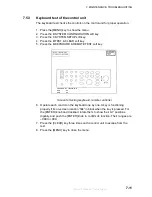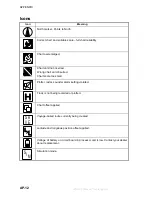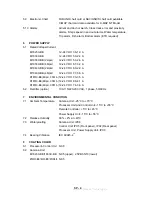APPENDIX
AP-3
A:PORT
SETUP
2
4
C:SYSTEM
SETUP
3
B:SELECT SNTNC soft key*
A:GPS/NMEA
PORT
FURUNO GPS SENSOR
(YES,
NO
)
OUTPUT FORMAT
(NMEA 0183 Ver.1.5,
2.0
)
LAT/LON FORMAT
(DD
°
MM. MM’
DD
°
MM. MMM’
DD
°
MM. MMMM’)
OUTPUT DESTINATION
(YES,
NO
)
D:OUTPUT THROUGH NETWORK
(Select data sentences to output to NavNet equipment.
See * below. All sentences turned off in default setting.)
* = AAM,
APB
, BOD, BWR(BWC)#1, DPT(DBT)#2, GGA,
GLL
, GTD,
MTW, RMA,
RMB
,
RMC
, VHW,
VTG
, WPL, XTE,
ZDA
, HDT, HDG, MWV
B:SELECT SNTNC soft key*
B:NMEA PORT
FURUNO GPS SENSOR
(YES,
NO
)
OUTPUT FORMAT
(NMEA 0183 Ver.1.5,
2.0
)
LAT/LON FORMAT
(DD
°
MM. MM’
DD
°
MM. MMM’
DD
°
MM. MMMM’)
OUTPUT DESTINATION
(YES,
NO
)
#1= BWR for rhumb line, BWC for great circle
#2 = DBT for NMEA Ver. 1.5; DPT for NMEA Ver. 2.0
offered by Busse-Yachtshop.de
Summary of Contents for 1823C-BB
Page 235: ...APPENDIX AP 11 World Time Chart offered by Busse Yachtshop de ...
Page 238: ...This page is intentionally left blank offered by Busse Yachtshop de ...
Page 250: ...offered by Busse Yachtshop de ...
Page 251: ...offered by Busse Yachtshop de ...
Page 252: ...offered by Busse Yachtshop de ...