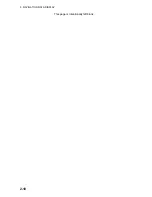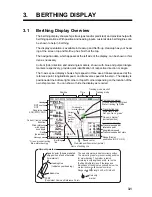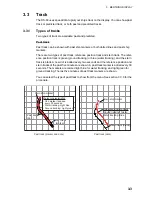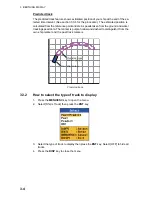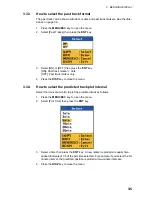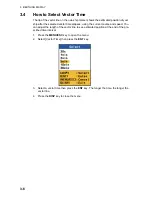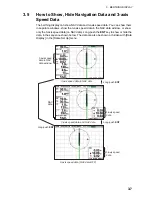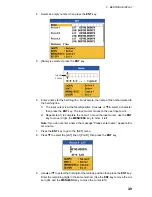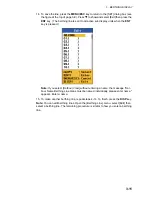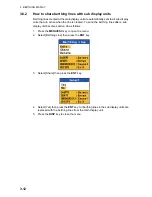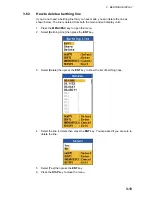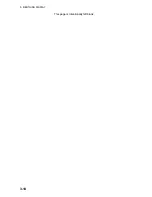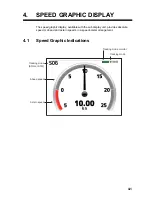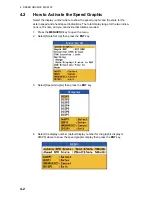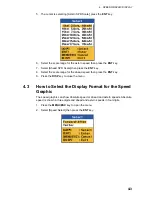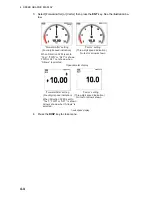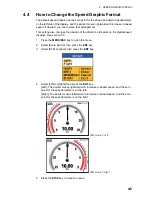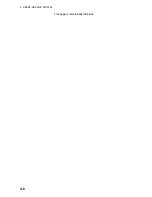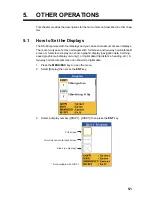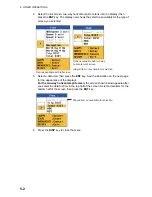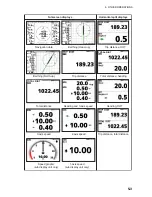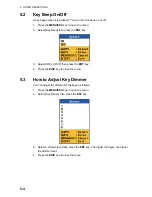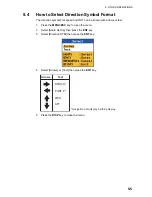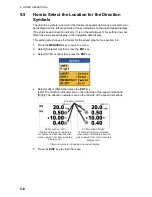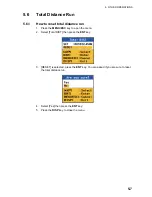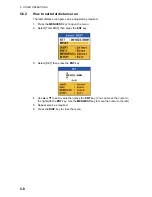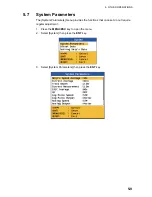Summary of Contents for DS-60
Page 1: ...DOPPLER SONAR DS 60 OPERATOR S MANUAL www furuno co jp MODEL ...
Page 30: ...2 NAVIGATION DATA DISPLAY 2 10 This page is intentionally left blank ...
Page 44: ...3 BERTHING DISPLAY 3 14 This page is intentionally left blank ...
Page 50: ...4 SPEED GRAPHIC DISPLAY 4 6 This page is intentionally left blank ...
Page 94: ......