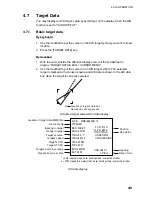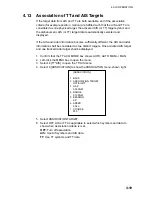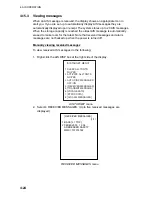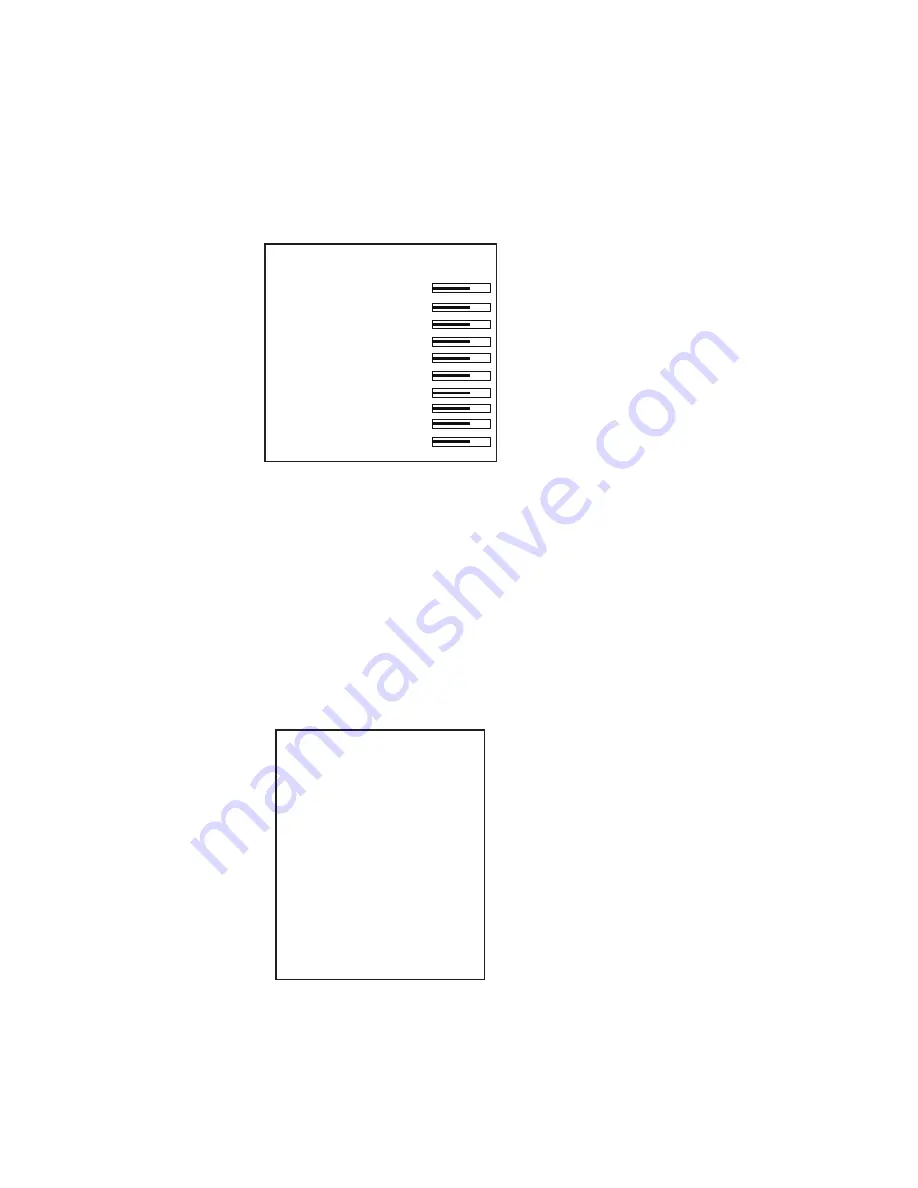
4. AIS OPERATION
4-11
4.8 AIS
Symbol
Attributes
You may adjust the brilliance and select the size and color of the AIS symbol.
4.8.1
AIS symbol brilliance
1. Right-click the BRILL box at the left side of the screen.
2. Select 0 NEXT.
[BRILL1 MENU (2/2)]
1 BACK
2 BRG CURSOR
3 EBL
4 VRM
5 PI LINE
6 TT SYMBOL
7 AIS SYMBOL
8 L/L GRID
9 MARK
0 CHART*
* Not available on IMO type
BRILL menu, page 2
3. Select 7 AIS SYMBOL.
4. Roll the scrollwheel to adjust brilliance.
5. Push the right button twice to close the menu.
4.8.2
AIS symbol size and color
You may select the size and color of the AIS symbol as follows:
1. Left-click the MENU box to open the menu.
2. Select 4 [TT/AIS].
3. Select 5 [TT/AIS SYMBOL].
[TT
.
AIS SYMBOL]
1 BACK
2 TT
.
AIS SYMBOL COLOR
RED*/GRN/BLU/YEL*/
CYA/MAG/WHT
3 AIS ROT TAG LIMIT
000.0˚/MIN
4 TT PAST POSN POINTS
5/10
5 AIS PAST POSN POINTS
5/10
6 AIS SCALED SYMBOL
OFF/ON
* Not available on IMO type
AIS SYMBOL menu
4. Select 2 TT•AIS SYMBOL COLOR.
5. Select color desired.