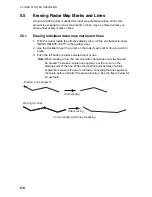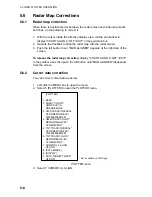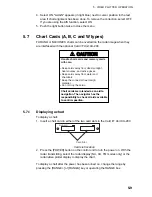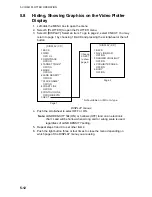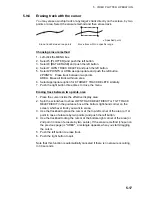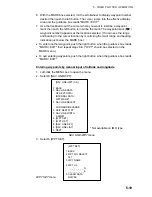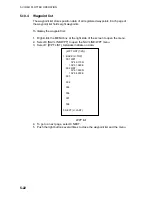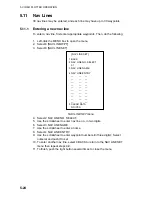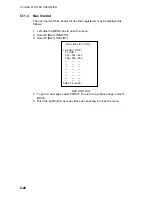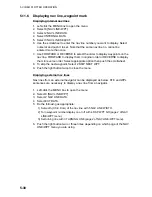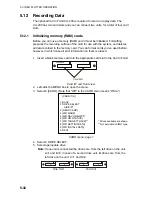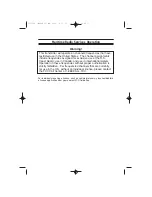5. VIDEO PLOTTER OPERATION
5-17
5.9.6
Erasing track with the cursor
You may erase own ship track or any target’s track directly on the screen, by two
points or area. Select the erasure method and then erase track.
Erase track between two points
x: Specified point
Erase track within a specific range
Choosing erasure method
1. Left-click the MENU box.
2. Select 5 [PLOTTER] and push the left button.
3. Select 8 [DATA ERASE] and push the left button.
4. Select 7 OWN TRACK DELETE and push the left button.
5. Select 2POINTS or AREA as appropriate and push the left button.
2POINTS: Erase track between two points
AREA: Erase all track within an area
6. Select appropriate option for 8 TARGET TRACK DELETE similarly.
7. Push the right button three times to close the menu.
Erasing track between two points, area
1. Place the cursor inside the effective display area.
2. Spin the scrollwheel to show OWN TRACK DELETE/EXIT or TGT TRACK
DELETE/EXIT in the guidance box at the bottom right-hand corner on the
screen, whichever track you want to erase.
3. Use the trackball to place the cursor at the top-left corner of the area (or 1st
point in case of erasure by two points) and push the left button.
4. Use the trackball to drag the cursor at the bottom-right corner of the area (or
2nd point in case of erasure by two points). If the erasure method (chosen on
the previous page) is "AREA", a rectangle appears when you start dragging
the cursor.
5. Push the left button to erase track.
6. Push the right button to quit.
Note that this function is automatically canceled if there is no erasure occurring
in 30 seconds.