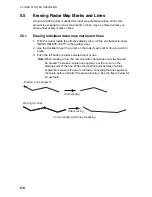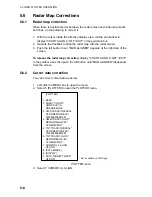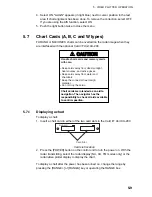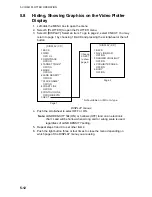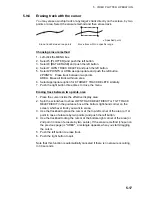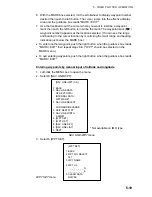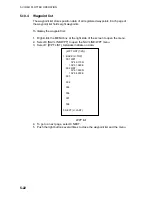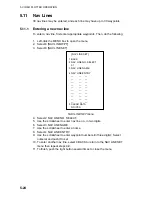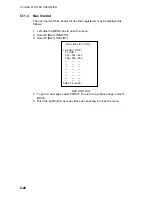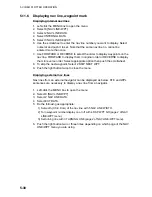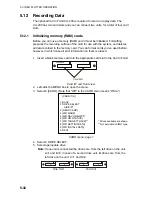5. VIDEO PLOTTER OPERATION
5-20
4. Select 2 WPT NO. SELECT.
5. Use the scrollwheel to select waypoint number: Select location then push the
scrollwheel to set.
6. To enter waypoint name, follow the procedure below. If you do not require
waypoint name go to step 7.
e) Select 3 WPT NAME.
f) Select alphanumeric character desired then push the scrollwheel.
g) Repeat step 2 to complete the waypoint name. You may use up to 15
alphanumeric characters for waypoint name.
7. Select 4 WPT L/L.
8. Enter latitude and longitude position as follows:
a) Select location desired then push the scrollwheel. (The scrollwheel may be
pushed again to skip a place.) For input by keyboard, press appropriate
numeric keys then press the [ENTER MARK] key.
b) To switch co-ordinate polarity, roll the scrollwheel or use the [2] key in case
of keyboard operation.
9. To enter another waypoint, repeat steps 4-8.
10. Push the right button three times to close the menu.
5.10.2
Editing, erasing waypoints from the menu
You may edit or erase waypoints from the menu as follows. You cannot erase or
edit a waypoint that is part of a route that is currently in use.
1. Left-click the MENU box to open the menu.
2. Select 8 [NAV LINE•WPT].
3. Select 6 [WPT SET].
4. Select 2 WPT NO. SELECT.
5. Use the scrollwheel to enter waypoint number you wish to edit. Then, do one
of the following:
•
To change the waypoint name, Select 3 WPT NAME. Use the scrollwheel
to edit waypoint name.
•
To edit the waypoint position, Select 4 WPT L/L. Use the scrollwheel to edit
waypoint position.
•
To erase the waypoint, Select 5 CLEAR DATA. Note that a waypoint cannot
be erased if it is part of a nav line.
6. Push the right button three times to close the menu.