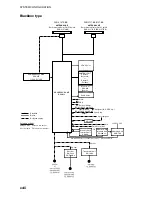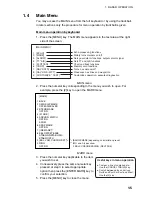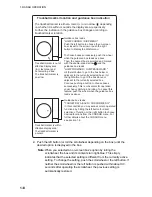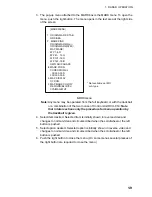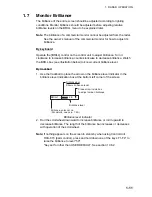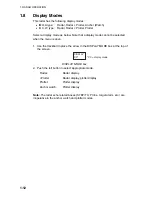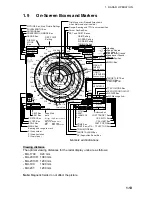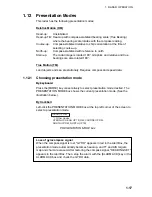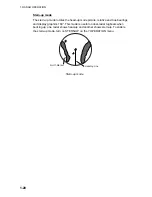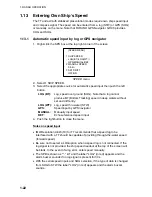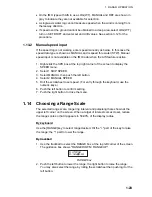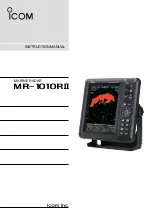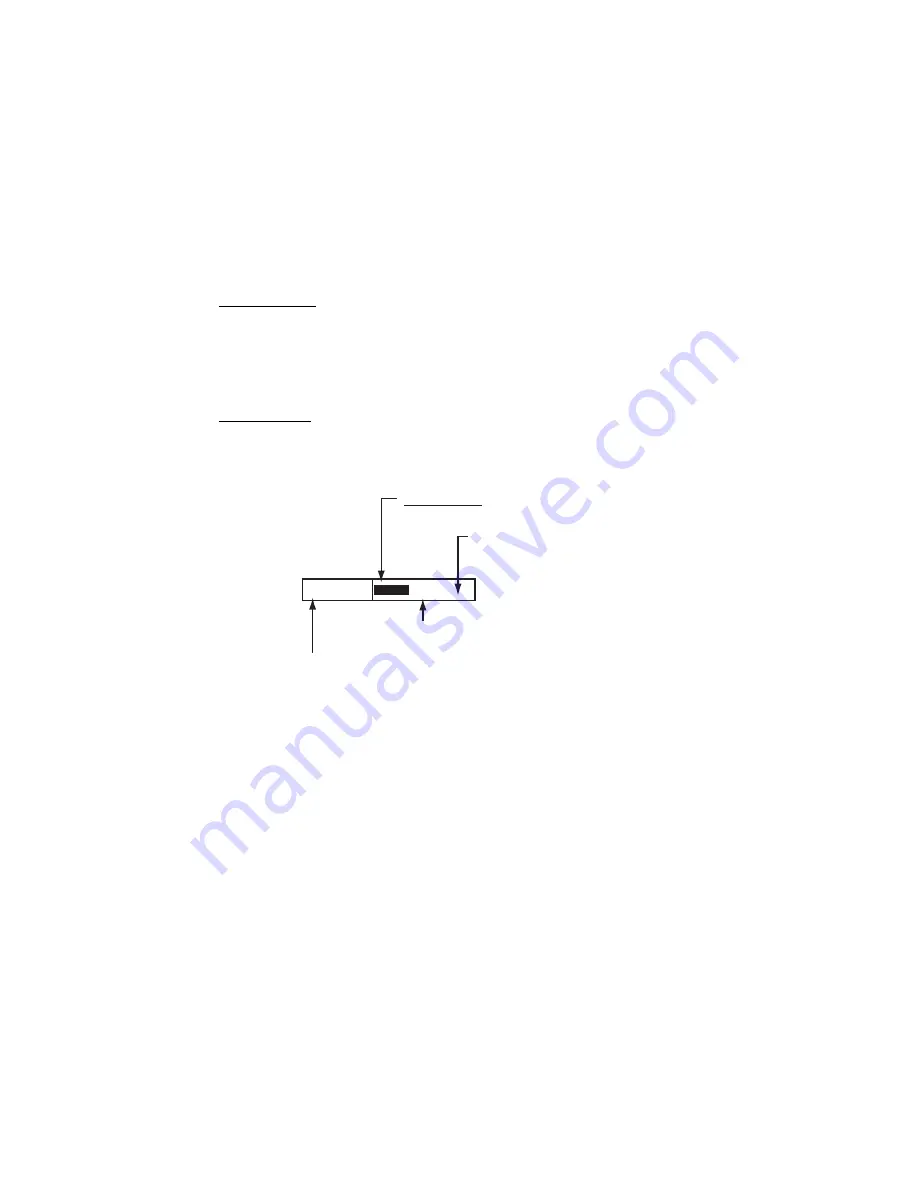
1. RADAR OPERATION
1-11
1.7 Monitor
Brilliance
The brilliance of the entire screen should be adjusted according to lighting
conditions. Monitor brilliance should be adjusted before adjusting relative
brilliance levels on the BRILL menu to be explained later.
Note
: The brilliance of a commercial monitor cannot be adjusted from the radar.
See the owner’s manual of the commercial monitor for how to adjust its
brilliance.
By keyboard
Operate the [BRILL] control on the control unit to adjust brilliance. Turn it
clockwise to increase brilliance; counterclockwise to decrease brilliance. Watch
the BRILL box (see illustration below) to know current brilliance level.
By trackball
1. Use the trackball to place the arrow on the brilliance level indicator in the
brilliance level indication box at the bottom left corner of the screen.
BRILL1
Place arrow inside box
to adjust screen brilliance.
Brilliance bar
Shows brilliance level.
26
Brilliance level
Brillance, color set no.
(For details, see para. 1.50.)
Brilliance level indicator
2. Roll the scrollwheel downward to increase brilliance or roll it upward to
decrease brilliance. The length of the brilliance bar increases or decreases
with operation of the scrollwheel.
Note:
If nothing appears on the screen in stand-by when using Control Unit
RCU-015 (palm control), press and hold down one of the keys F1-F4* to
raise the brilliance to level "50".
*Key set for other than USER DEFAULT. See section 1.36.2.