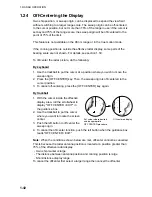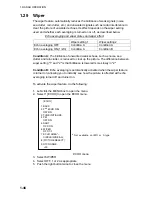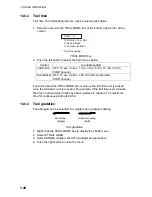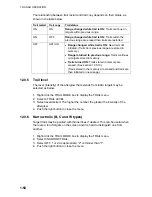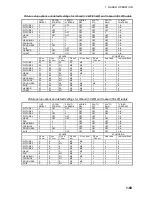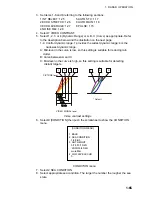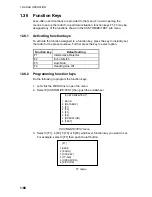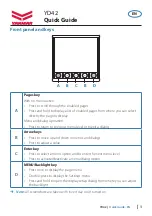1. RADAR OPERATION
1-54
1.31.4
Maximum number of PI lines to display
The maximum number of PI lines to display may be selected from 1, 2, 3 or 6
lines as below. The actual number of lines visible may be less depending on line
interval. For the W specification radar, you may specify the number of lines for
two sets of PI lines – the menu displays 4 PI LINE1 and 5 PI LINE2.
1. Left-click the MENU box to open the menu.
2. Select 2 [MARK] to open the MARK menu.
3. Select 4 [PI LINE].
4. Select 3 PI LINE.
5. Select 1, 2, 3 or 6 as appropriate.
6. Push the right button twice to close the menu.
1.31.5
PI line orientation
PI lines orientation may be selected from parallel or perpendicular. This function
is available when 3 PI LINE in the PI LINE menu is set for other than "1".
1. Left-click the MENU box to open the menu.
2. Select 2 [MARK] to open the MARK menu.
3. Select 4 [PI LINE].
4. Select 4 PI LINE MODE.
5. Select PARALLEL or PERPENDIC. as appropriate.
6. Push the right button twice to close the menu.
1.31.6
Resetting PI lines
You can automatically return PI lines to default orientation, 0-degrees for parallel
orientation, 90-degrees for perpendicular orientation. This is faster than doing it
manually.
From the menu
1. Left-click the MENU box to open the menu.
2. Select 2 [MARK] to open the MARK menu.
3. Select 4 [PI LINE].
4. Select 5 PI LINE MODE.
5. Select YES.
6. Push the right button twice to close the menu.
From the PI line number box
Put the cursor on the PI line number box and long-push the left button.