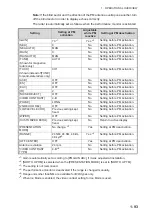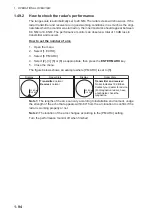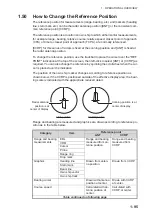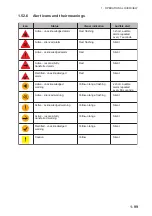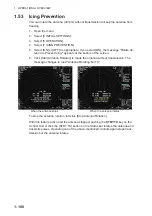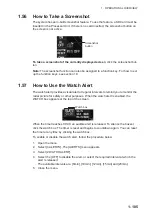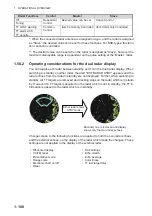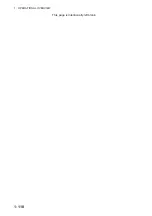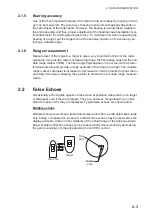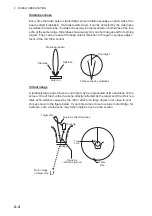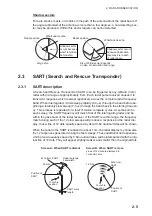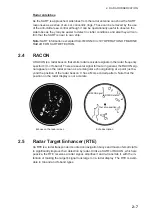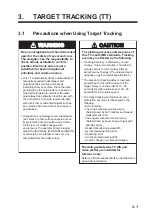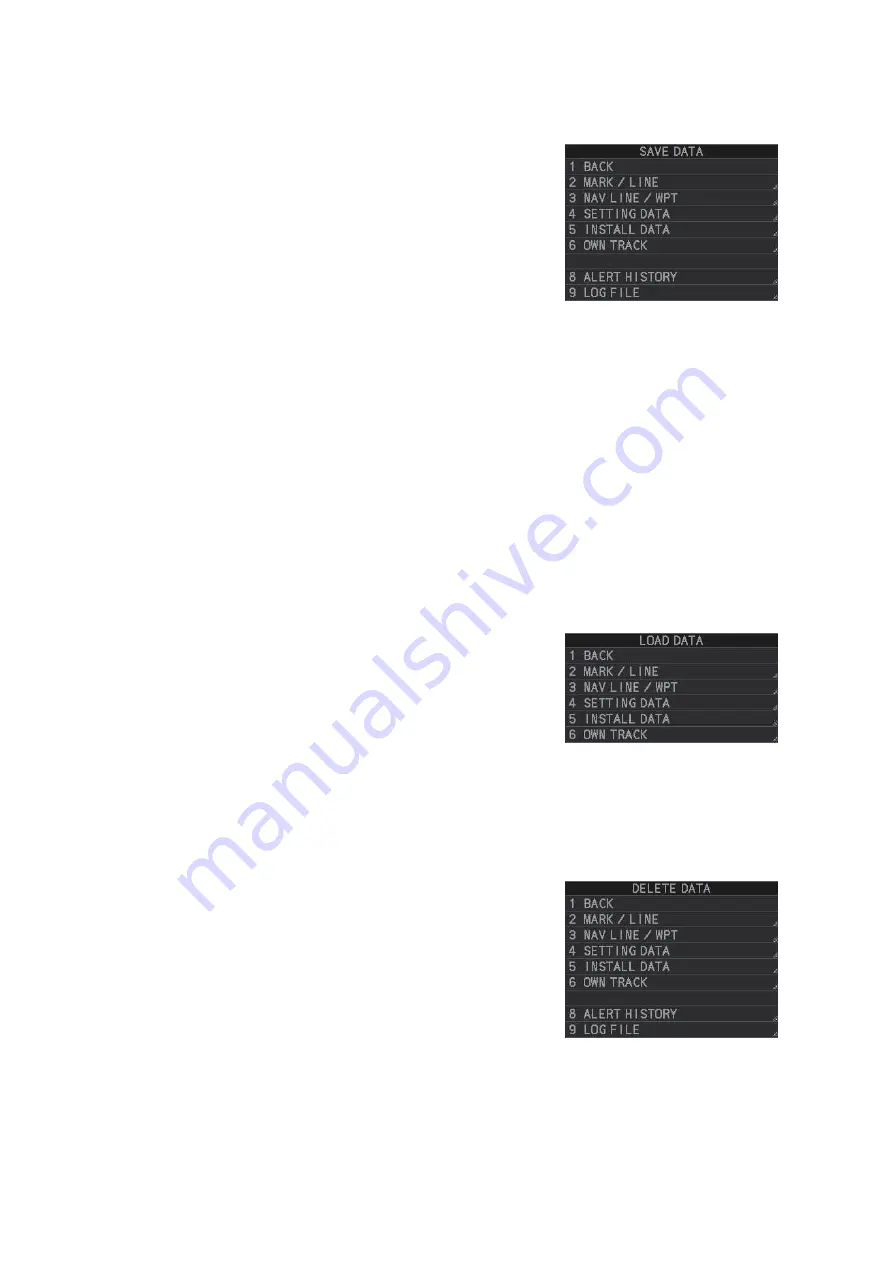
1. OPERATIONAL OVERVIEW
1-104
1.55.6
How to save data to an SD card
1. Open the menu.
2. Select [6 FILES]. The [FILES] menu appears.
3. Select [2 SAVE DATA].
4. Select the data to save.
The software keyboard appears.
5. Using the software keyboard, name the file, then
select [END] to start saving data. The file name-
can be up to seven characters in length.
Note:
Depending on the data saved, the first let-
ter of the filename is preset and cannot be changed. The presets are listed below.
*: Shown only for A/B/W-types.
The indication "WR CARD DATA" appears during the save process and the menu
closes automatically.
When the process is complete, the indication "COMPLETED" appears in the guid-
ance box and the menu automatically closes.
1.55.7
How to read (load) data from an SD card
1. Open the menu.
2. Select [6 FILES]. The [FILES] menu appears.
3. Select [3 LOAD DATA].
4. Select the data to load.
The indication "RD CARD DATA" appears
during the read process and the menu closes
automatically.
When the process is complete, the menu closes automatically.
1.55.8
How to delete data from an SD card
1. Open the menu.
2. Select [6 FILES]. The [FILES] menu appears.
3. Select [4 DELETE DATA].
4. Select the data to delete.
The indication "DELETE CARD DATA" appears
during the delete process.
When the process is complete, the menu auto-
matically closes.
• Marks/Lines: M
• Nav lines/Waypoints: W
• Setting data: S
• Install data: I
• Own track: T
• Target track: A*
• Alert history: H
• Log file: L
Summary of Contents for FAR-2218
Page 132: ...1 OPERATIONAL OVERVIEW 1 110 This page is intentionally left blank ...
Page 176: ...3 TARGET TRACKING TT 3 36 This page is intentionally left blank ...
Page 202: ...4 AIS OPERATION 4 26 This page is intentionally left blank ...
Page 232: ...5 VIDEO PLOTTER OPERATION 5 30 This page is intentionally left blank ...
Page 294: ......