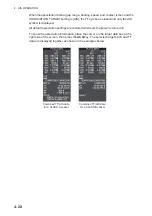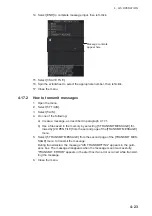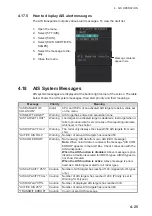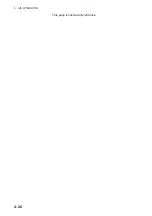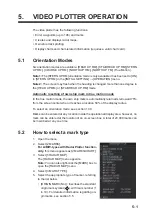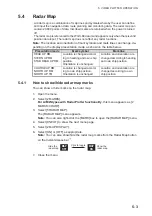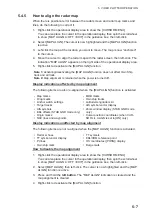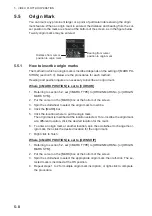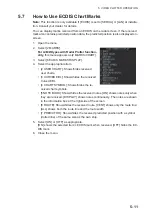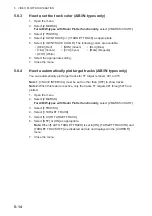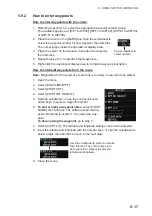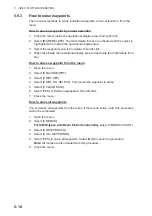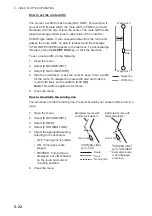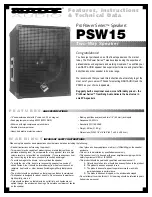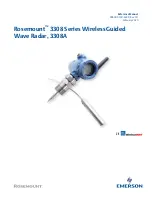5. VIDEO PLOTTER OPERATION
5-7
5.4.5
How to align the radar map
When there is positional error between the radar screen and radar map marks and
lines, do the following to correct it.
1. Right-click the operational display area to show the [CURSOR MENU].
You can also place the cursor in the operational display, then spin the scrollwheel
to show [MAP ALIGN L=OFF / EXIT] in the guidance box, then left-click.
2. Select [MAP ALIGN]. The cursor is now highlighted and the [MAP ALIGN] function
is active.
3. Left-click the map at the location you want to move. The map is now “anchored”
to the cursor.
4. Move the cursor to align the radar map with the radar screen, then left-click. The
indication "MAP ALIGN" appears on the right side of the operational display area.
5. Right-click to deactivate the [MAP ALIGN] function.
Display indications affected by map alignment
The following items are also re-aligned when the [MAP ALIGN] function is activated.
Display indications unaffected by map alignment
The following items are not re-aligned when the [MAP ALIGN] function is activated.
How to disable the map alignment
1. Right-click the operational display area to show the [CURSOR MENU].
You can also place the cursor in the operational display, then spin the scrollwheel
to show [MAP ALIGN L=OFF / EXIT] in the guidance box, then left-click.
2. Select [MAP ALIGN], then left-click. The cursor is now highlighted and the [MAP
ALIGN] function is active.
3. Press and hold the
left button
. The "MAP ALIGN" indication is cleared and the
map alignment is cleared.
4. Right-click to deactivate the [MAP ALIGN] function.
Note 1:
Activating/deactivating the [MAP ALIGN] function does not affect Own Ship
track and all trails.
Note 2:
Map align
PHQW
is retained when the power is turned off.
• Map marks
• Drop marks
• Anchor watch settings
• Target tracks
• AIS symbols
• EBL offsets (STAB GND mode only)
• Origin marks
• NAV lines and waypoints
• MOB marks
• Own ship tracks
• Latitude/Longitude Grid
• AIS symbol vector display
• Zoom window display (STAB GND mode
only)
• Cursor position coordinates (when CUR-
SOR L/L ALIGN is set to [ON] only)
• Radar echoes
• TT symbol vector display
• PI lines
• Own ship mark
• TT symbols
• EBL/VRM reference point
• OS coordinates ([POSN]) display
• Barge mark
Summary of Contents for FAR-2218
Page 132: ...1 OPERATIONAL OVERVIEW 1 110 This page is intentionally left blank ...
Page 176: ...3 TARGET TRACKING TT 3 36 This page is intentionally left blank ...
Page 202: ...4 AIS OPERATION 4 26 This page is intentionally left blank ...
Page 232: ...5 VIDEO PLOTTER OPERATION 5 30 This page is intentionally left blank ...
Page 294: ......