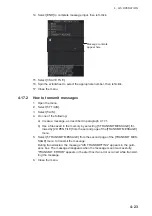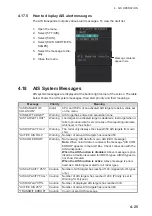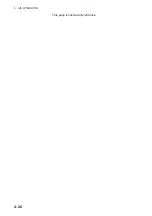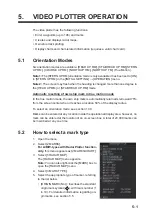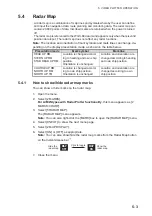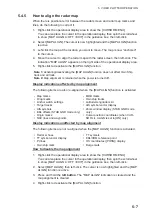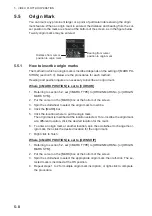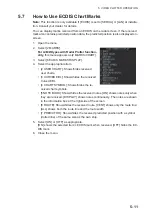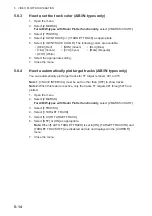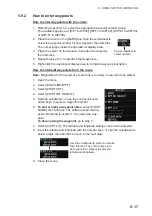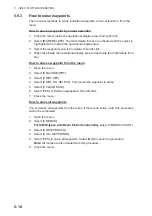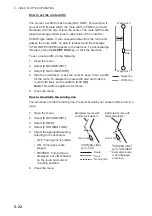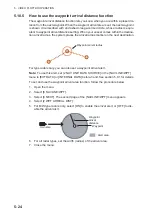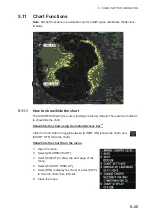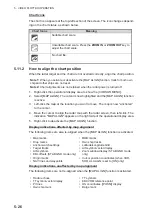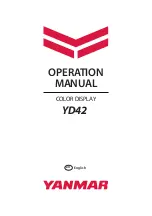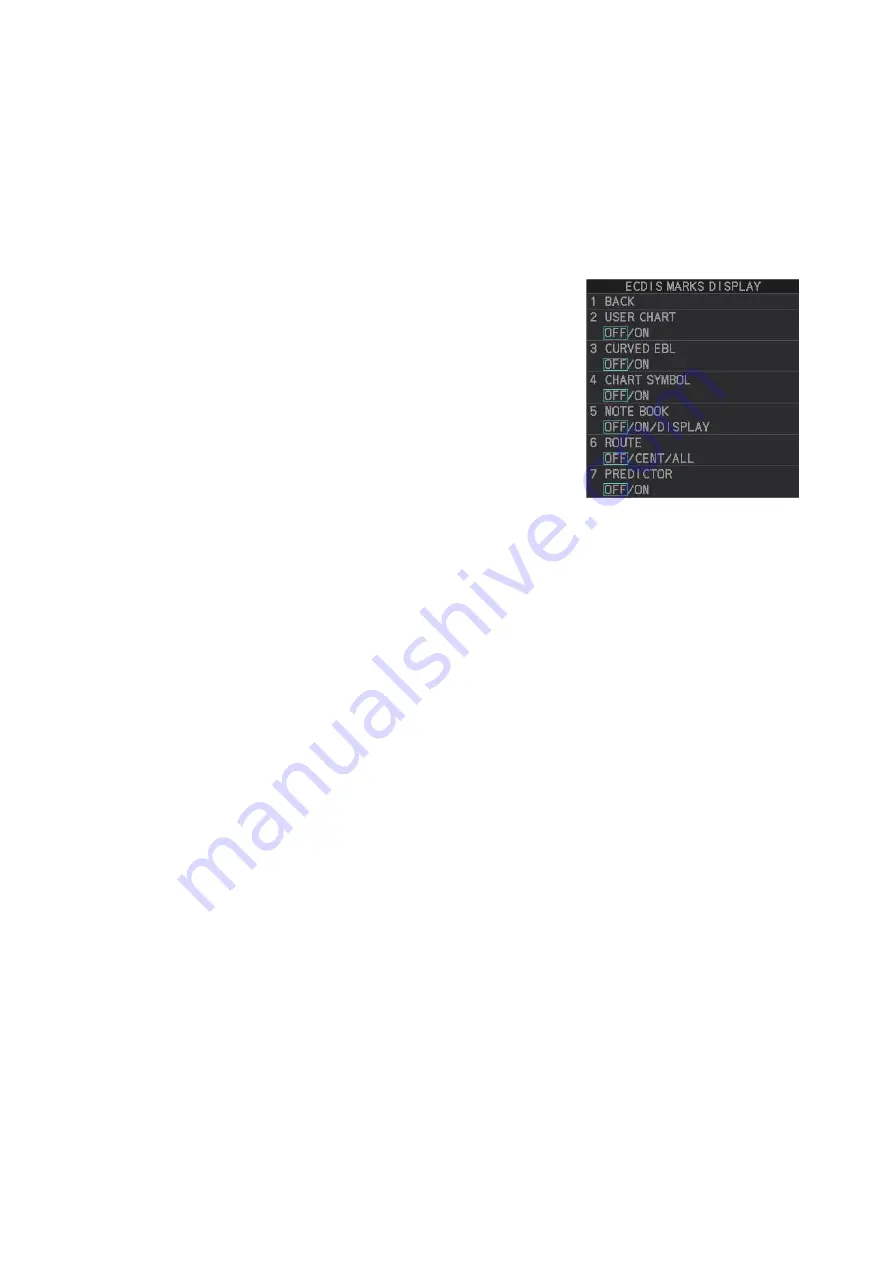
5. VIDEO PLOTTER OPERATION
5-11
5.7
How to Use ECDIS Chart Marks
Note:
This function is only available if [ECDIS] is set to [SERIAL] or [LAN] at installa-
tion. Consult your dealer for details.
You can display marks received from an ECDIS on the radar screen. If the received
mark also contains predicted position data, the predicted position is also displayed on-
screen.
1. Open the menu.
2. Select [2 MARKS].
For A/B/W-types with Radar Plotter function-
ality
, this menu appears as [2 MARKS•CHART].
3. Select [6 ECDIS MARKS DISPLAY].
4. Select the appropriate item.
• [2 USER CHART]: Shows/hides received
user charts.
• [3 CURVED EBL]: Shows/hides the received
Curved EBL.
• [4 CHART SYMBOL]: Shows/hides the re-
ceived chart symbols.
• [5 NOTE BOOK]: Shows/hides the received notes. [ON] shows notes only when
they are received. [DISPLAY] shows notes continuously. The notes are shown
in the information box at the right-side of the screen.
• [6 ROUTE]: Shows/hides the received route. [CENT] shows only the route line;
[ALL] shows both the route line and the route width.
• [7 PREDICTOR]: Shows/hides the received predicted position with a symbol
(dotted line) of the same size as the own ship.
5. Select [ON] or [OFF] as appropriate.
[ON] shows the selected item’s ECDIS mark when received, [OFF] hides the EC-
DIS mark.
6. Close the menu.
Summary of Contents for FAR-2218
Page 132: ...1 OPERATIONAL OVERVIEW 1 110 This page is intentionally left blank ...
Page 176: ...3 TARGET TRACKING TT 3 36 This page is intentionally left blank ...
Page 202: ...4 AIS OPERATION 4 26 This page is intentionally left blank ...
Page 232: ...5 VIDEO PLOTTER OPERATION 5 30 This page is intentionally left blank ...
Page 294: ......