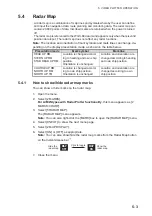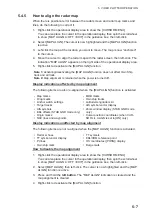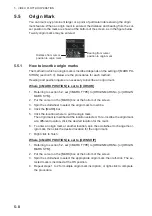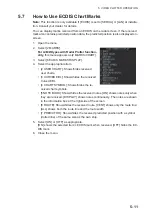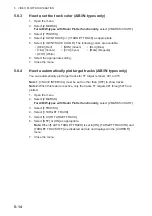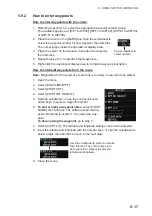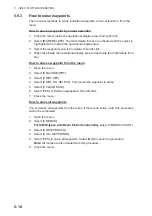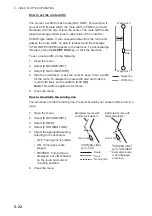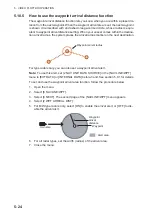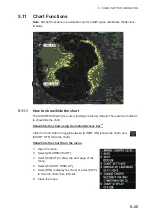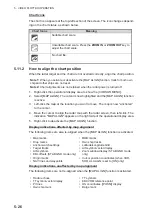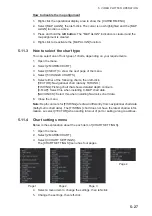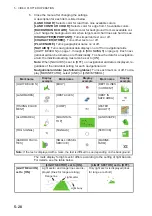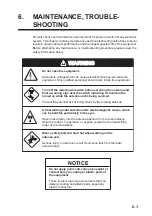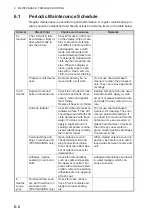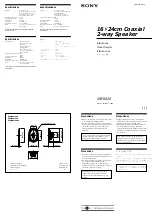5. VIDEO PLOTTER OPERATION
5-17
5.9.2
How to enter waypoints
How to enter waypoints with the cursor
1. Referring to section 5.2, select the appropriate waypoint number group.
The available groups are: [WP1 to WP50], [WP51 to WP100], [WP101 to WP150]
or [WP151 to WP198].
2. Place the cursor on the [MARK] box. Spin the scrollwheel to
select the waypoint number for new waypoint, then left-click.
The cursor jumps inside the operational display area.
3. Place the cursor on the location to inscribe the waypoint,
then left-click.
4. Repeat steps 2 to 3 to inscribe other waypoints.
5. Right-click the operational display area to complete waypoint inscription.
How to enter/edit waypoints from the menu
Note:
Waypoints which are part of a route that is currently in use cannot be edited.
1. Open the menu.
2. Select [8 NAVLINE•WPT].
3. Select [2 WPT SET].
4. Select [2 WPT NO. SELECT].
5. Spin the scrollwheel, or use the control unit num-
bered keys, to select a waypoint number.
6.
To edit or input a waypoint name
, select [3 WPT
NAME], then left-click. The software keyboard ap-
pears. Referring to section 1.5.2, name the way-
point.
To skip naming the waypoint
, go to step 7.
7. Select [4 WPT L/L]. The latitude and longitude settings can now be adjusted.
8. Input the latitude and longitude with the number keys, or spin the scrollwheel to
select a digit, then left-click to move to the next digit.
9. Close the menu.
Spin scrollwheel to
select number.
MARK
WPT L/L
WPT L/L
Use the scrollwheel to select a numeral,
then left-click. The cursor jumps to to
next right place. Repeat to enter the
latitude and longitude.
Summary of Contents for FAR-2218
Page 132: ...1 OPERATIONAL OVERVIEW 1 110 This page is intentionally left blank ...
Page 176: ...3 TARGET TRACKING TT 3 36 This page is intentionally left blank ...
Page 202: ...4 AIS OPERATION 4 26 This page is intentionally left blank ...
Page 232: ...5 VIDEO PLOTTER OPERATION 5 30 This page is intentionally left blank ...
Page 294: ......