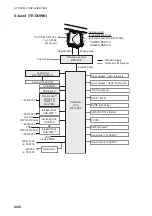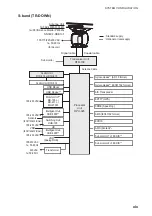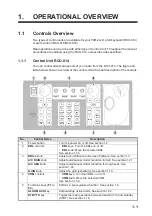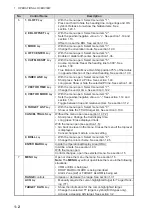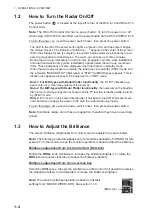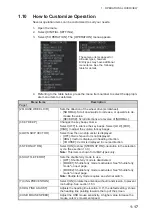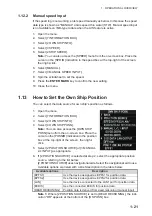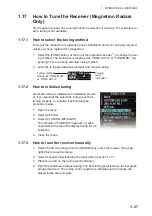1. OPERATIONAL OVERVIEW
1-12
1.6
How to Use the On-screen Box Menus
Some radar functions can be accessed using the on-screen box as a shortcut to the
respective menus. A “
X
” at the right side of an on-screen box indicates that there is a
menu shortcut available.
Note:
The cursor changes shape according to its location. When placed outside the
operational display area the cursor is an arrow (
) shape. When placed inside the
operational display area, it is a cross (
).
For the purpose of this example, place the cur-
sor on the palette indication (displayed as
"PLTx", where x is the currently selected pal-
ette number), inside the brilliance settings box
at the bottom-left of the screen.
The selected item appears highlighted with a
light-blue colored box.
Right-click to show the [BRILL1] box menu.
Similar shortcuts are available from the follow-
ing on-screen boxes/indications:
• [PICTURE] box.
• [AIS] box.
• [TT] box.
• [HDG] indication.
• [SPD] indication.
• [POSN] indication.
• [PLT] indication.
• [ANTENNA SELECTION] box.
• User settings box.
• [MARK] box.
• Time indication ("UTC" or "Local").
• [TRAIL] indication.
• [CHART ON/OFF] button (A/B/W-types with Radar Plotter functionality only).
Select the palette
indication, then
right-click.
Summary of Contents for FAR-2218
Page 132: ...1 OPERATIONAL OVERVIEW 1 110 This page is intentionally left blank ...
Page 176: ...3 TARGET TRACKING TT 3 36 This page is intentionally left blank ...
Page 202: ...4 AIS OPERATION 4 26 This page is intentionally left blank ...
Page 232: ...5 VIDEO PLOTTER OPERATION 5 30 This page is intentionally left blank ...
Page 294: ......