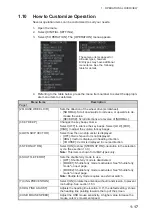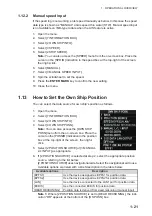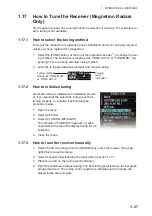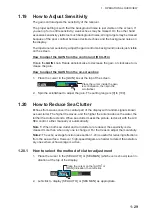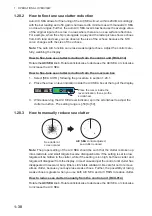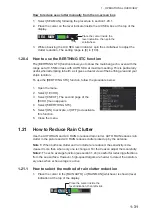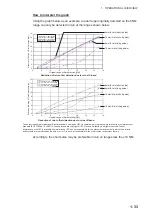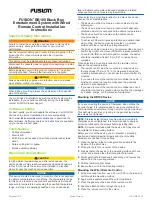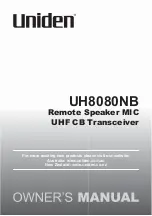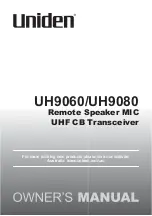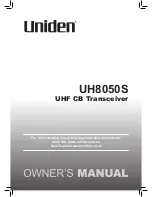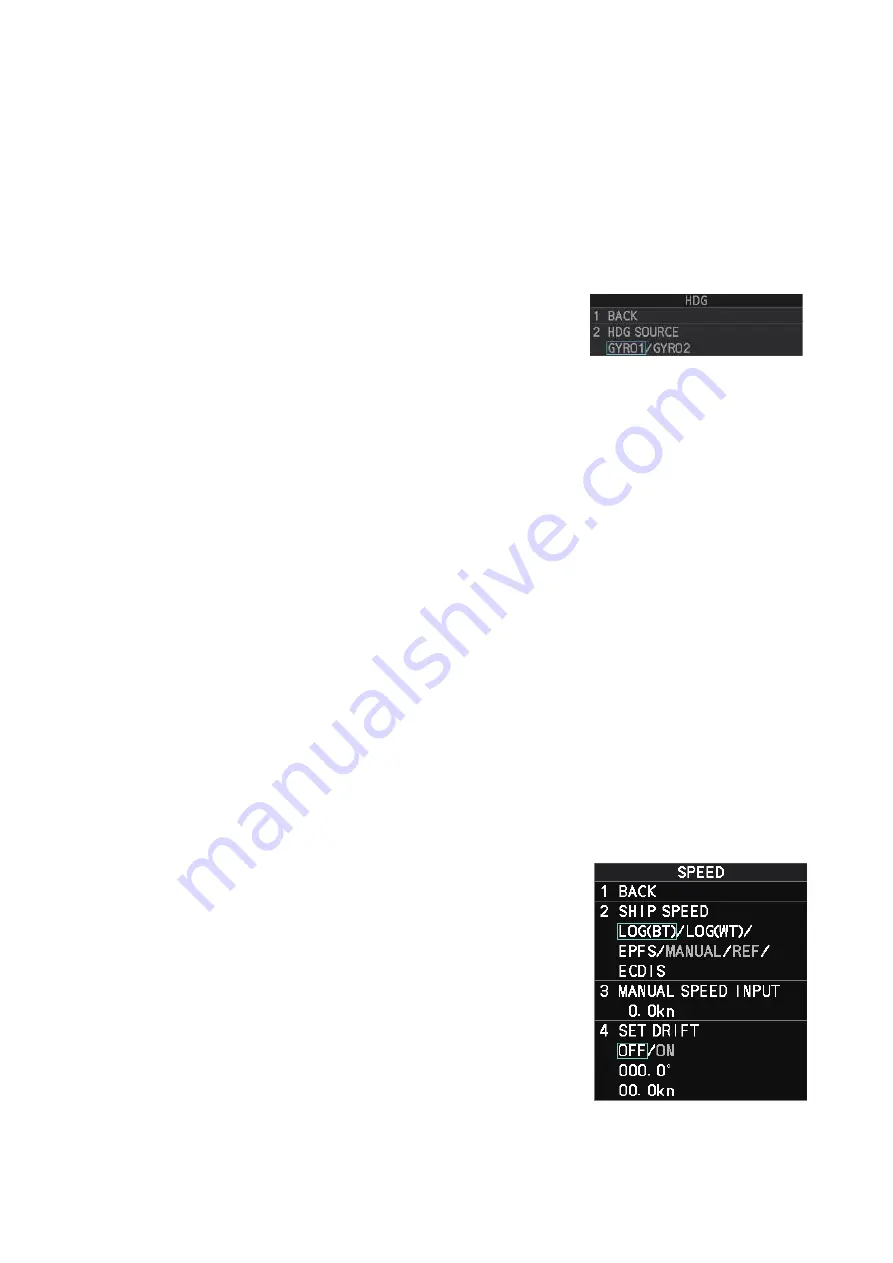
1. OPERATIONAL OVERVIEW
1-19
1.11
How to Select the Interface for Heading Input
When a gyrocompass is connected, the ship’s heading appears on the right side of the
screen, in the data display area.
Heading input format can be selected as follows:
1. Open the menu.
2. Select [7 INFORMATION BOX].
3. Select [2 OWN SHIP INFO].
4. Select [2 HDG]. The [HDG] menu appears.
Note:
You can also access the [HDG] menu from
the on-screen box. Place the cursor on the [HDG
X
] indication in the heading box at the top-right of
the screen, then right-click.
5. Select [2 HDG SOURCE].
6. Select [GYRO1] or [GYRO2] as appropriate.
7. Close the menu.
Note 1:
The heading sensor must be able to follow a minimum ROT of 20° per second.
Heading sensors with a lesser capability may degrade the performance of echo aver-
aging, trails and TT. The data refresh rate should also be as short as possible. If the
refresh rate is too long, the ability to follow courses lessens, thereby affecting the per-
formance of echo averaging, trails and TT.
Note 2:
For IMO-types, Where the heading source is other than the heading sensor
(for example, and EPFS device), the sensor indication is displayed in yellow color.
1.12
How to Set Own Ship’s Speed
The TT and azimuth stabilized presentation modes require own ship speed input and
compass signal. The speed can be entered from a log (STW, SOG) or EPFS (SOG)
or manually on the menu.
1.12.1
Automatic speed input (log or EPFS navigator)
1. Open the menu.
2. Select [7 INFORMATION BOX].
3. Select [2 OWN SHIP INFO].
4. Select [3 SPEED].
5. Select [2 SHIP SPEED].
Note:
You can also access the [SPEED] menu
from the on-screen box. Place the cursor on the
[SPD
X
] indication in the speed box at the top-
right of the screen, then right-click.
6. Select the appropriate source for automatic
speed input, referring to following table.
Note:
Changes to the settings here are also applied to the speed calculations for
TT targets, true trails, SOG and STW.
Summary of Contents for FAR-2218
Page 132: ...1 OPERATIONAL OVERVIEW 1 110 This page is intentionally left blank ...
Page 176: ...3 TARGET TRACKING TT 3 36 This page is intentionally left blank ...
Page 202: ...4 AIS OPERATION 4 26 This page is intentionally left blank ...
Page 232: ...5 VIDEO PLOTTER OPERATION 5 30 This page is intentionally left blank ...
Page 294: ......