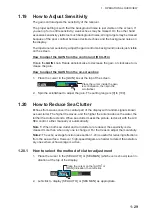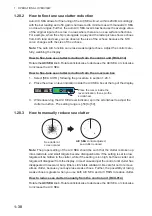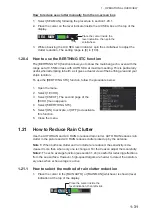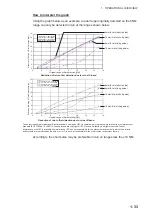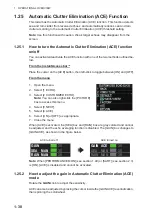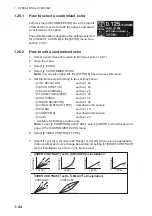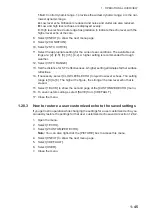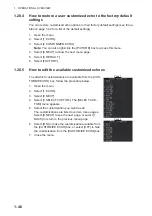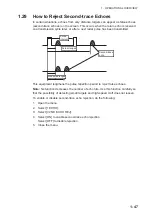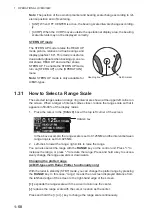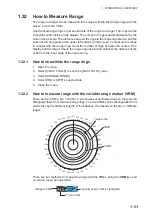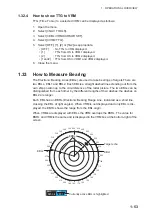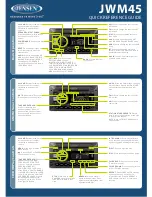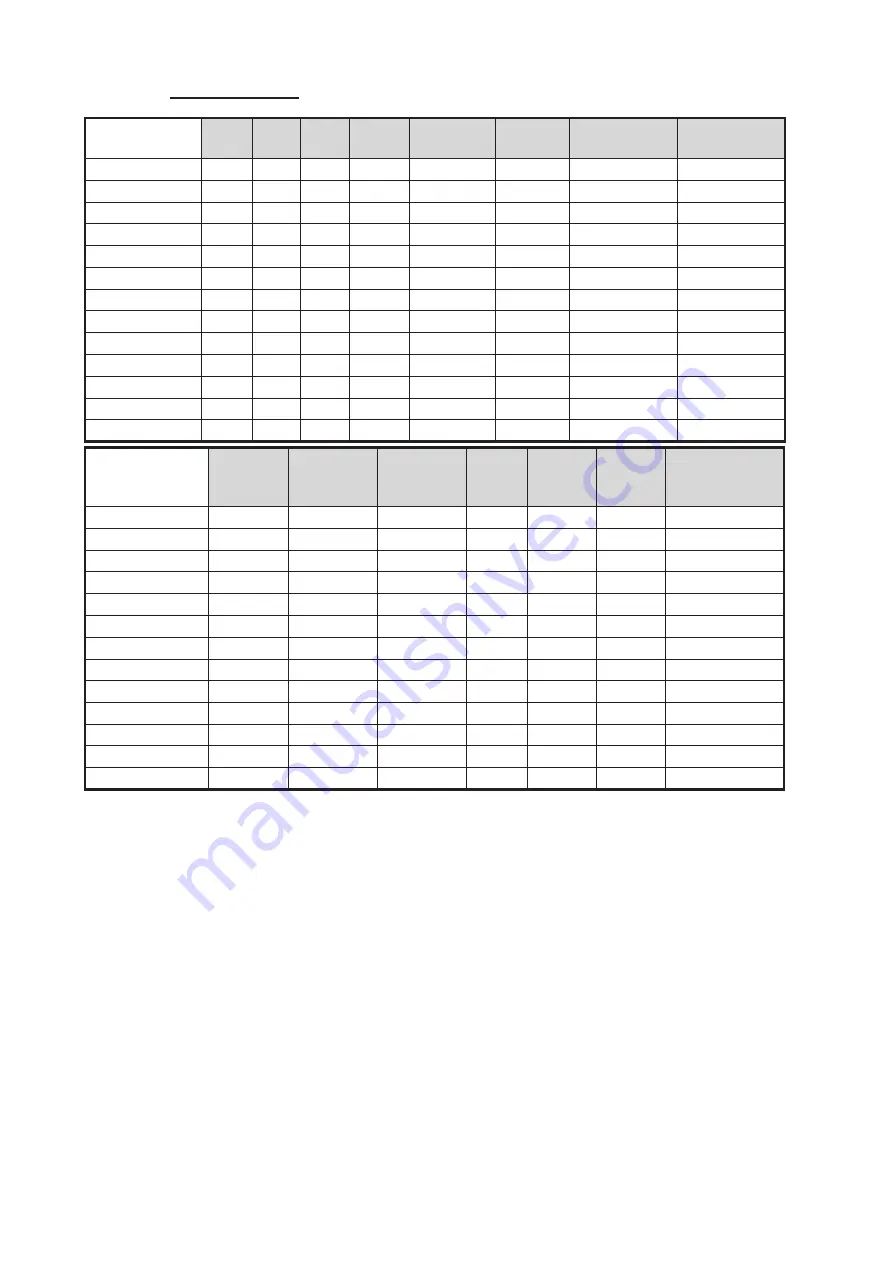
1. OPERATIONAL OVERVIEW
1-42
Default settings
*: Available for B/W-type radars only.
IR
ES
EA
NR
AUTO
SEA
AUTO
RAIN
TARGET
ANALYZER*
HATCHING*
CUSTOM1
1
1
1
OFF
MAN-30
MAN-0
OFF
OFF
CUSTOM2
1
1
1
OFF
AUTO-30
MAN-0
OFF
OFF
CUSTOM3
1
1
1
OFF
MAN-30
MAN-0
OFF
OFF
NEAR
1
1
1
OFF
MAN-30
MAN-0
OFF
OFF
FAR
1
2
1
OFF
AUTO-40
MAN-0
OFF
OFF
NEAR BOUY
1
1
2
OFF
MAN-30
MAN-0
OFF
OFF
FAR BUOY
1
2
2
OFF
AUTO-30
MAN-0
OFF
OFF
ROUGH SEA
1
OFF
2
OFF
MAN-50
MAN-40
OFF
OFF
SHIP
1
2
1
OFF
MAN-30
MAN-0
OFF
OFF
HARBOR
1
OFF
1
OFF
MAN-30
MAN-0
OFF
OFF
BIRD
1
OFF
1
OFF
MAN-30
MAN-0
OFF
OFF
ICE
2
OFF OFF
OFF
MAN-30
MAN-0
OFF
OFF
COAST
OFF
OFF OFF
OFF
MAN-30
MAN-0
OFF
OFF
STC
CURVE
STC
RANGE
LOW
LEVEL
ECHOES
GAIN
ACE
ACE
GAIN
VIDEO
CONTRAST
CUSTOM1
3
8
0
85
OFF
50
2-B
CUSTOM2
3
8
0
85
OFF
50
2-C
CUSTOM3
3
8
0
85
ON
50
2-B
NEAR
3
8
0
85
OFF
50
1-B
FAR
3
8
0
85
ON
60
4-B
NEAR BOUY
3
8
0
85
OFF
50
1-C
FAR BUOY
3
8
0
85
OFF
50
4-C
ROUGH SEA
3
9
0
85
OFF
35
2-C
SHIP
3
8
0
85
ON
50
2-B
HARBOR
3
8
0
75
ON
50
1-C
BIRD
3
8
0
85
OFF
50
3-C
ICE
3
7
0
80
OFF
50
1-B
COAST
3
8
0
85
OFF
50
2-C
Summary of Contents for FAR-2218
Page 132: ...1 OPERATIONAL OVERVIEW 1 110 This page is intentionally left blank ...
Page 176: ...3 TARGET TRACKING TT 3 36 This page is intentionally left blank ...
Page 202: ...4 AIS OPERATION 4 26 This page is intentionally left blank ...
Page 232: ...5 VIDEO PLOTTER OPERATION 5 30 This page is intentionally left blank ...
Page 294: ......