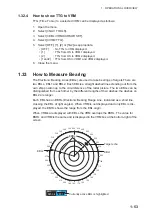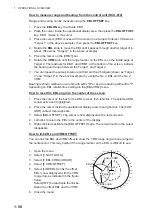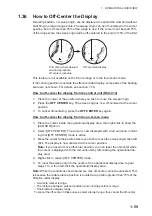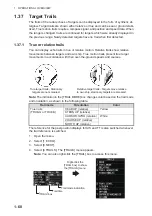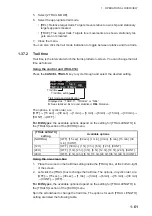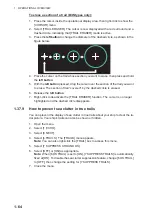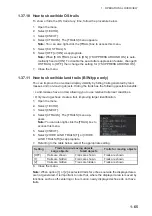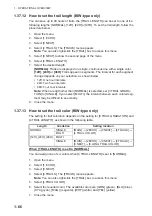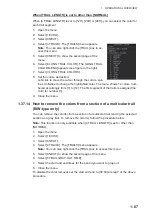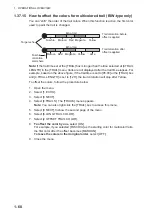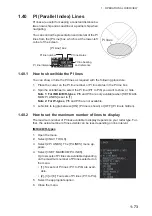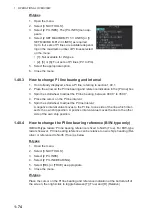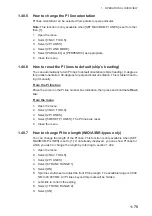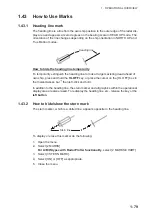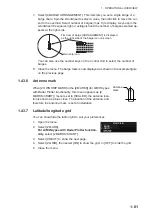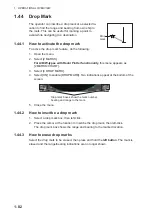1. OPERATIONAL OVERVIEW
1-67
When [TRAIL LENGTH] is set to other than [NORMAL]
When [4 TRAIL LENGTH] is set to [12H], [24H] or [48H], you can select the color for
each trail segment.
1. Open the menu.
2. Select [1 ECHO].
3. Select [0 NEXT].
4. Select [4 TRAILS]. The [TRAILS] menu appears.
Note:
You can also right-click the [TRAIL] box to ac-
cess this menu.
5. Select [0 NEXT] to show the second page of the
menu.
6. Select [6 LONG TRAIL COLOR]. The [LONG TRAIL
COLOR MENU] appears (see figure to the right).
7. Select [3 LONG TRAIL COLORS].
8. Set the colors as desired.
Left-click to move the cursor through the colors, spin
the scrollwheel to change the highlighted color. The menu shows 12 colors, num-
bered accordingly from [1] to [12]. The first segment of the trails is assigned the
color for number [1].
9. Close the menu.
1.37.14 How to remove the colors from a section of a multicolor trail
(B/W-type only)
You can remove the color(s) from a section of a multicolor trail, leaving the selected
section as a gray trail. To remove the color(s), follow the procedure below.
Note:
This function is only available when [4 TRAIL LENGTH] is set to other than
[NORMAL].
1. Open the menu.
2. Select [1 ECHO].
3. Select [0 NEXT].
4. Select [4 TRAILS]. The [TRAILS] menu appears.
Note:
You can also right-click the [TRAIL] box to access this menu.
5. Select [0 NEXT] to show the second page of the menu.
6. Select [5 TRAIL GRAY-OUT TIME].
7. Select the start and end times for the period you want to gray-out.
8. Close the menu.
To disable the color removal, set the start and end to [00:00] at step 7 of the above
procedure.
Summary of Contents for FAR-2218
Page 132: ...1 OPERATIONAL OVERVIEW 1 110 This page is intentionally left blank ...
Page 176: ...3 TARGET TRACKING TT 3 36 This page is intentionally left blank ...
Page 202: ...4 AIS OPERATION 4 26 This page is intentionally left blank ...
Page 232: ...5 VIDEO PLOTTER OPERATION 5 30 This page is intentionally left blank ...
Page 294: ......