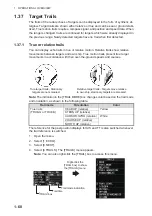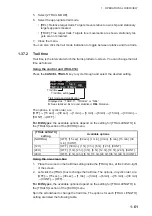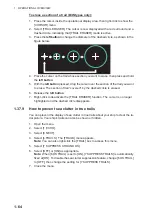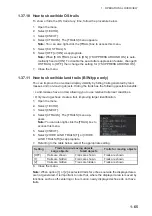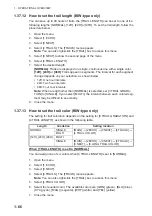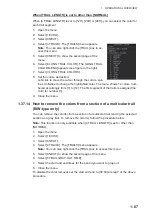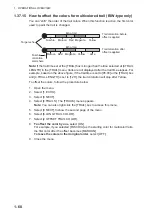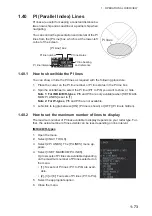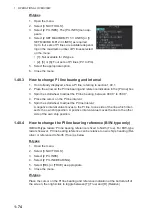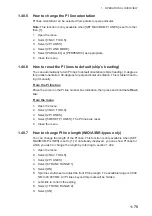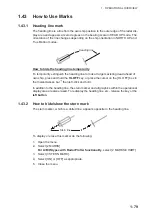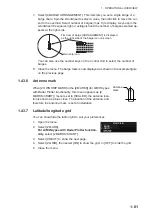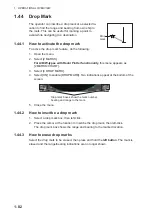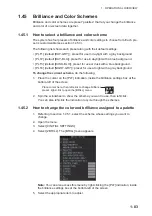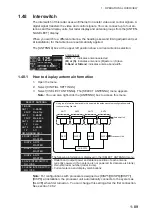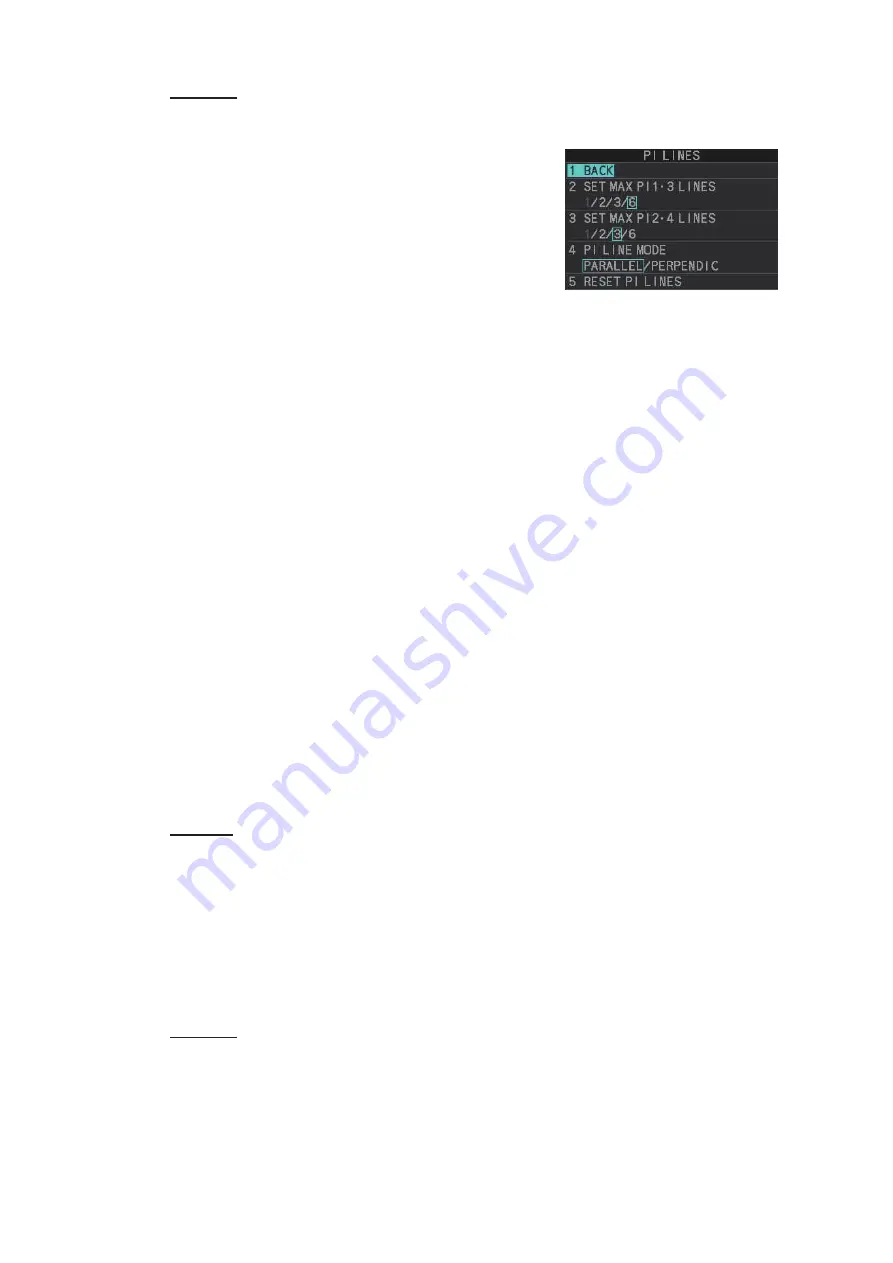
1. OPERATIONAL OVERVIEW
1-74
W-types
1. Open the menu.
2. Select [3 NAV TOOLS].
3. Select [2 PI LINES]. The [PI LINES] menu ap-
pears.
4. Select [2 SET MAXIMUM PI 1•3 LINES] or [3
SET MAXIMUM PI 2•4 LINES] as required.
Up to four sets of PI lines are available depend-
ing on the maximum number of PI lines selected
on the menu.
• [1]: Not available for W-types.
• [2], [3] or [6]: Four sets of PI lines (PI1 to PI4).
5. Select the appropriate option.
6. Close the menu.
1.40.3
How to change PI line bearing and interval
1. If not already displayed, show a PI line, referring to section 1.40.1.
2. Place the arrow on the PI line bearing and reference indication in the [PI Line] box.
3. Spin the scrollwheel to adjust the PI line bearing, between 000.0° to 359.9°.
4. Place the cursor on the PI line interval.
5. Spin the scrollwheel to adjust the PI line interval.
A negative interval value moves to the PI line to one side of the line which inter-
sects the own ship position. A positive interval value moves the line to the other
side of the own ship position.
1.40.4
How to change the PI line bearing reference (B/W-type only)
IMO/A/R-type radars’ PI line bearing reference is fixed to North (True). For B/W-type
radars however, PI line bearing reference can be relative to own ship’s heading (Rel-
ative) or referenced to North (True) as below.
B-types
1. Open the menu.
2. Select [3 NAV TOOLS].
3. Select [2 PI LINES].
4. Select [2 PI LINE BEARING].
5. Select [REL] or [TRUE] as appropriate.
6. Close the menu.
W-types
Place the cursor on the PI line bearing and reference indication at the bottom-left of
the screen, then right-click to toggle between [T] (True) and [R] (Relative).
Summary of Contents for FAR-2218
Page 132: ...1 OPERATIONAL OVERVIEW 1 110 This page is intentionally left blank ...
Page 176: ...3 TARGET TRACKING TT 3 36 This page is intentionally left blank ...
Page 202: ...4 AIS OPERATION 4 26 This page is intentionally left blank ...
Page 232: ...5 VIDEO PLOTTER OPERATION 5 30 This page is intentionally left blank ...
Page 294: ......