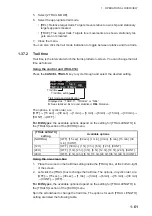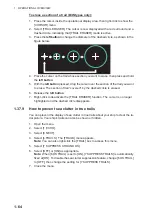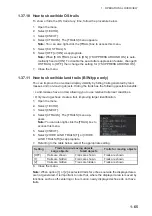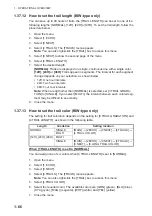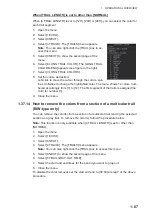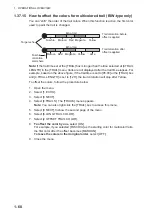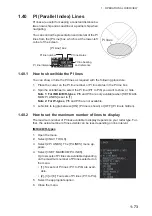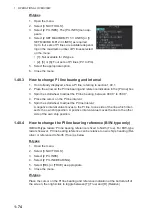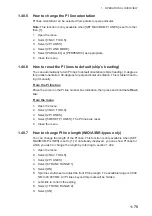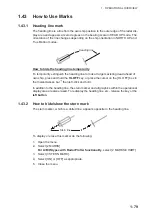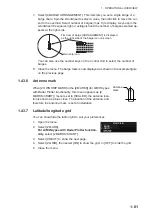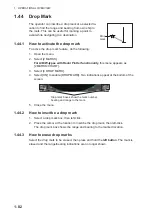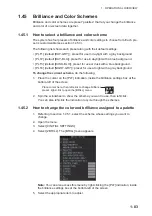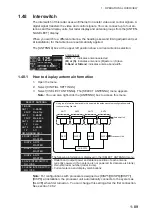1. OPERATIONAL OVERVIEW
1-75
1.40.5
How to change the PI line orientation
PI lines orientation can be selected from parallel or perpendicular.
Note:
This function is only available when [SET MAXIMUM PI LINES] is set for other
than [1].
1. Open the menu.
2. Select [3 NAV TOOLS].
3. Select [2 PI LINES].
4. Select [4 PI LINE MODE].
5. Select [PARALLEL] or [PERPENDIC] as appropriate.
6. Close the menu.
1.40.6
How to reset the PI lines to default (ship’s heading)
You can automatically return PI lines to default orientation (ship’s heading), 0-degrees
for parallel orientation, 90-degrees for perpendicular orientation. This is faster than do-
ing it manually.
From the PI line box
Place the cursor on the PI line number box indication, then press and hold the
left but-
ton
.
From the menu
1. Open the menu.
2. Select [3 NAV TOOLS].
3. Select [2 PI LINES].
4. Select [5 RESET PI LINES]. The PI lines are reset.
5. Close the menu.
1.40.7
How to change PI line length (IMO/A/B/R-types only)
You can change the length of the PI lines. This function is only available when [SET
MAXIMUM PI LINES] is set to [1]. If not already displayed, you can show PI lines for
which you wish to change the length by referring to section 1.40.2.
1. Open the menu.
2. Select [3 NAV TOOLS].
3. Select [2 PI LINES].
4. Select [6 TRUNC RANGE 1].
5. Select [ON].
6. Spin the scrollwheel to adjust the front PI line length. The available range is 0.000
NM to 24.000 NM. All PI lines beyond this mark will be hidden.
7. Left-click to confirm the setting.
8. Select [7 TRUNC RANGE 2].
9. Select [ON].
Summary of Contents for FAR-2218
Page 132: ...1 OPERATIONAL OVERVIEW 1 110 This page is intentionally left blank ...
Page 176: ...3 TARGET TRACKING TT 3 36 This page is intentionally left blank ...
Page 202: ...4 AIS OPERATION 4 26 This page is intentionally left blank ...
Page 232: ...5 VIDEO PLOTTER OPERATION 5 30 This page is intentionally left blank ...
Page 294: ......