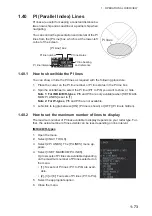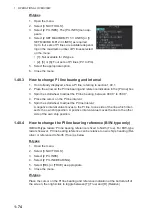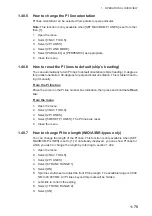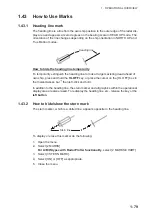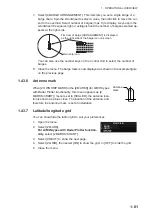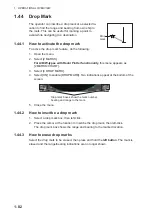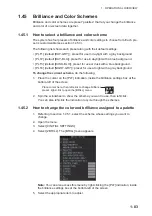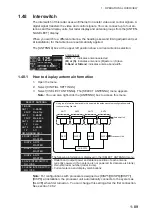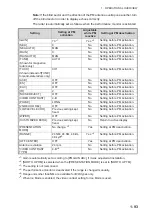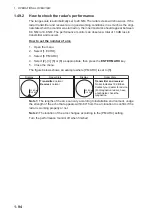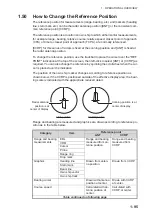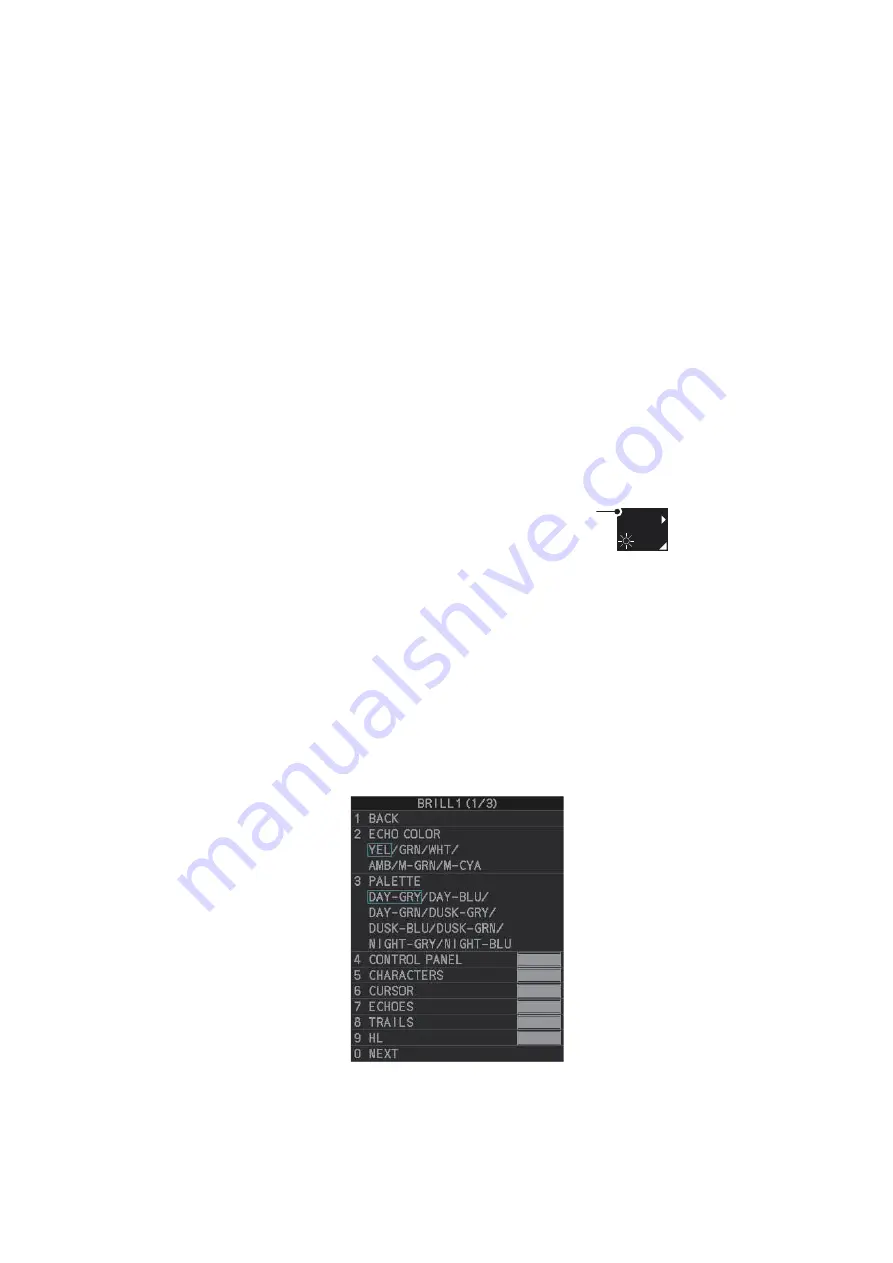
1. OPERATIONAL OVERVIEW
1-83
1.45
Brilliance and Color Schemes
Brilliance and color schemes are preset “palettes” that let you change the brilliance
and color of on-screen data together.
1.45.1
How to select a brilliance and color scheme
The system has four presets of brilliance and color settings to choose from. Each pre-
set is customizable (see section 1.45.3).
The following list shows each preset along with their default settings.
• [PLT1] (default [DAY-GRY]): preset for use in daylight with a gray background.
• [PLT2] (default [DAY-BLU]): preset for use in daylight with a blue background.
• [PLT3] (default [DUSK-BLU]): preset for use at dusk with a blue background.
• [PLT4] (default [NIGHT-GRY]): preset for use at night with a gray background.
To change the current scheme
, do the following:
1. Place the cursor on the [PLT] indication, inside the brilliance settings box at the
bottom-left of the screen.
2. Spin the scrollwheel to show the scheme you want to use, then left-click.
You can also left-click the indication to cycle through the schemes.
1.45.2
How to change the color and brilliance assigned to a palette
1. Referring to section 1.45.1, select the scheme whose settings you want to
change.
2. Open the menu.
3. Select [9 INITIAL SETTINGS].
4. Select [2 BRILL]. The [BRILL] menu appears.
Note:
You can also access this menu by right-clicking the [PLT] indication, inside
the brilliance settings box at the bottom-left of the screen.
5. Select the appropriate item to adjust.
PLT1
100
Place cursor here, then left-click to change brilliance
preset, right-click to open the [BRILL] menu.
Summary of Contents for FAR-2218
Page 132: ...1 OPERATIONAL OVERVIEW 1 110 This page is intentionally left blank ...
Page 176: ...3 TARGET TRACKING TT 3 36 This page is intentionally left blank ...
Page 202: ...4 AIS OPERATION 4 26 This page is intentionally left blank ...
Page 232: ...5 VIDEO PLOTTER OPERATION 5 30 This page is intentionally left blank ...
Page 294: ......