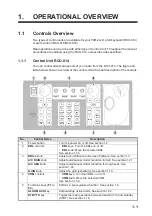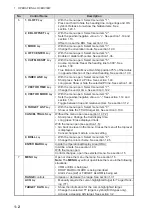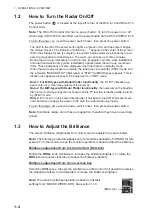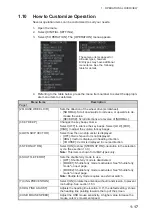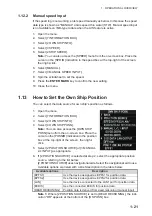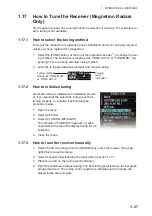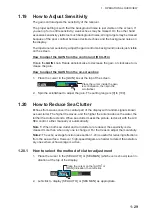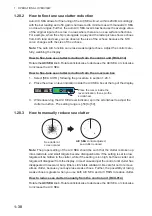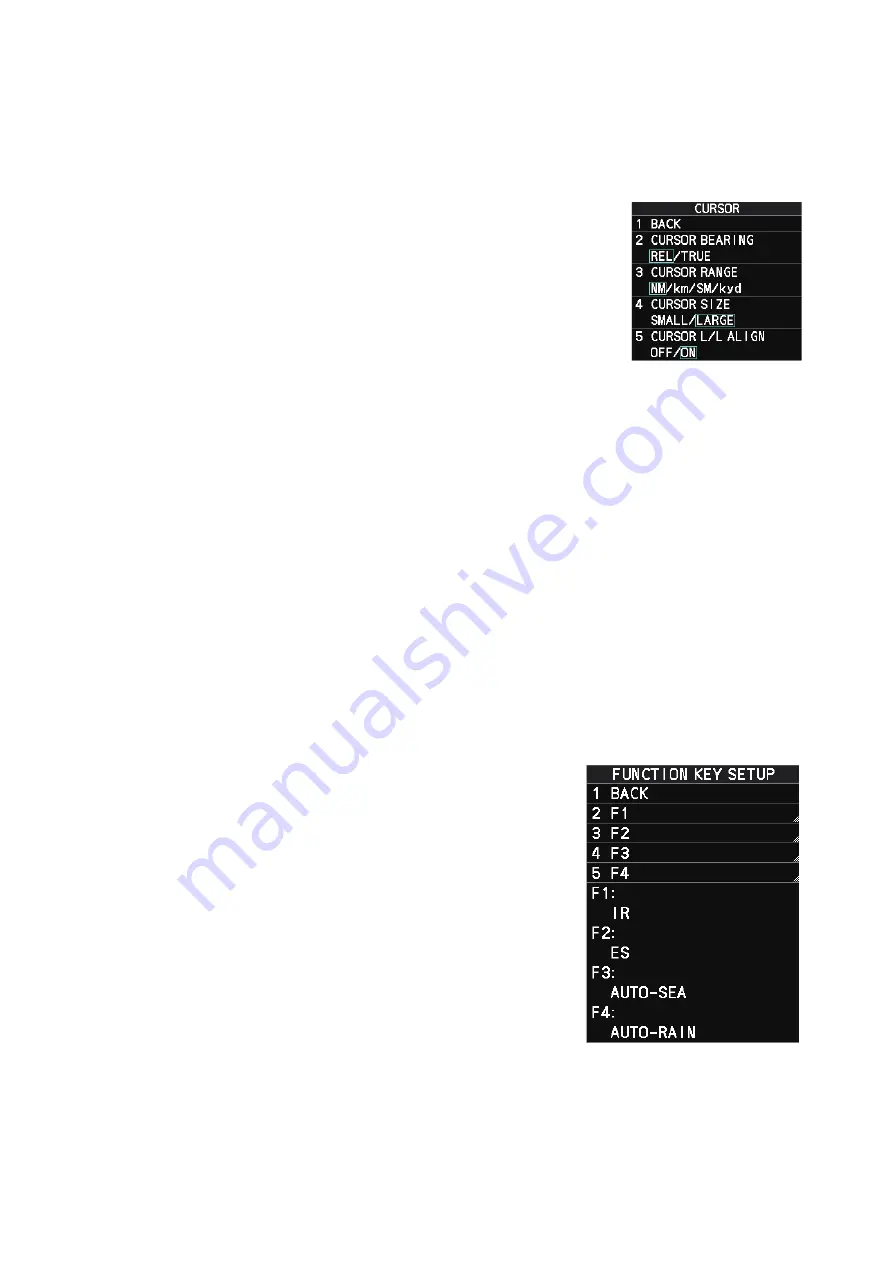
1. OPERATIONAL OVERVIEW
1-15
1.8.1
How to change the cursor data attributes (B/W-type only)
You can change the cursor bearing reference, cursor range unit, cursor size and also
align the cursor by latitude/longitude. Changing some of these settings affects the in-
dications in the cursor data display.
1. Open the menu.
2. Select [3 NAV TOOLS].
3. Select [3 EBL•VRM•CURSOR SET].
4. Select [9 CURSOR]. The [CURSOR] menu appears.
5. Select the item you want to change, referring to the list
below.
• [2 CURSOR BEARING]: Sets the bearing reference.
• [3 CURSOR RANGE]: Sets the unit for cursor range.*
• [4 CURSOR SIZE]: Sets the cursor size.
• [5 CURSOR L/L ALIGN]: Set whether to align the cursor with latitude/longitude.
*: Appears for B-types only.
6. Close the menu.
1.9
How to Set Up Function Keys
Some menu functions and menus can be assigned to a function key. This allows one-
touch access to the assigned function or menu.
To activate an assigned function, press the corresponding function key (
F1
,
F2
,
F3
or
F4
).
The current presets are listed at the bottom of the menu page and the
function key
s
are preset with the following functions:
F1
: Interference Rejector,
F2
: Echo Stretch,
F3
:
AUTO-SEA,
F4
: AUTO-RAIN.
You can change the function assigned to each key
using the following procedure.
1. Open the [MAIN MENU].
2. Select [9 INITIAL SETTINGS].
3. Select [6 FUNCTION KEY SETUP]. The func-
tion key setup menu appears.
4. Select the function key to set up.
5. Referring to the following table of available func-
tions, select a function category, then left-click.
Summary of Contents for FAR-2218
Page 132: ...1 OPERATIONAL OVERVIEW 1 110 This page is intentionally left blank ...
Page 176: ...3 TARGET TRACKING TT 3 36 This page is intentionally left blank ...
Page 202: ...4 AIS OPERATION 4 26 This page is intentionally left blank ...
Page 232: ...5 VIDEO PLOTTER OPERATION 5 30 This page is intentionally left blank ...
Page 294: ......