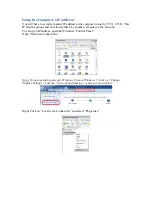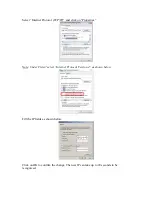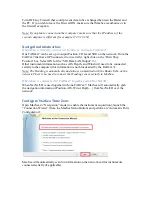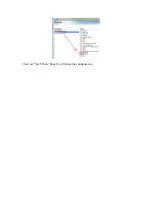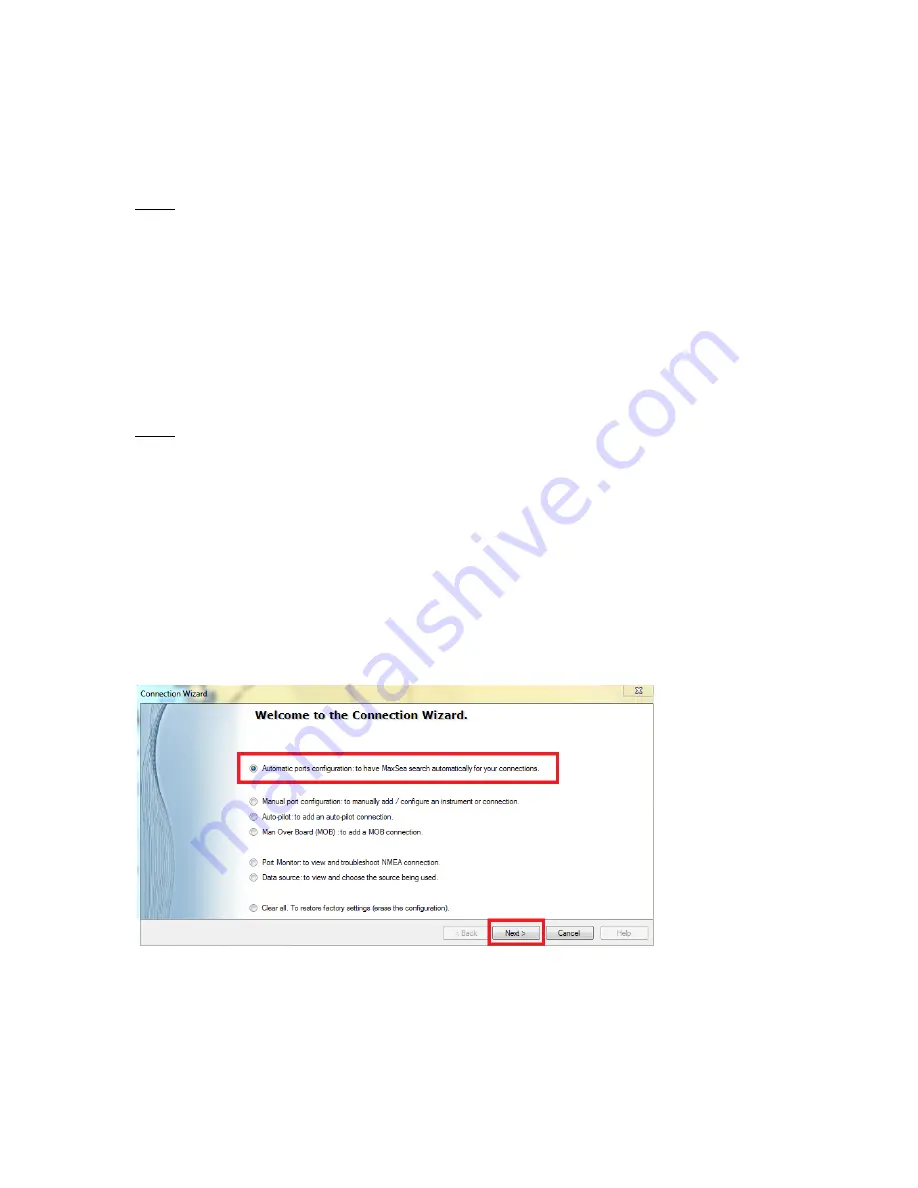
Turn OFF any Firewall that could prevent data to be exchanged between the Radar and
the PC. If you wish to leave the Firewall ON, make sure that MaxSea is authorize or in
the firewall exception.
Note: If you plan to connect another computer, make sure that the IP address of the
second computer is different (for example 172.31.3.151)
Navigation Information:
If MaxSea is directly connected to one or multiple FAR2xx7:
One FAR2xx7 can be set up to output Position, COG and SOG on the network. From the
FAR2xx7 that has a GPS connected to it (serially), right click on the “Own Ship
Position” box. Select ON for the “SIO Data LAN Output” (3).
Other instrument information such as AIS, Depth, and Wind will need to be connected
serially to the computer (this information is not broadcasted by the FAR2xx7).
Note: The Heading is automatically and always transmitted with the Radar Echo on the
network. There is no need to connect the Heading sensor serially to MaxSea.
If MaxSea is connected to FAR2xx7 together with NavNet3D:
When NavNet3D is used together with one FAR2xx7, MaxSea will automatically grab
the navigation information (Position, AIS, Wind, Depth…) from NavNet3D over the
network.
Configure MaxSea Time Zero:
Open MaxSea in “Navigation” mode (to enable the instrument acquisition), launch the
“Connection Wizard” (from the MaxSea Menu Button) and perform an “Automatic Ports
Configuration”.
MaxSea will automatically scan for information on the network and for instruments
connected serially (if applicable).