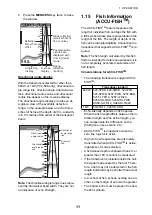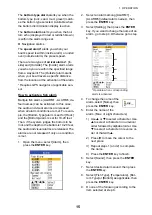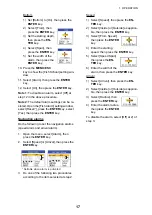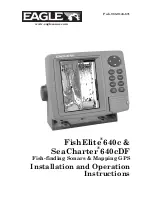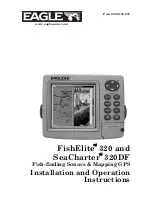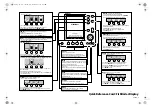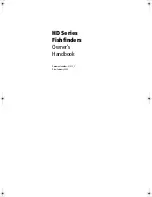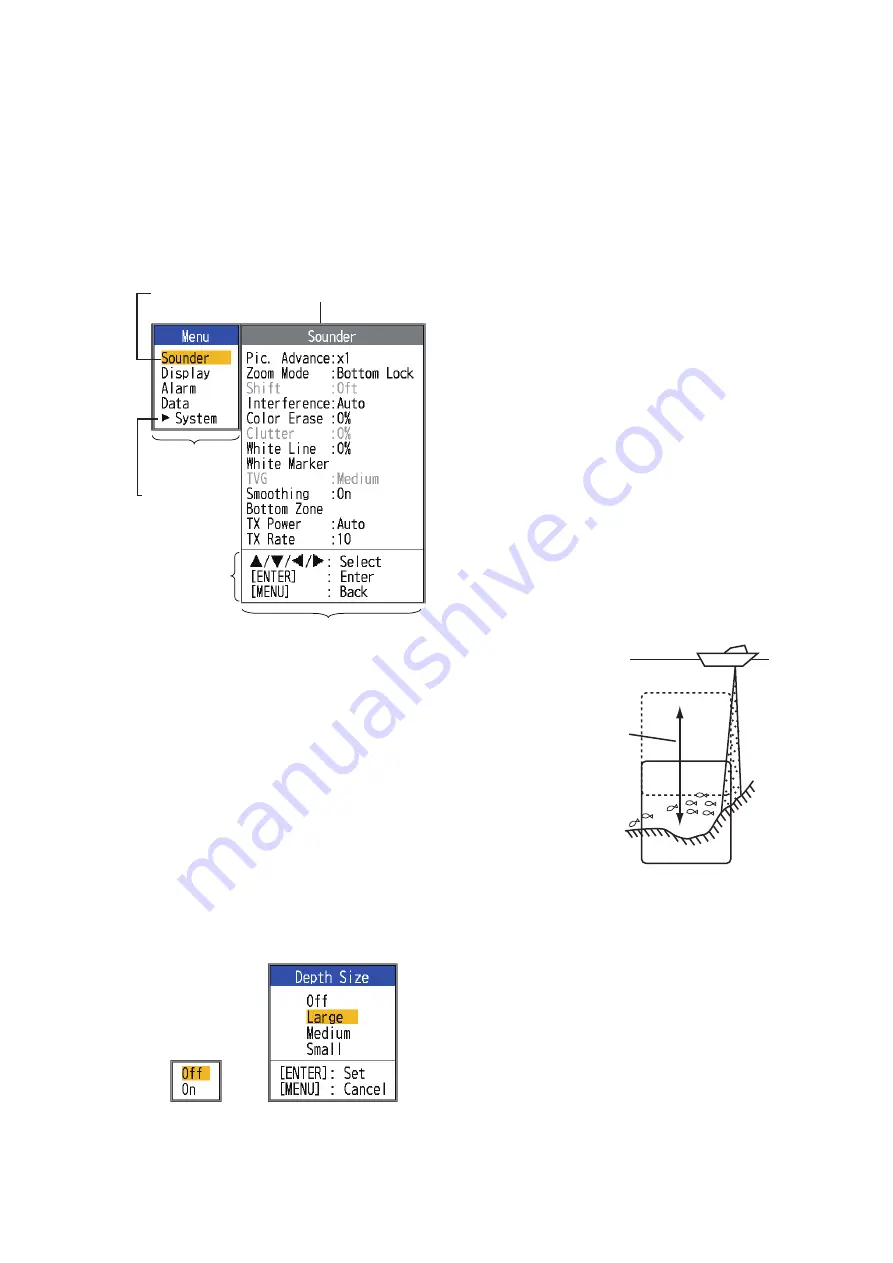
1. OPERATION
7
1.8
Menu Operating
Procedure
Your fish finder has five main menus: [Sound-
er], [Display], [Alarm], [Data], and [System].
Below is the basic menu operating procedure.
1. Press the
MENU/ESC
key to open the
menu.
2. Use
or
to select the main menu de-
sired. The cursor (yellow) highlights cur-
rent selection. The items in the sub menu
change with the menu selected.
3. Press the
ENTER
key (or
). The cursor
(yellow) shifts to the sub menu and the
current selection on the main menu win-
dow (left) is highlighted in gray.
4. Use
or
to select the menu item de-
sired, then press the
ENTER
key. A set-
ting box or window appears depending on
menu item. The example below shows
the setting options and setting window for
[Depth Size].
5. Use
or
to select an option or change
a value.
6. Press the
ENTER
key (or
) to save the
setting. The setting box or window disap-
pears. To escape without changing a set-
ting, press the
MENU/ESC
key instead of
the
ENTER
key.
7. To select another menu, press the
MENU/ESC
key (or
). The cursor (yel-
low) moves to the main menu.
8. Press the
MENU/ESC
key to close the
menu.
Note:
Hereafter, this manual replaces the in-
struction “use
or
to (select an item or
change a value)”, with “select”.
1.9
How to Shift the
Range
The basic range and range shift together give
you the means to select the depth you can
see on the screen. The basic range can be
thought of as providing a “window” into the
water column and range shifting as moving
the “window” to the desired depth.
Note:
This function is inoperative when [AU-
TO_R] (auto range mode indication) is dis-
played.
The basic range can be shifted up or down in
the [Manual] mode as follows:
1. Open the menu, select the [Sounder]
menu, then press the
ENTER
key.
Sounder
Cursor
(yellow)
Currently selected menu
Main menu
Menu item
window
Sub menu
Operating
guidance
Main menu
Names of sub
menus appear
when selected.
See Chapter 2.
Setting options
Setting window
“Window” can be
shifted up and
down to select
starting depth.
Display
Summary of Contents for FCV-588
Page 1: ...B R I L L GAIN...
Page 72: ...D 1 13 Jan 2012 Y NISHIYAMA...
Page 73: ...D 2 13 Jan 2012 Y NISHIYAMA...
Page 74: ...D 3 13 Jan 2012 Y NISHIYAMA...
Page 75: ...D 4 13 Jan 2012 Y NISHIYAMA...
Page 76: ...D...