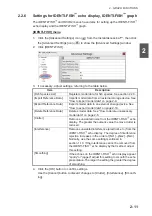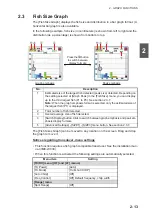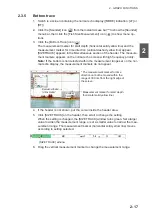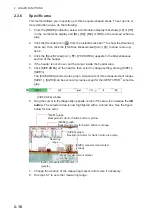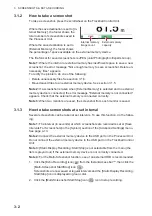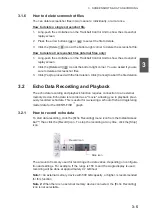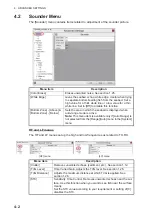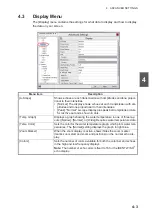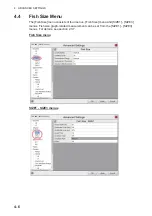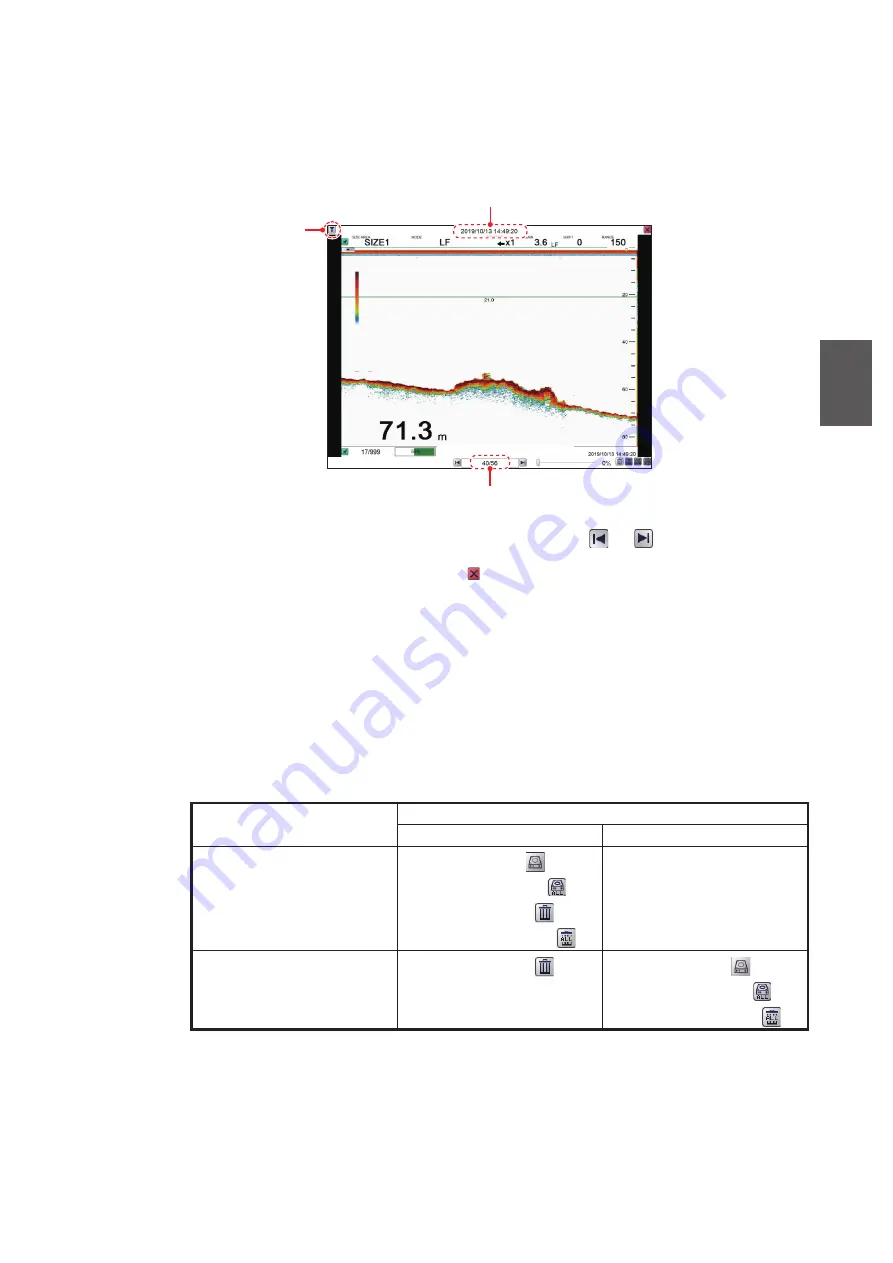
3. SCREENSHOTS & DATA RECORDING
3-3
3
3.1.4
How to replay a screenshot
To replay a saved screenshot, press and hold the scrollwheel on the Trackball Control
Unit. The replay screen is displayed and the oldest screenshot is shown. A total of
1000 screenshots can be loaded for replay.
To change the displayed file, press the arrow buttons (
or
).
To close the replay screen, press the icon a the top-right of the screen.
Note 1:
Where there are no screenshots to play back and the scrollwheel on the track-
ball is pressed and held, a blank screen (black color) appears.
Note 2:
The indication for the number of current screenshots and total screenshots is
located at the bottom of the screen (see figure above). This indication shows the num-
ber screenshots at the time of opening the replay screen and does not reflect any new
screenshots taken while the replay screen is open. To refresh the count, close, then
re-open the replay screen.
Note 3:
Icons appear at the bottom-right corner of the playback display according to
the save destination for screenshots.
Save destination for
screenshots
Icon
Available
Not available
Internal memory
• [Copy] button (
)
• [Copy All] button (
)
• [Delete] button (
)
• [Delete All] button (
)
—
External memory
• [Delete] button (
)
• [Copy] button (
)
• [Copy All] button (
)
• [Delete All] button (
)
Filename (Date and time the file was saved)
Playlist location (current screenshot/total screenshots)
[Filter] button
Summary of Contents for FSS-3BB
Page 12: ...SYSTEM CONFIGURATION x This page is intentionally left blank...
Page 98: ...4 ADVANCED SETTINGS 4 20 This page is intentionally left blank...
Page 110: ...5 MAINTENANCE AND TROUBLESHOOTING 5 12 This page is intentionally left blank...
Page 119: ......
Page 120: ......
Page 121: ......