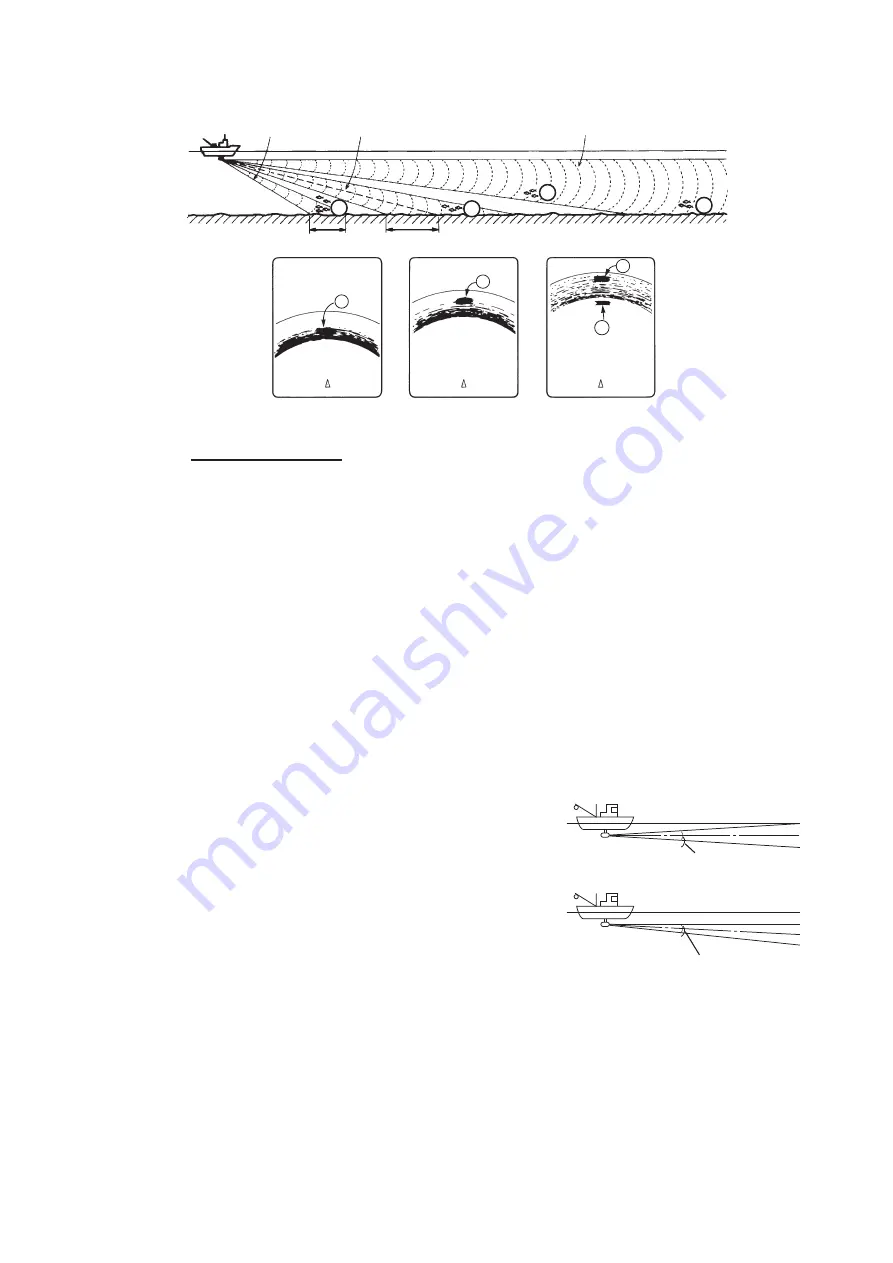
2. HORIZONTAL MODE
2-7
Points to consider
• Normally, a vertically distributed school of fish is a better sonar target than the bot-
tom, because it reflects the transmitted pulse back toward the transducer.
• In case 3, both schools of fish "a" and "b" are presented. Generally speaking, how-
ever, midwater schools of fish tend to be larger than schools of fish on the bottom
and they are often displayed near the bottom on the display.
• It is difficult to detect bottom fish when they are not distributed vertically.
2.4.4
Tilt angle for surface fish
The sound emitted from the sonar transducer forms a beam with a width of approxi-
mately 10° in the vertical direction (vertical beam width at -6 dB). The tilt angle indi-
cates the angle between the centerline of the beam and the horizontal plane. Then, if
the tilt angle is set to 0°, the centerline is parallel with the sea surface and one half of
the emitted sound goes upward, toward the sea surface.
This causes one half of the emitted sound to be
reflected toward the transducer and displayed on
the screen as sea surface reflections. When the
sea is calm, since the sound is reflected just like a
light hitting a mirror at a low incident angle, it prop-
agates away and the sea surface reflections be-
come negligible.
However if the sea is not calm enough, they will
become dominant and interfere with observation
of wanted echoes. To minimize these sea surface reflections and to search for schools
of fish on the surface effectively, the tilt angle is usually set between 4° and 5° so the
upper portion of the beam becomes almost parallel with the sea surface. When the
sea is rough, the tilt angle is slightly increased to lessen the affect of sea surface re-
flections.
Case 1
Case 2
Case 3
a
a
a
b
Case 1
Case 2
Case 3
a
a
a
b
Tilt angle 0°
Sea surface
Tilt angle 4 - 5°
Sea surface
10°
11°
Summary of Contents for FSV-2S
Page 1: ...COLOR SCANNING SONAR FSV 25 FSV 25S OPERATOR S MANUAL www furuno com Model ...
Page 14: ...SYSTEM CONFIGURATION xii This page is intentionally left blank ...
Page 74: ...2 HORIZONTAL MODE 2 44 This page is intentionally left blank ...
Page 92: ...4 NUMERIC GRAPHIC DATA DISPLAY 4 4 This page is intentionally left blank ...































