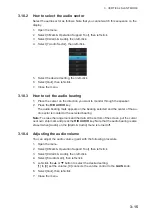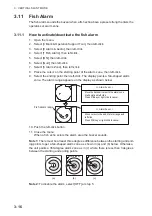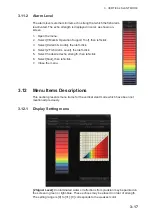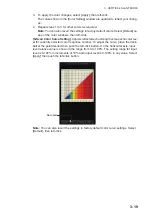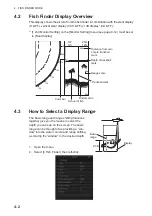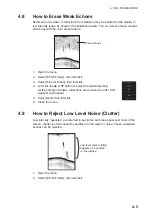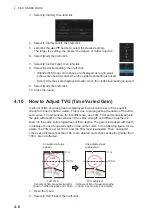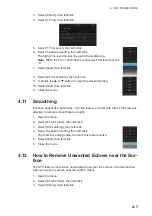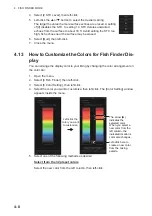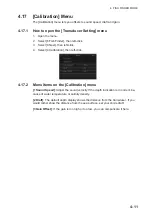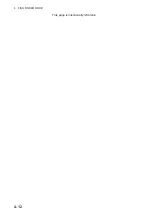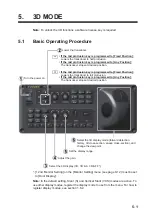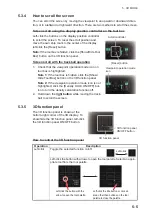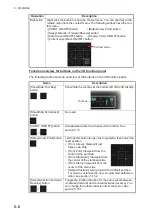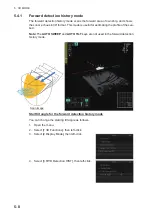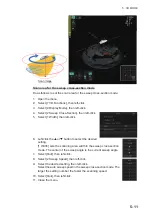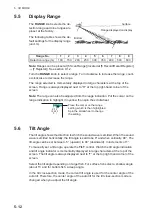4. FISH FINDER MODE
4-9
Create a new color
1) Select the [Create Custom Colors] button, then left-click. The mixing palette
appears.
2) Create the color you want to use. The color currently being created also ap-
pears in the [Color Setting] window.
3) Select [Apply], then left-click. The mixing palette closes.
6. To apply the color changes, select [Apply], then left-click.
The colors shown in the [Color Setting] window are updated to reflect your chang-
es.
7. Repeat step 4 to step 6 for other colors as required.
8. Select [Quit], then left-click.
9. Close the menu.
Note:
You can also revert the settings to factory default colors. Select [Default] on any
of the color windows, then left-click.
4.14
How to Change the Depth Scale Position
Do as follows to change the depth scale position on the fish finder display:
1. Open the menu.
2. Select [6 Fish Finder], then left-click.
3. Select [0 Next], then left-click.
4. Select [5 Depth Scale], then left-click.
5. Select the desired setting, then left-click.
• [Right]: The depth scale is shown on the right of the fish finder dis-
play.
• [Left]: The depth scale is shown on the left of the fish finder display.
6. Select [Quit], then left-click.
7. Close the menu.
Select the approximate
color you want.
Preview window.
Slide the slider bar, or enter the values
you want for the new color.
[Hue]
: Sets the hue.
[Sat]
: Sets the saturation.
[Lum]
: Set the brightness.
[Red]
: Sets the level of red to use.
[Green]
: Sets the level of green to use.
[Blue]
: Sets the level of blue to use.
Summary of Contents for FSV-75
Page 1: ...OPERATOR S MANUAL www furuno com HALF CIRCLE COLOR SCANNING SONAR Model FSV 75 FSV 75 3D ...
Page 78: ...2 SLANT MODE 2 44 This page is intentionally left blank ...
Page 110: ...4 FISH FINDER MODE 4 12 This page is intentionally left blank ...
Page 144: ...5 3D MODE 5 34 This page is intentionally left blank ...
Page 148: ...6 NUMERIC GRAPHIC DATA DISPLAY 6 4 This page is intentionally left blank ...
Page 158: ...7 HOW TO CUSTOMIZE THE SONAR 7 10 This page is intentionally left blank ...
Page 216: ...10 MAINTENANCE 10 28 This page is intentionally left blank ...
Page 234: ...INDEX IN 3 W Warning messages 10 5 X XSECT ON OFF button 5 6 Z Zoom in out 5 4 ...
Page 235: ......