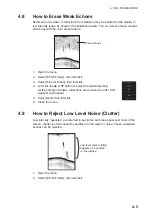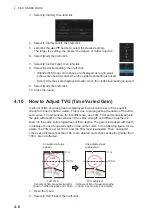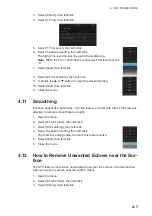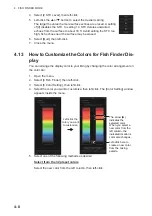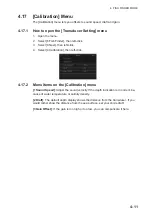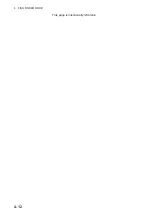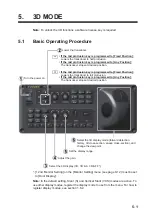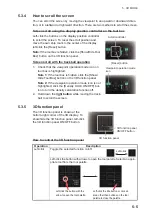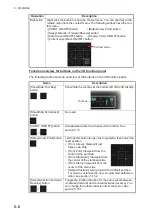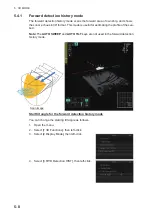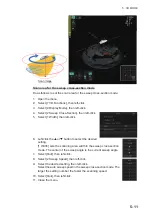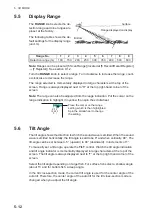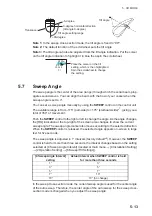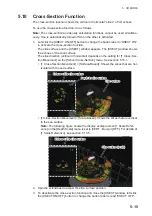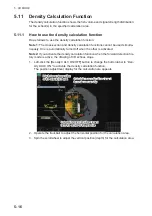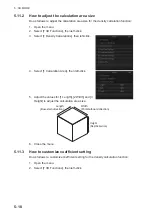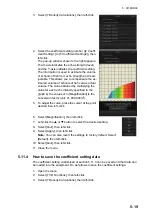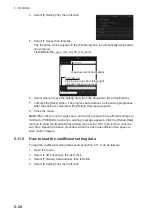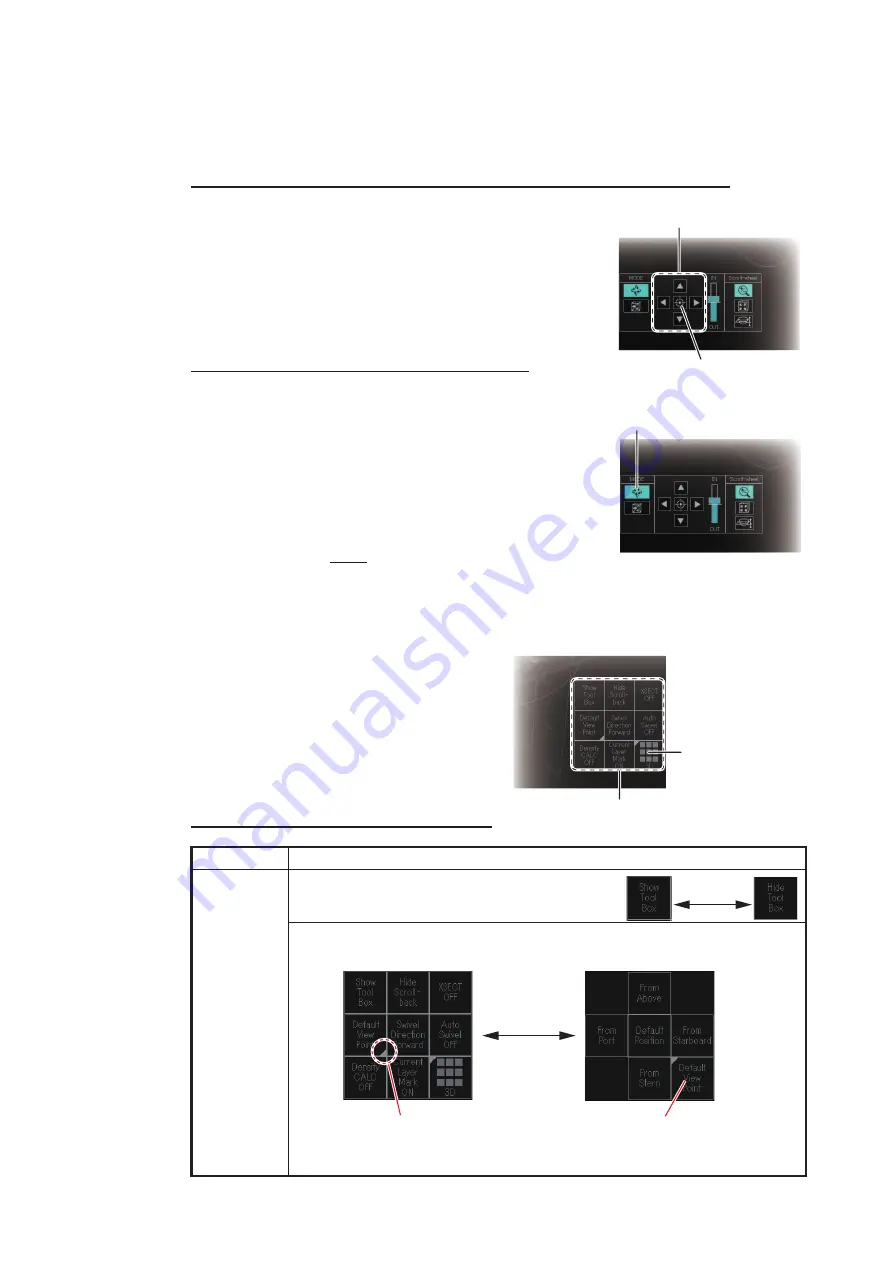
5. 3D MODE
5-5
5.3.4
How to scroll the screen
You can scroll the screen by moving the viewpoint in an upward or downward direc-
tion, or in a leftward or rightward direction. There are two methods to scroll the screen.
Screen scroll using the display position controller on the tool box
Left-click the buttons on the display position controller
to scroll the screen. To reset the scroll position and
move the own ship mark to the center of the display,
left-click the [Reset] button.
Note:
If the tool box is hidden, click the [Show/Hide Tool
Box] button on the 3D function panel.
Screen scroll with the trackball operation
1. Check that the viewpoint operation mode icon on
tool box is highlighted.
Note 1:
If the tool box is hidden, click the [Show/
Hide Tool Box] button on the 3D function panel.
Note 2:
If the viewpoint operation mode icon is not
highlighted, click the [Density CALC ON/OFF] but-
ton to turn the density calculation function off.
2. Hold down the
right button
while moving the track-
ball to scroll the screen.
5.3.5
3D function panel
The 3D function panel is shown at the
bottom-right corner of the 3D display. To
show/hide the 3D function panel, left-click
the 3D function panel ON/OFF button.
How to control the 3D function panel
Operation
Description
Left-click
Toggle the selected function on/off.
Left-click the button with arrows to open the tool palette. Select an appro-
priate tool from the tool palette.
Scroll controller
[Reset] button
Viewpoint operation mode
icon
3D function panel
3D function panel
ON/OFF button
Left-click
Left-click the button with the
arrow to open the tool palette.
Left-click the title button or click an
area other than buttons on the tool
palette to close the palette.
Summary of Contents for FSV-75
Page 1: ...OPERATOR S MANUAL www furuno com HALF CIRCLE COLOR SCANNING SONAR Model FSV 75 FSV 75 3D ...
Page 78: ...2 SLANT MODE 2 44 This page is intentionally left blank ...
Page 110: ...4 FISH FINDER MODE 4 12 This page is intentionally left blank ...
Page 144: ...5 3D MODE 5 34 This page is intentionally left blank ...
Page 148: ...6 NUMERIC GRAPHIC DATA DISPLAY 6 4 This page is intentionally left blank ...
Page 158: ...7 HOW TO CUSTOMIZE THE SONAR 7 10 This page is intentionally left blank ...
Page 216: ...10 MAINTENANCE 10 28 This page is intentionally left blank ...
Page 234: ...INDEX IN 3 W Warning messages 10 5 X XSECT ON OFF button 5 6 Z Zoom in out 5 4 ...
Page 235: ......