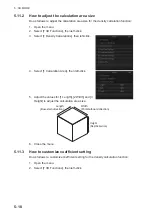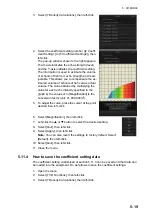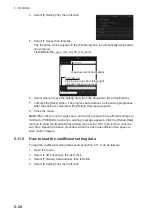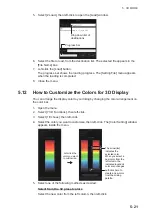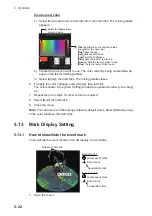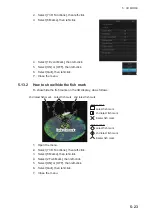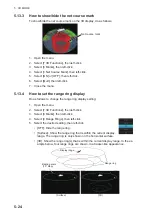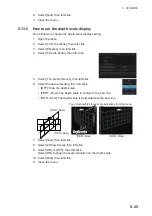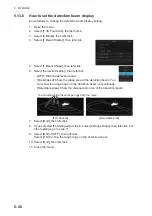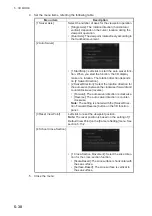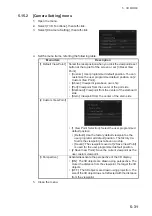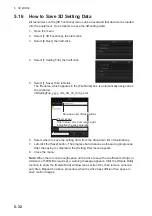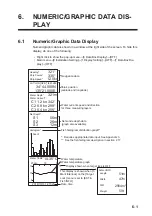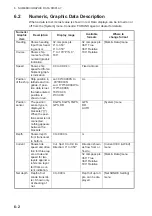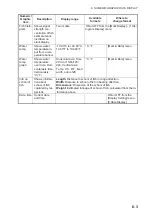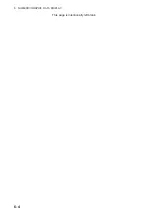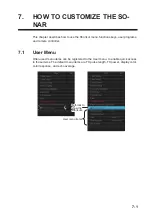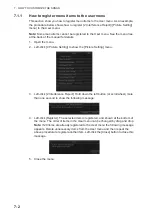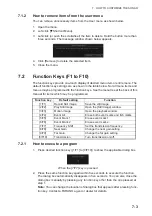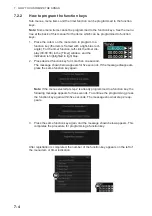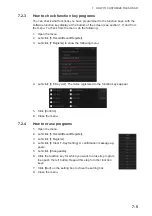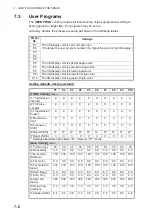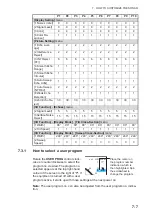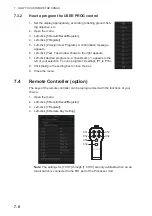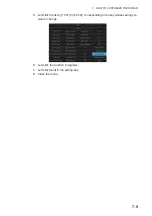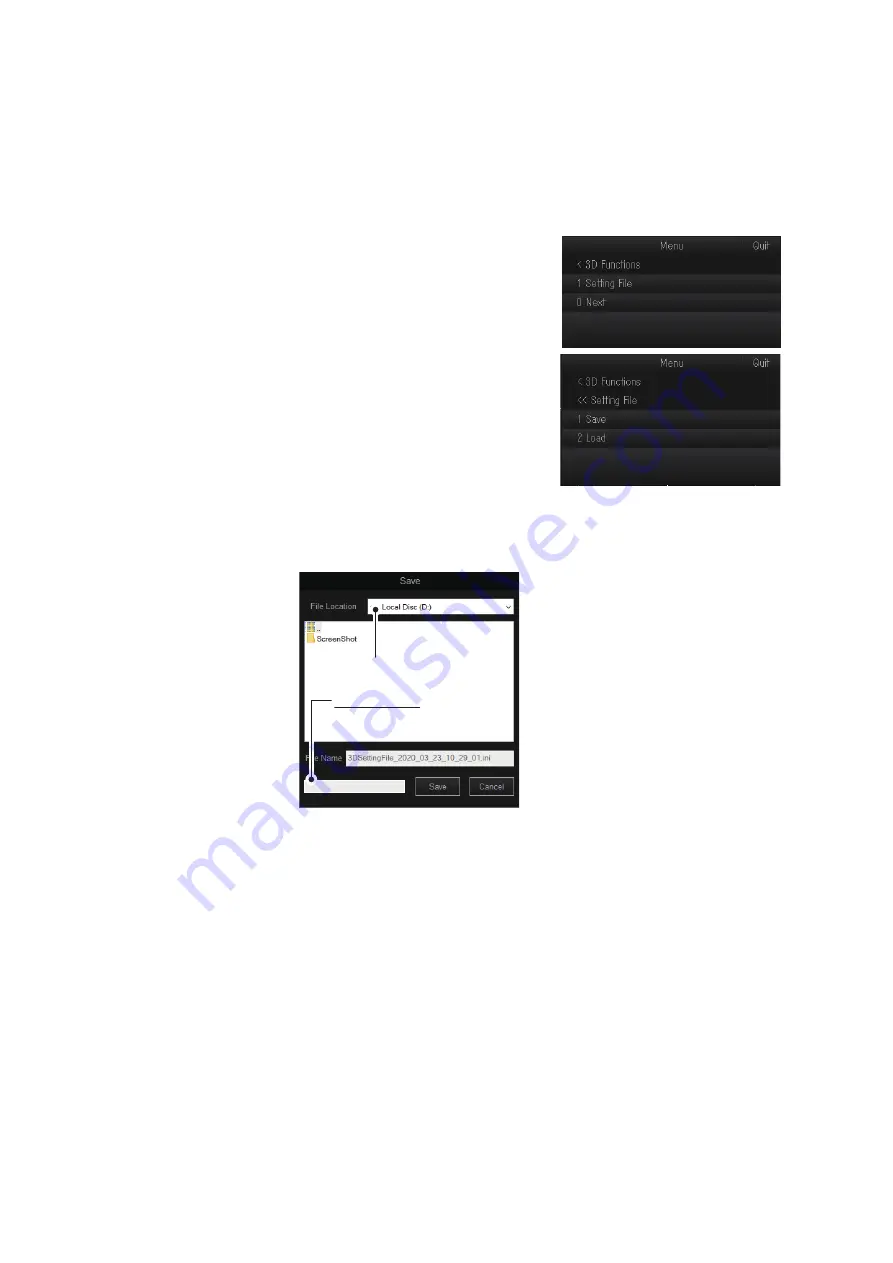
5. 3D MODE
5-32
5.16
How to Save 3D Setting Data
All menu items on the [3D Functions] menu can be saved and that data can be loaded
into the equipment. Do as follows to save the 3D setting data:
1. Open the menu.
2. Select [7 3D Functions], then left-click.
3. Select [0 Next], then left-click.
4. Select [1 Setting File], then left-click.
5. Select [1 Save], then left-click.
The file name, which appears in the [File Name] box, is automatically assigned as
shown below.
3DSettingFile_yyyy_mm_dd_hh_mm_ss.ini
6. Select where to save the setting data, from the drop-down list of destinations.
7. Left-click the [Save] button. The progress bar advances as the saving progresses.
After the saving is completed, the [Setting File] menu appears.
8. Close the menu.
Note:
When there in not enough space on the drive to save the coefficient settings (a
minimum of 500 MB is required), a warning message appears. Click the [Delete Data]
function to show the [Delete Data] window (see section 8.8), then remove unneces-
sary files. Repeat the above procedure when the drive has sufficient free space to
save motion images.
Drop-down list of destinations
Drop-down list of destinations
Progress bar
Fills in blue color, from left-to-right,
indicating the save progress.
Progress bar
Fills in blue color, from left-to-right,
indicating the save progress.
Summary of Contents for FSV-75
Page 1: ...OPERATOR S MANUAL www furuno com HALF CIRCLE COLOR SCANNING SONAR Model FSV 75 FSV 75 3D ...
Page 78: ...2 SLANT MODE 2 44 This page is intentionally left blank ...
Page 110: ...4 FISH FINDER MODE 4 12 This page is intentionally left blank ...
Page 144: ...5 3D MODE 5 34 This page is intentionally left blank ...
Page 148: ...6 NUMERIC GRAPHIC DATA DISPLAY 6 4 This page is intentionally left blank ...
Page 158: ...7 HOW TO CUSTOMIZE THE SONAR 7 10 This page is intentionally left blank ...
Page 216: ...10 MAINTENANCE 10 28 This page is intentionally left blank ...
Page 234: ...INDEX IN 3 W Warning messages 10 5 X XSECT ON OFF button 5 6 Z Zoom in out 5 4 ...
Page 235: ......