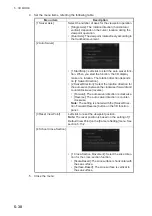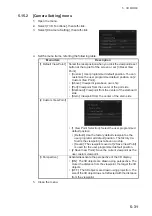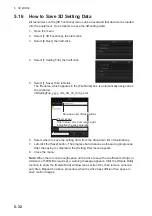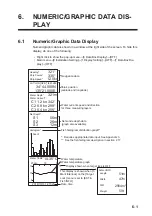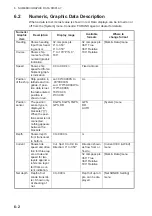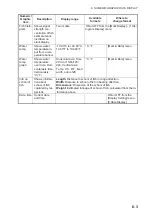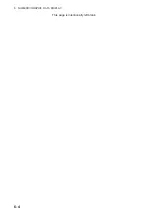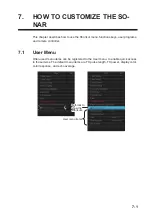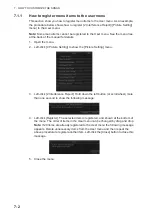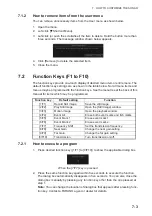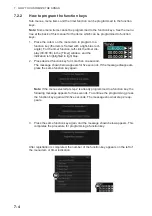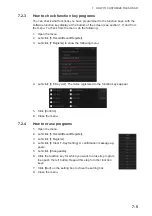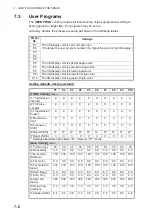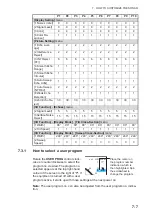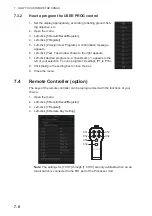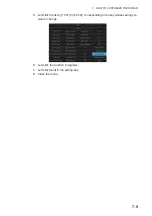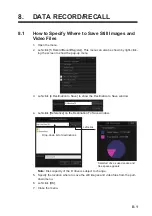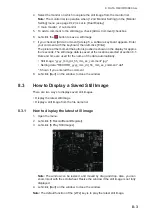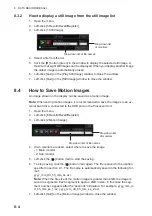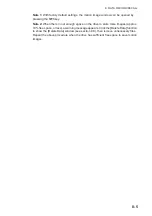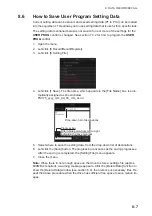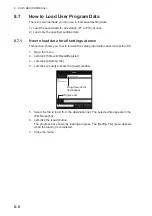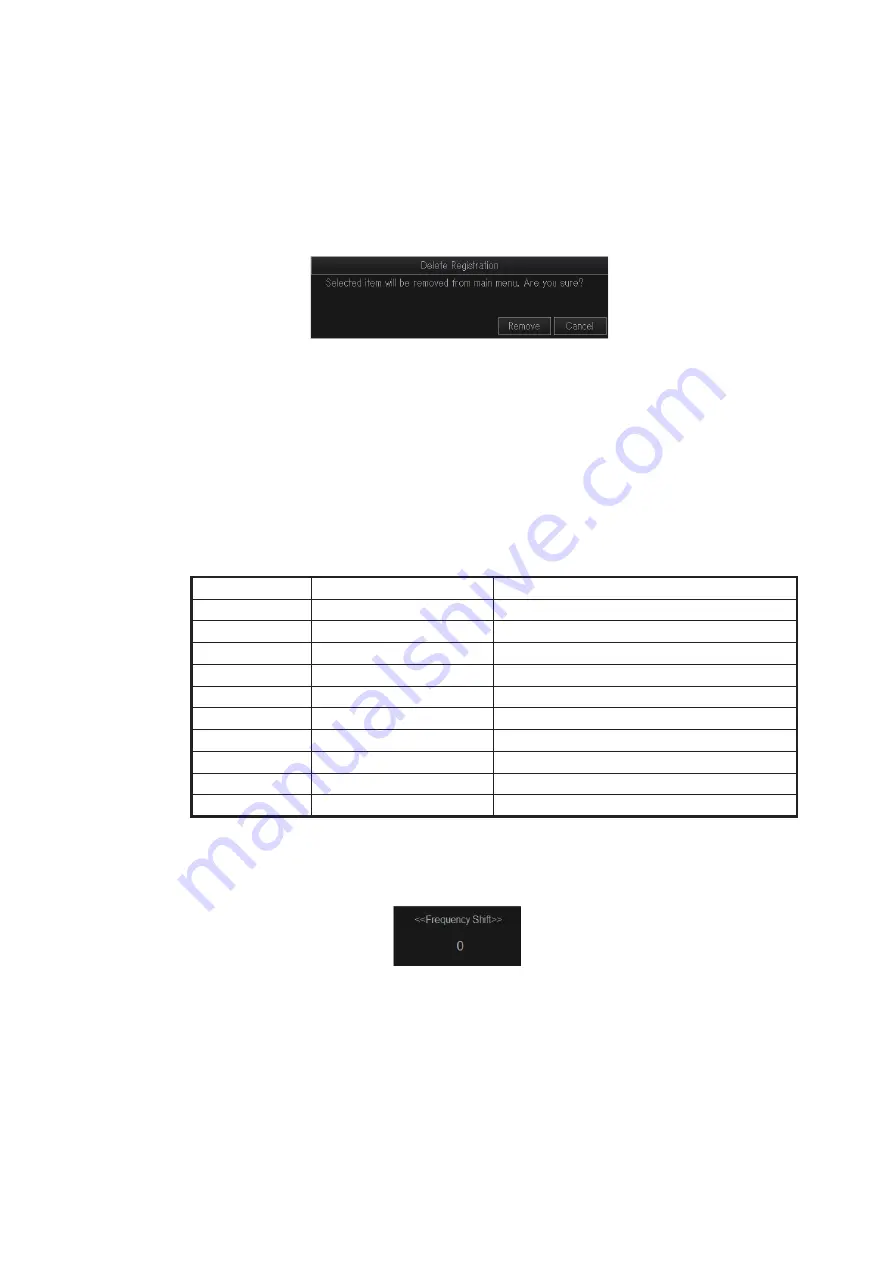
7. HOW TO CUSTOMIZE THE SONAR
7-3
7.1.2
How to remove items from the user menu
You can remove unnecessary items from the User menu as shown below.
1. Open the menu.
2. Left-click [
T
Shortcut Menu].
3. Left-click (or push the scrollwheel) the item to delete. Hold the button more than
three seconds. The message window shown below appears.
4. Click [Remove] to delete the selected item.
5. Close the menu.
7.2
Function Keys (F1 to F10)
The function keys provide one-touch display of desired menu item or entire menu. The
default function key settings are as shown in the table below. Not all menu items and
menus may be programmed to the function keys. See the menu tree at the back of this
manual for items which may be programmed.
7.2.1
How to execute a program
1. Press desired function key ([1/F1] to [0/F10]) to show the applicable dialog box.
When the [7/F7] key is pressed
2. Press the same function key again within five seconds to execute the function.
The dialog box automatically disappears in five seconds. You can also close the
dialog box manually by pressing any function key other than the one pressed at
step 1.
Note:
You can change the location of dialog box that appears after pressing func-
tion key. Contact a FURUNO agent or dealer for details.
Function key
Default setting
Function
[1/F1]
Record Still Image
Save the still image.
[2/F2]
Play Still Image
Open the [Still Image] window.
[3/F3]
Motion Image
Open the playback window.
[4/F4]
Event All
Erase both event marks and fish marks.
[5/F5]
Event Mark 1
Erase event mark 1.
[6/F6]
Event Mark 2
Erase event mark 2.
[7/F7]
Frequency Shift
Set the transmission frequency.
[8/F8]
Near Gain
Change the near gain setting.
[9/F9]
Far Gain
Change the far gain setting.
[0/F10]
Transmission
Turn transmission on/off.
Summary of Contents for FSV-75
Page 1: ...OPERATOR S MANUAL www furuno com HALF CIRCLE COLOR SCANNING SONAR Model FSV 75 FSV 75 3D ...
Page 78: ...2 SLANT MODE 2 44 This page is intentionally left blank ...
Page 110: ...4 FISH FINDER MODE 4 12 This page is intentionally left blank ...
Page 144: ...5 3D MODE 5 34 This page is intentionally left blank ...
Page 148: ...6 NUMERIC GRAPHIC DATA DISPLAY 6 4 This page is intentionally left blank ...
Page 158: ...7 HOW TO CUSTOMIZE THE SONAR 7 10 This page is intentionally left blank ...
Page 216: ...10 MAINTENANCE 10 28 This page is intentionally left blank ...
Page 234: ...INDEX IN 3 W Warning messages 10 5 X XSECT ON OFF button 5 6 Z Zoom in out 5 4 ...
Page 235: ......