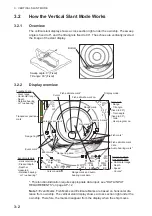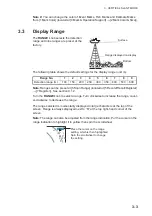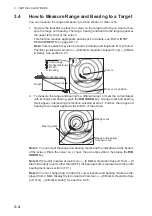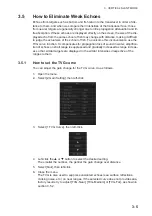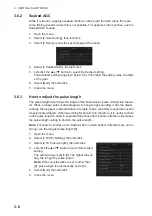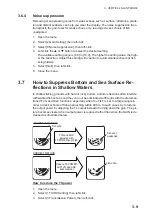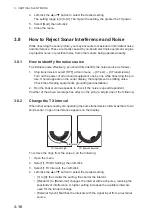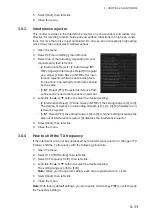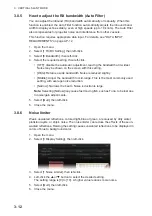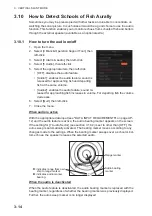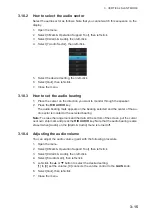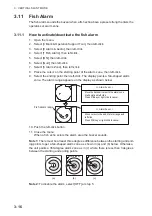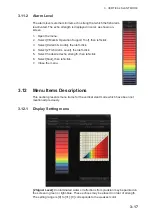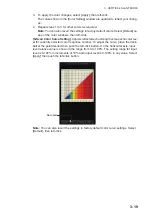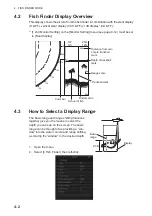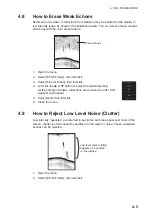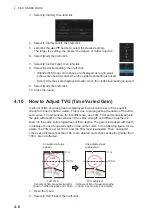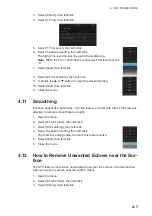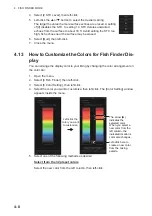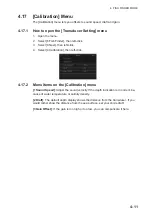3. VERTICAL SLANT MODE
3-16
3.11
Fish Alarm
The fish alarm sounds the buzzer when a fish echo above a preset strength enters the
operator-set alarm zone.
3.11.1
How to activate/deactivate the fish alarm
1. Open the menu.
2. Select [0 Mark & Operation Support Tool], then left-click.
3. Select [9 Alarm & Audio], then left-click.
4. Select [1 Fish Alarm], then left-click.
5. Select [ON], then left-click.
6. Select [Quit], then left-click.
7. Select [3 Alarm Zone], then left-click.
8. Place the cursor on the starting point of the alarm zone, then left-click.
9. Select the ending point, then left-click. The display paints a fan-shaped alarm
zone. The alarm range appears on the display as shown below.
10. Push the left-click button.
11. Close the menu.
When a fish echo enters the alarm area the buzzer sounds.
Note 1:
There must be at least three degrees difference between the starting and end-
ing points to get a fan-shaped alarm zone as shown in (a) and (b) below. Otherwise,
the unit paints a 360-degree alarm zone as in (c) where there is less than 3 degrees
between the starting and ending points.
Note 2:
To disable the alarm, select [OFF] at step 5.
Fish alarm range
Move cursor to the end of alarm range and
left click.
Press R/B key or right click to cancel.
<< Alarm Zone >>
Move the trackball cursor to the alarm zone
start point and left click.
Press P/B key or right click to cancel.
<< Alarm Zone >>
More than 3°
Within 3°
(a)
(b)
(c)
Summary of Contents for FSV-75
Page 1: ...OPERATOR S MANUAL www furuno com HALF CIRCLE COLOR SCANNING SONAR Model FSV 75 FSV 75 3D ...
Page 78: ...2 SLANT MODE 2 44 This page is intentionally left blank ...
Page 110: ...4 FISH FINDER MODE 4 12 This page is intentionally left blank ...
Page 144: ...5 3D MODE 5 34 This page is intentionally left blank ...
Page 148: ...6 NUMERIC GRAPHIC DATA DISPLAY 6 4 This page is intentionally left blank ...
Page 158: ...7 HOW TO CUSTOMIZE THE SONAR 7 10 This page is intentionally left blank ...
Page 216: ...10 MAINTENANCE 10 28 This page is intentionally left blank ...
Page 234: ...INDEX IN 3 W Warning messages 10 5 X XSECT ON OFF button 5 6 Z Zoom in out 5 4 ...
Page 235: ......