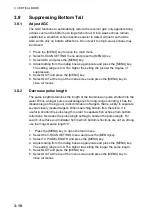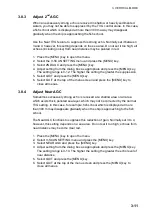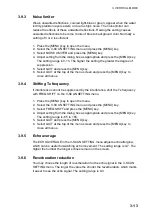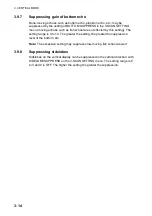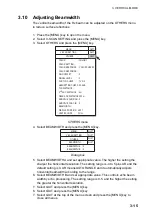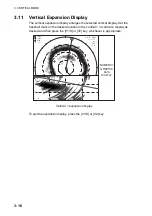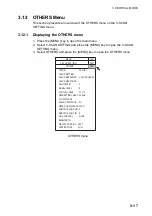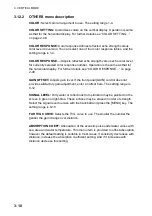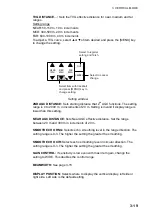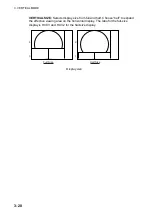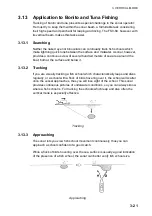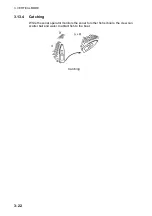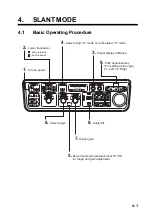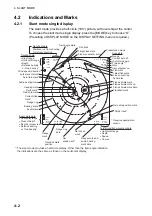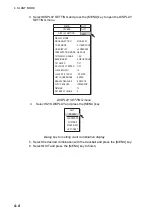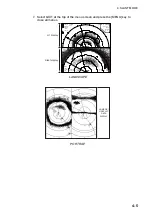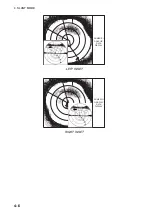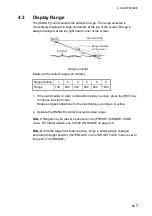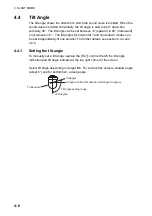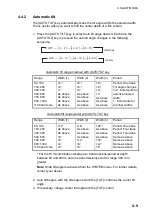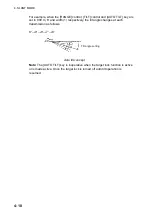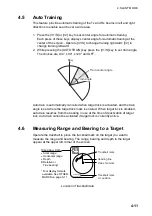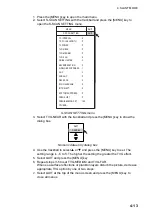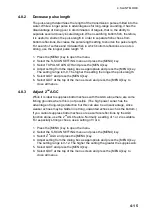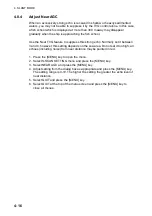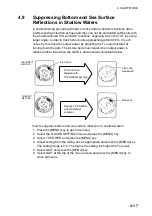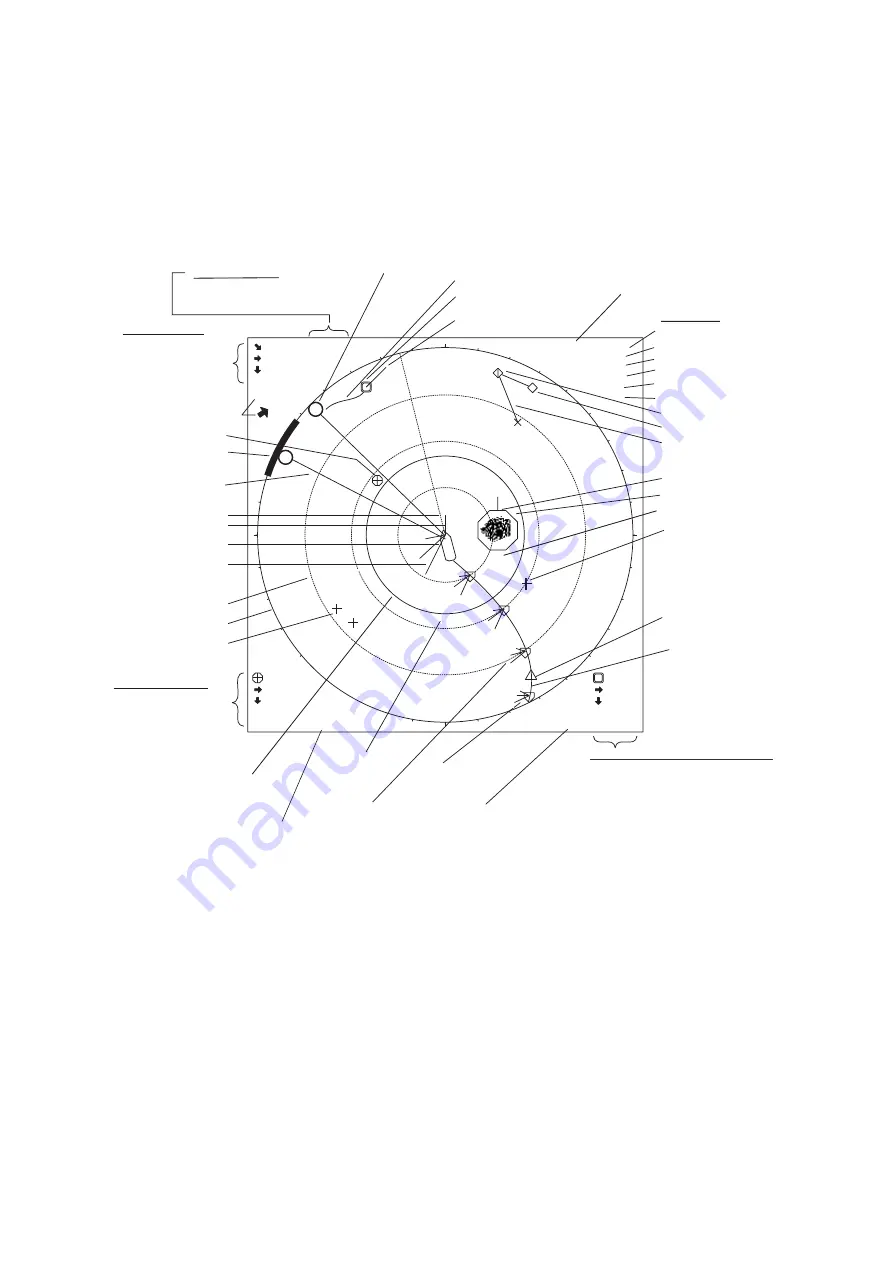
4. SLANT MODE
4-2
4.2
Indications and Marks
4.2.1
Slant mode single display
The slant mode provides a half-circle (180°) picture, with own ship at the center.
To choose the slant mode single display, press the [MODE] key to choose “S”.
(Presetting of DISPLAY MODE on the DISPLAY SETTING menu is required.)
142m
45m
B
115
°
R 400m
17
°
T
(21
°
)
G 10
N-UP S
B
330
°
(210m)
48m
158m
148m
N
W
S
E
C
262
°
S 12.3kt
230m
70m
0.51NM
5:32
Trackball data
•
Slant range
•
Horizontal range
•
Depth
•
Relative bearing
or True bearing*
Net shoot data
Distance run from shooting
Time from shooting
Event mark data
•
Horizontal range
•
Present depth
•
Depth at measured
•
Relative bearing
or True bearing*
Latest event mark
Trackball mark
Target lock mark
Event mark
Bearing scale
Range ring
Own ship mark
Heading mark
Range ring
data
Net
sonde mark*
Net shoot
mark
Ship's track*
Target lock/fish movement data
•
Horizontal range
•
Depth
•
Speed
•
Course
Latest fish mark
Fish mark
Fish estimate mark
Fish estimate mark no.
Fish estimate mark data
3
2
1
North mark*
Current (tide)
mark*
3
2
1
3
2
1
3
2
1
1
2
P8
B
290
°
R 146m
Range mark and
audio bearing
mark data
Scan data
Range
Current auto tilt
(Auto train angle
Train angle**
Gain
User program no.
3
2
1
1
2
3
Own ship position mark
Fish track
Fish movement vector
Auto train mark
Line connecting
fish marks
W
12m/s
Wind speed, direction*
Audio bearing mark
*
Requires appropriate
sensor.
85
1
150
A
Range
mark
Presentation mode
34
°
56.789N
123
°
45.678E
Trackball mark
position
BO 50
°
** The slant mode provides a half-circle display. Other than the train angle indication,
the indications are the same as those on the horizontal display.
S
Train angle mark
Summary of Contents for FSV-84
Page 1: ...COLOR SCANNING SONAR FSV 84 ...
Page 6: ...SAFETY INSTRUCTIONS iv This page intentionally left blank ...
Page 34: ...1 OPERATIONAL OVERVIEW 1 18 This page intentionally left blank ...
Page 158: ...4 SLANT MODE 4 48 This page intentionally left blank ...
Page 194: ...8 CUSTOMIZING THE EQUIPMENT 8 10 This page intentionally left blank ...