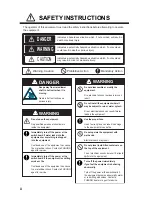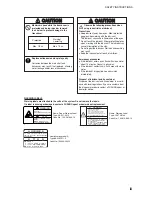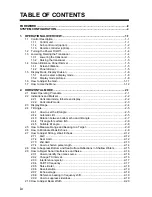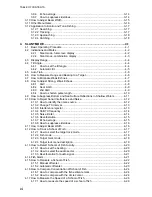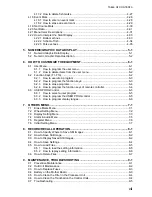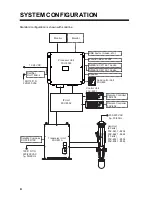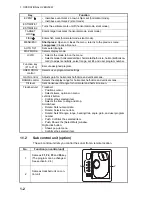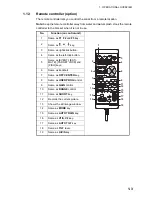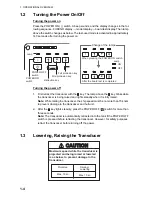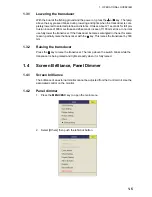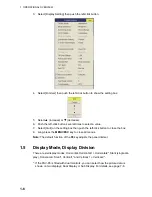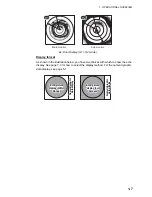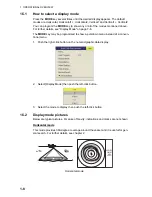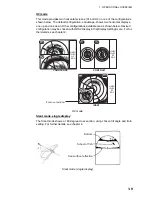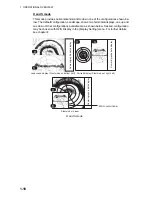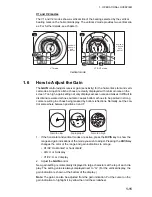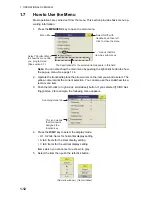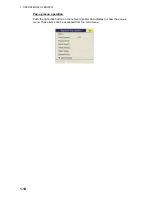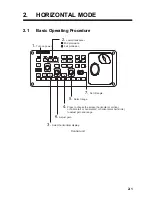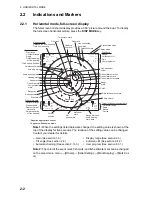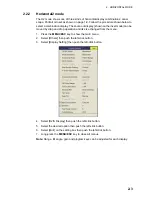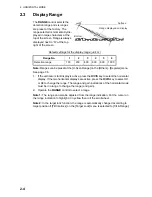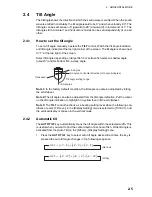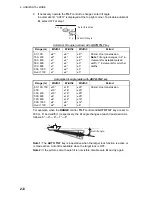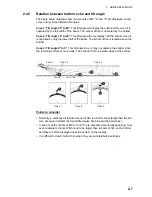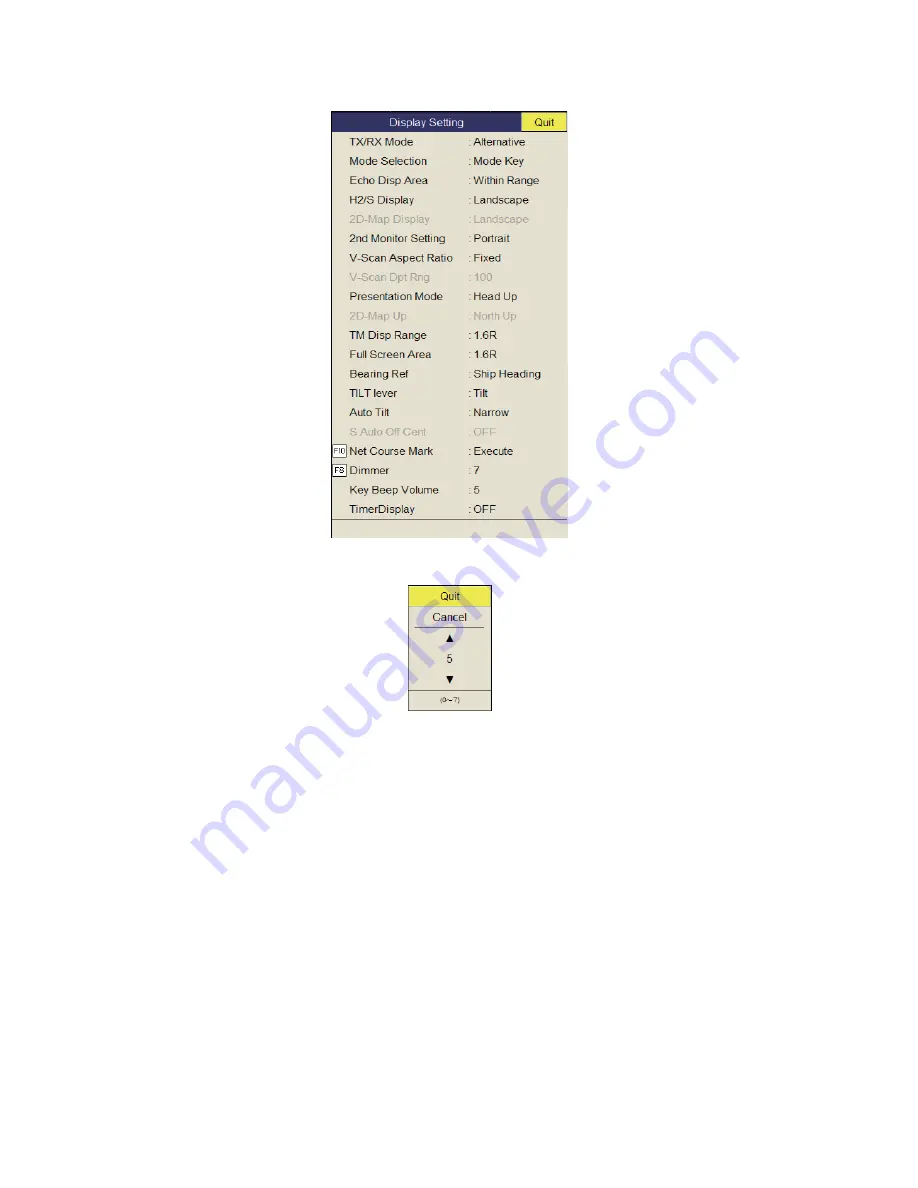
1. OPERATIONAL OVERVIEW
1-6
3. Select [Display Setting] then push the left-click button.
4. Select [Dimmer] then push the left-click button to show the setting box.
5. Select
S
(increase) or
T
(decrease).
6. Push the left-click button several times to select a value.
7. Select [Quit] on the setting box then push the left-click button to close the box.
8. Long-press the
MENU/ESC
key to close all menus.
Note:
The default function of the
F8
key adjusts the panel dimmer.
1.5
Display Mode, Display Division
There are six display modes; Horizontal, Horiz Horizontal2*, Slant (single dis-
play), Hori Slant*, Vertical1* and Vertical 1 + Vertical 2*.
*: If the FSV-85 is fitted with dual monitors, you can select how the picture data is
shown on two displays; Dual Display or Sub Display. For details, see page 7-8.
Summary of Contents for FSV-85
Page 1: ...COLOR SCANNING SONAR FSV 85 OPERATOR S MANUAL www furuno com Model ...
Page 128: ...5 NUMERIC GRAPHIC DATA DISPLAY 5 4 This page is intentionally left blank ...
Page 158: ...8 RECORD RECALL OPERATION 8 8 This page is intentionally left blank ...
Page 172: ...9 MAINTENANCE TROUBLESHOOTING 9 14 This page is intentionally left blank ...
Page 178: ...APPENDIX 1 MENU TREE AP 6 This page is intentionally left blank ...
Page 184: ......