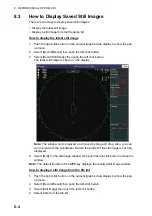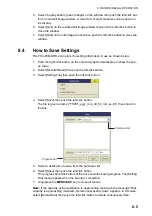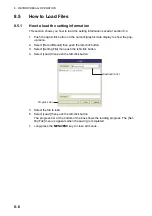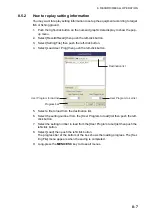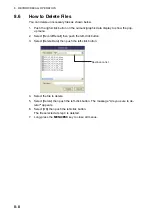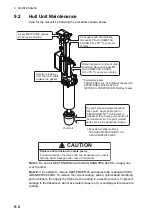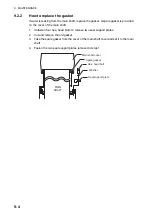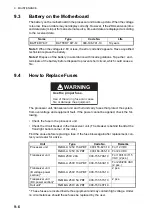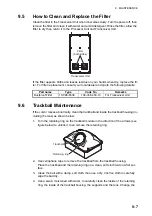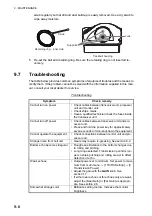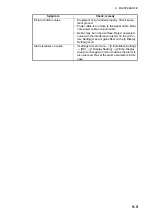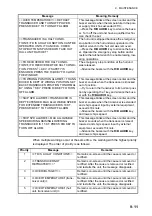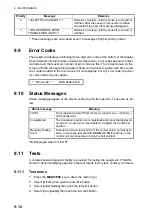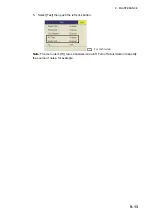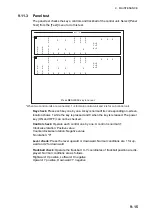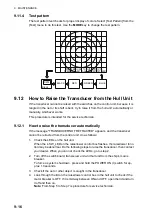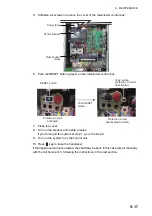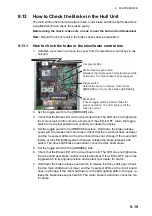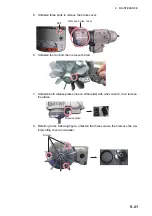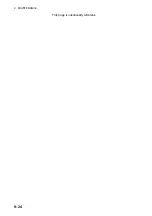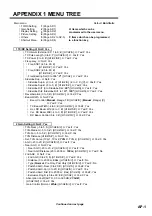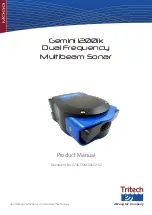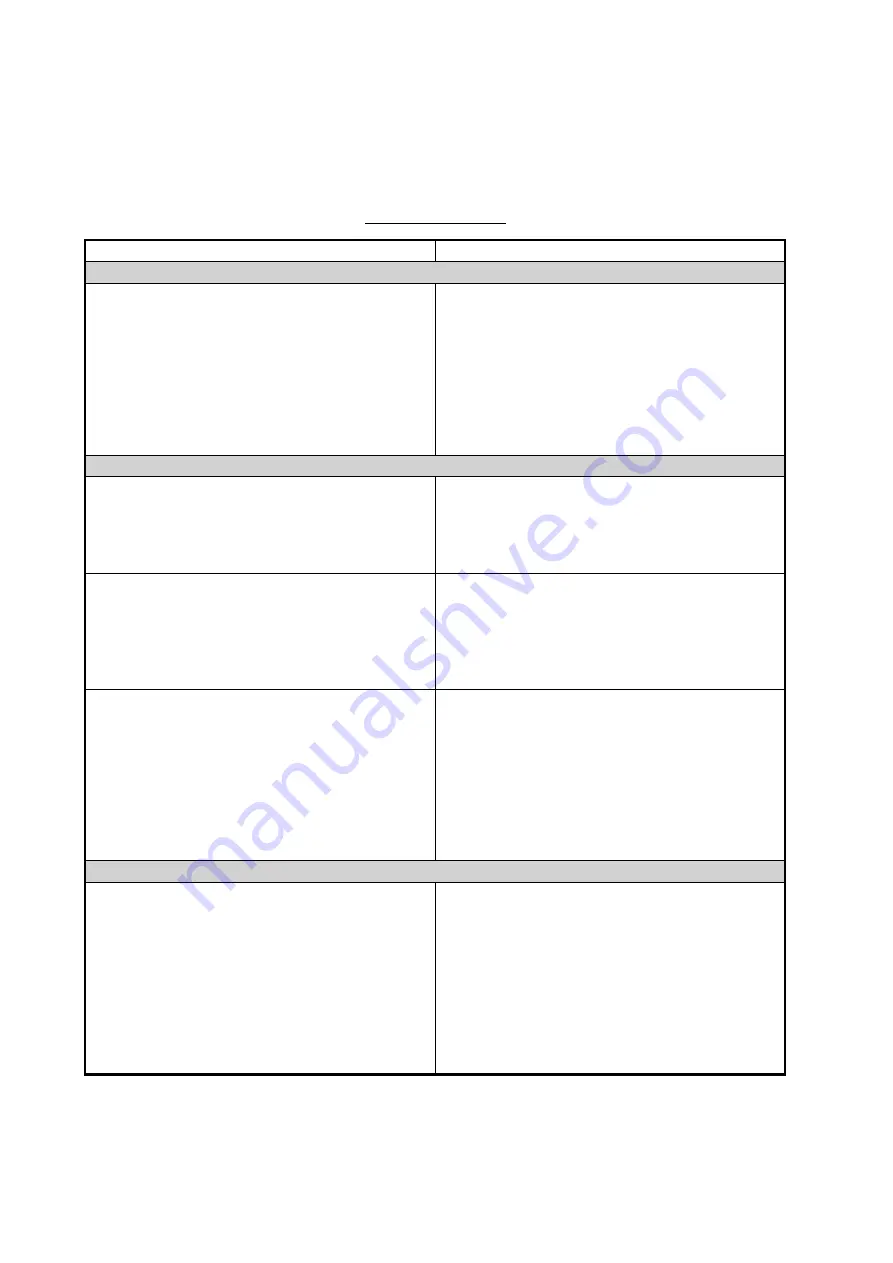
9. MAINTENANCE
9-10
9.8
Warning Messages
The table below shows the warning messages which may appear on the display. All
warning messages are accompanied by a buzzer, which you may silence with the
R/
B AUDIO
key.
Warning messages
Message
Meaning, Remedy
Power supply
<<OVERVOLTAGE!! >> RETRACT TRANS-
DUCER AND TURN OFF POWER. CHECK
SHIP’S MAINS VOLTAGE. PRESS R/B KEY TO
TURN OFF ALARM.
This message blinks at the screen center and the
buzzer sounds when the voltage supplied to the
transceiver unit is excessive. Transmission is
stopped if the equipment is transmitting, to pro-
tect the transducer and transmitter power section
from damage.
Silence the buzzer with the
R/B AUDIO
key,
retract the transducer and turn off the power.
Have a qualified technician check input voltage.
Transceiver unit
<<NO RESPONSE FROM TRANSCEIVER
UNIT!! >> TURN OFF AND ON POWER AGAIN,
OR CHECK POWER LINE TO TRANSCEIVER
UNIT. PRESS R/B KEY TO TURN OFF ALARM.
This message blinks at the screen center and the
buzzer sounds when there is no reply from the
transceiver unit.
Press the
R/B AUDIO
key to turn off the buzz-
er. Have a qualified technician check the set.
<<ELECTRIC CHARGE!! >>RETRACT TRANS-
DUCER AND TURN OFF POWER. CHECK
SHIP’S MAINS VOLTAGE. PRESS R/B KEY TO
TURN OFF ALARM.
This message blinks at the screen center and the
buzzer sounds if the +B voltage of capacitors in
the transceiver unit can not be charged to prede-
termined voltage within the specified time.
Press the
R/B AUDIO
key to silence the buzz-
er. Have a qualified technician check the set.
<<OVER TEMPERATURE!! >> RETRACT
TRANSDUCER AND TURN OFF POWER.
PRESS R/B KEY TO TURN OFF ALARM.
This message blinks at the screen center and the
buzzer sounds when the temperature in the pow-
er supply block has exceeded 85°C;.
Press the
R/B AUDIO
key to silence the buzz-
er. Turn off the system and have a qualified tech-
nician check the system.
Hull unit, transceiver unit
<<TRANSDUCER NOT RETRACTED!! >>CUT
OFF POWER LINE TO MONITOR UNIT AND
HULL UNIT. PRESS R/B KEY TO TURN OFF
ALARM.
This message blinks at the screen center, the
buzzer sounds and the LEDs above keys blink if
the transducer is not raised within 15 seconds
(800 mm stroke) or 18 seconds (1100 mm
stroke) after pressing the
key.
Press the
R/B AUDIO
key to silence the buzz-
er. The reason may be the transducer is tangled
in the net or its shaft is bent or the motor bleaker
is off. Try raising it from the hull unit as shown in
section 9.12.
Summary of Contents for FSV85MK2
Page 12: ...SYSTEM CONFIGURATION xii This page is intentionally left blank ...
Page 74: ...2 HORIZONTAL MODE 2 44 This page is intentionally left blank ...
Page 128: ...4 SLANT MODE 4 36 This page is intentionally left blank ...
Page 132: ...5 NUMERIC GRAPHIC DATA DISPLAY 5 4 This page is intentionally left blank ...
Page 188: ...9 MAINTENANCE 9 24 This page is intentionally left blank ...
Page 199: ......